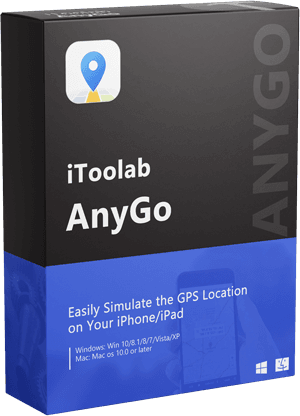“Pokemon Go keeps crashing on my iOS device whenever I open the app to play. What seems to be the issue behind it? Moreover, how to stop Pokemon Go from crashing as I have tried everything to fix it?”
— From Pokemon Go Community
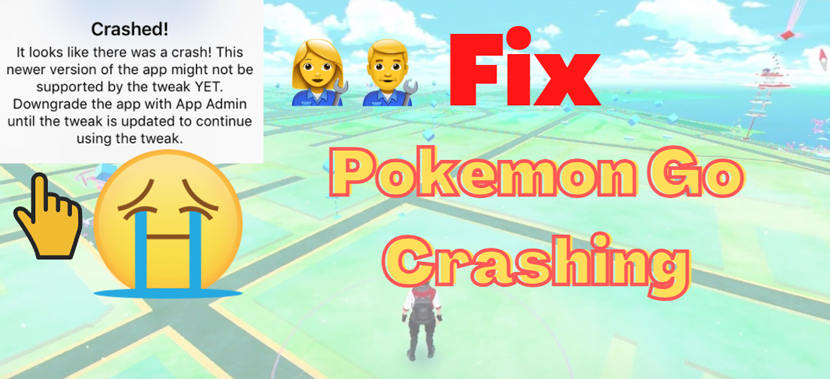
It doesn’t matter if the application is Pokemon Go or any other, you might face the app crashing error from time to time. It usually occurs when the device’s OS or app is outdated. Whatever the reason, it is possible to get your way around the Pokemon Go crashing problem. We’ll share details on why Pokemon Go keeps crashing and how to stop it from occurring frequently.
Why Does Pokemon Go Keep Crashing?
It is a common occurrence that an app on your iPhone would crash. You might think that all the device’s affairs are in order, but it isn’t the case mostly. For example, suppose you happen to avoid updating the app on the iPhone. In that case, the Pokemon Go crashing issue will arise after some time.
Additionally, many users have noticed that whenever they update iOS of iPhone or iPad, some applications, such as Pokemon Go, tend to misbehave. The crashing generally transpires when players try to catch a Pokemon, add new friends, or run Pokemon Go on the device.
There are a few easy fixes to the annoying Pokemon Go crashing problem, no matter the case. Follow the next section to learn how to stop Pokemon Go from crashing.
Ultimate Solution to Fix Pokemon Go Crashing
iToolab FixGo is a professional system repair tool, which can fix more than 200+ iOS-related errors, such as iPhone Apps crashing, iPhone stuck issues and iOS system issues. No need for any technical skills, it can help you stop the Pokemon Go game from crashing easily. Besides, it prevents data loss and runs on all iOS versions without bother. Just download it and connect your device, follow the below steps, you will get rid Apps crashing troubles.
Video Tutorial
Follow the list below to learn how to use FixGo’s Standard Mode to fix Pokemon Go crashing:
Step 1: Attach the iPhone with Pokemon Go error using a USB cable with any computer. Next, launch FixGo, click Standard Mode, and the tool will detect your iOS device. Then, press Fix Now.

Step 2: Click on the Browse tab and choose where you want to save the latest iOS firmware on the computer.

Step 3: Now, click on the Repair Now button to resolve the Pokemon Go crashing error.

5 Official Ways to Fix Pokemon Go Crashing
Here, we will disclose the top 5 ways to stop the Pokemon Go application from crashing on your iPhone.
1. Restart your iPhone
Rebooting the iPhone usually resolves most issues happening with iOS devices. Simply press and hold the Volume Down and Side button simultaneously until you see the Apple logo on the screen to perform the solution. That’s it!
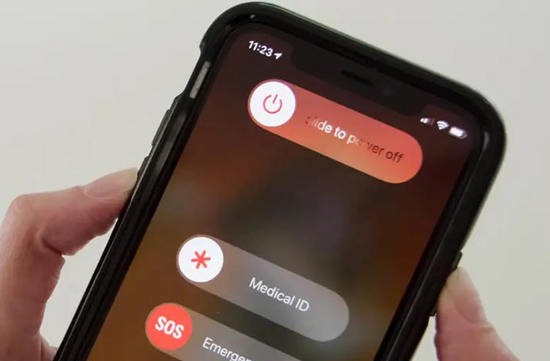
2. Force Quit Pokemon Go
Soft rebooting the Pokemon Go can do the trick for you in stopping the crashing problem. What it does is erase the cache data and make the application somewhat new. Follow the steps below to learn how to force quit Pokemon Go on the iPhone/iPad:
- Access the device’s Multitasking Mode by double-tapping the Home Screen.
- Locate the Pokemon Go card, and swipe it upwards, which will force quit the game.
- Now, run the app again on the iPhone.
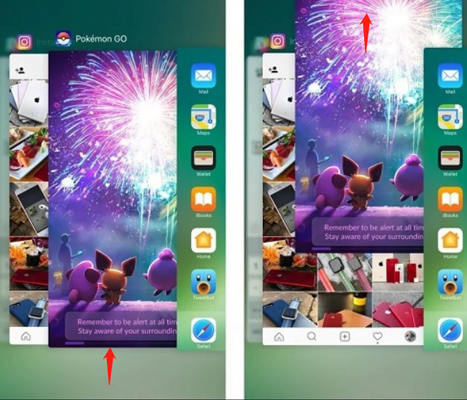
3. Uninstall Any RAM Consuming Apps
If you happen to run more than one app on an old iPhone, then the unnatural RAM consumption can cause the Pokemon Go crashing problem. Simply uninstall unwanted or memory-consuming applications from the iOS device to remedy this issue.
4. Re-Install Pokemon Go
It is not a favorable solution but a necessary one, especially if the previous methods fail to reap the required results. Here is how you can reinstall Pokemon Go on your iPhone:
- Press and hold the Pokemon Go icon from the Home Screen.
- Next, tap “X” and press the Delete option.
- Afterward, head over to the Apple App Store and download/install the game again.
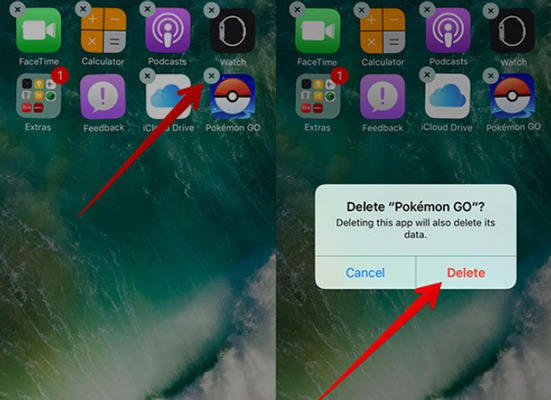
5. Update Pokemon Go & iOS to The Newest Version
We propose keeping the game updated if you expect the game to operate at the highest possible quality. Moreover, you should install the latest iOS version on the device for all apps to function well. Keeping such affairs in order will prevent the Pokemon Go crashing error.
To update Pokemon Go, just go to the Apple App Store and access the application list to verify whether the app needs an update or not.
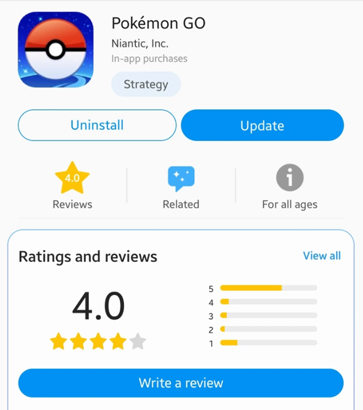
Best Tip And Trick: Play Pokemon Go without Moving
Once you learn how to stop Pokemon Go from crashing with FixGo, the next phase is enhancing your playing experience. For that, you can teleport to any spot in the world and play Pokemon Go with new friends, and even unlock several rewards. To make it possible, iToolab AnyGo is the best choice. It will take your device to any location you like instantly without anyone knowing. Moreover, the tool offers features like Joystick and Auto Cooldown Timer to ensure you play the game incident-free. AnyGo is accessible on all the latest iPhones and runs on your standard Windows/Mac desktops.
iToolab AnyGo
Spoof GPS Location on Pokemon Go without Moving
- Simulate GPS movement along any custom path.
- Multiple modes to fake GPS movement.
- Simulate walking, cycling or driving at a variable speed.
- Add cooldown timer to avoid the detection of cheat.
The guide to jump to any location with AnyGo to play Pokemon Go are as follows:
Step 1: Connect the iPhone with the computer, and run AnyGo. Using the interface, click on Start.

Step 2: Click on Centre On to access the correct location of the iPhone.Now, click on Teleport and enter the area you want to teleport to with AnyGo. Press the Search button to view the location.

Step 3: To finish, click on the Go button to jump to the entered region or location.

Also Read: A Complete Guide to Learn Pokemon Go Tips and Tricks
Conclusion
See how simple it is to resolve the Pokemon Go crashing problem when you know the effective solutions. Still, even after applying the mentioned methods, Pokemon Go keeps crashing, then getting the assist of iToolab FixGo will surely enable you to play the game hassle-free. Plus, we recommend you can use the best tip and trick – iToolab AnyGo when playing Pokemon Go.