Factory Reset Protection (FRP) is an important feature on all Android devices designed to prevent unauthorized access after a factory reset. It can also lock out actual users of devices if they can’t remember their Google username and password. FRP security has been enhanced in Android 14 and is more complex to bypass without proper steps. So, in this post, we will show you how to bypass FRP on Android 14 easily. Let’s dive in.
📝Hot Questions About Android 14 FRP Bypass
Before we start with the process, let’s answer some of the frequently asked questions about Android 14 FRP bypass. Here are a few FAQ answers that can help you navigate the basics and clarify your doubts.
1. Can FRP Lock Be Removed?
You can bypass the FRP lock on Android 14 phones in several ways; these can be manual or using specialized tools. Different sorts of FRP unlocking tools like iToolab UnlockGo for Android can unlock FRP lock on devices running on Android 14 version. Note that you should only try these techniques on your own devices or with explicit permission of the owner.
2. Does Rooting Android Bypass FRP?
No, rooting Android devices does not bypass FRP lock. It allows you to make changes to the system but it won’t bypass the FRP lock. In the case of an FRP locked phone, you can’t root it because it would require you to unlock bootloader or flash custom recovery and both require USB debugging/OEM unlock which are not possible with FRP locked phones. Hence, alternative ways such as using FRP unlock services or tools become crucial.
🔐Android 14 FRP Bypass with PC – 1 Click
If you need a quick and reliable way to bypass FRP on Android 14, get a PC tool. iToolab UnlockGo Android Unlocker can make it simple, just with one click. It’s suitable for beginners and professionals who want to unlock FRP locked Android devices. Some of the notable features of UnlockGo Android Unlocker include:
- ✅It has a wide compatibility that supports most popular Android brands, like Samsung, Xiaomi, Motorola, Realme, and more.
- ✅Powered by the advanced technology and several unlocking solutions, it guarantees a high success rate up to 99%.
- ✅It’s easy to use. You can bypass FRP lock with a few simple clicks.
- ✅It supports all Android versions, including the latest Android 15.
Here’s how to bypass Samsung FRP on Android 14 using UnlockGo Android Unlocker:
Step 1 Download and install UnlockGo (Android) on your computer. Connect your Samsung phone to your computer using a USB cable. Launch UnlockGo (Android). Select the “Bypass Samsung FRP (Google Lock)”, then click the “Start” button.
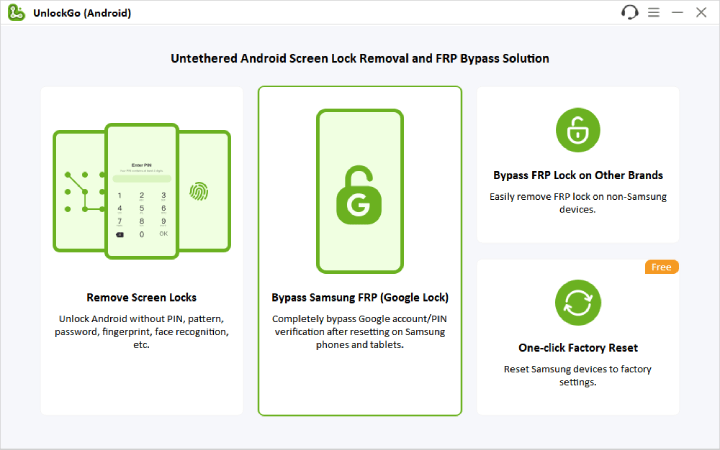
Step 2 If you have a Samsung USA model, choose this option from the list. iToolab team released a new version to support bypassing FRP on Qualcomm Snapdragon devices. If you own a Samsung device powered by Qualcomm Snapdragon chip, you can use the “Snapdragon Device” options. It supports all Android versions.
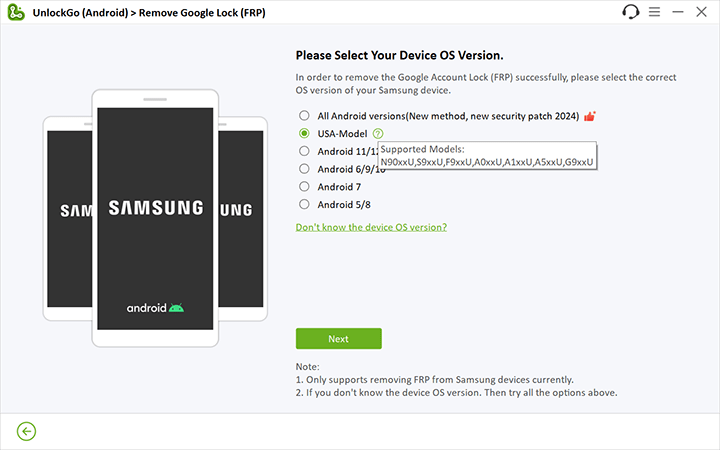
Step 3 UnlockGo (Android) will start to remove the Google FRP lock. Your device will likely reboot a few times – don’t worry, this is normal.
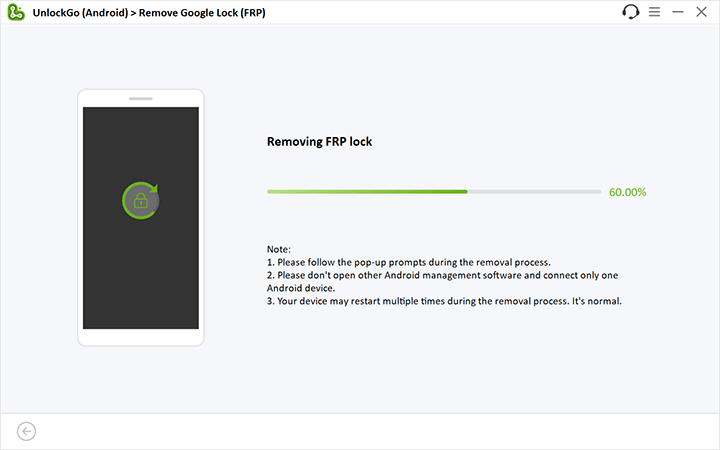
Step 4 After the process is finished, use the on-screen options to set up your Samsung device. Once your phone has rebooted, you will notice that the linked Google account has been removed.

🆓No PC? Bypass FRP on Android 14 for Free
Don’t worry if you don’t have a PC! Here is a free method to bypass FRP on Android 14 from your Android phone. Here are the steps you can take to bypass FRP on Android 14 for Moto G55:
Step 1: Initial Setup and Accessing Privacy Policy
- Turn on your Moto phone and connect to a WiFi network.
- Return to the first “Hello” screen by tapping the back arrow several times.
- Tap Start > Skip until you reach the “Verify your account” screen.
- Spend 2-3 minutes on this screen by entering random text in the email or phone field and tapping Next.
- Go back to the Privacy & Software Update page and tap Motorola Privacy Policy.
Step 2: Navigating to Motorola Support Website
- Expand the text by tapping About this statement.
- Tap the link website privacy statement.
- Tap About this statement again on the new page.
- Tap the support.motorola.com link to open the Motorola support site.
- On the Moto support page, tap the Sign in or Human icon at the top center.
- Select Sign in with Motorola Account.
Step 3: Using the Share and Messaging Trick
- Long-press on the Enter your email text box, then tap Share.
- Long-press the Message app and choose New Message.
- Enter the URL www.youtube.com and send it to any random number.
- Press Tap to load the preview on the YouTube link in the message.
- Tap the YouTube image to access the YouTube website.
- Allow permissions when prompted.
Step 4: Accessing Accessibility Settings via YouTube
- Tap the Account icon on YouTube, then tap About > YouTube Terms of Service.
- Tap Accessibility and toggle on Accessibility player.
- Tap Hide player controls (it will highlight).
- Tap the Settings gear icon, then tap the blue link Device Settings.
Step 5: Enabling Accessibility Menu and Assistant Shortcut
- Enable Accessibility menu in device settings.
- Tap the three-dot icon on the right edge of the screen.
- Navigate back to Privacy and Software Updates by tapping the back arrow.
- Use the accessibility menu shortcut: tap 3 dots > Assistant.
- Turn on Accessibility menu shortcut, then tap Allow > OK.
Step 6: Searching and Opening Moto App
- Search for Moto Secure by tapping the keyboard icon.
- Tap the next arrow icon, then tap anywhere on the screen.
- Tap Continue > Next > Next > OK.
- Go to Phishing detection and search for Apps.
- Open the Moto app from the list and tap Open.
Step 7: Adjusting App Battery Usage and Sidebar
- In the apps list, go to App battery usage.
- Under Gesture, tap Sidebar and turn on Use Sidebar.
- A vertical line appears on the right edge of the screen.
- Long-press this vertical line and drag it left to open the sidebar menu.
- Tap through Next > Next > OK.
- Tap the Settings icon at the bottom left of the sidebar.
- Remove all apps by tapping the red minus icon.
- From Tools, checkmark Back to Home and Switch to the last app.
Step 8: Disabling Apps to Remove FRP
- Return to the Apps page and open App Battery Usage again.
- Disable and force stop Android Auto.
- Go back, open Android Setup, then force stop it.
- Disable and force stop Google Play Services as well.
Step 9: Finalizing the FRP Bypass
- Open the sidebar menu and tap the Home icon.
- You’ll reach the Connect to Mobile Network page, tap Skip.
- Tap Accept & Continue > Don’t Copy.
- If you’re stuck on the ‘Just a sec… loading screen,’ tap the back arrow to return to the Privacy & Policy Update.
- Open the sidebar menu, tap the arrow, then enable the Google Play Services app.
- Tap the Home icon from the sidebar menu again.
- If any loading screens appear, keep tapping the back arrow.
- On the WiFi screen, choose Setup offline > Continue.
- You have successfully bypassed FRP on your Moto G55. Complete the setup wizard usually.
🔚Wrap Up
You are able to bypass Android 14 FRP without a PC, but it is a complex and time consuming technique, while it doesn’t work for everyone. Many users are struggling and getting stuck with the steps. If you are looking for a safer and more trusted way, we highly recommend using iToolab UnlockGo Android Unlocker. This is an easy way to remove FRP via a one-click. This tool also supports a wide range of devices. With iToolab, you can easily and smoothly recover access to your phone.


i want to learn much from even unlocking this M-kopa phone
Hi Makokha, we can’t bypass FRO on M-kopa phone right now.
Can you bypass Google account on Samsung tab A9 SM-x110 with android 14 .
i want to know or learn much from even unlocking Samsung Android 14frp can not bypass I want you to help me
Hi Abubakari, what can we do for you? If you meet any problems during the usage of our program iToolab UnlockGo Android, you can send an email to our support center with your order number.
Hello, can you by pass FRP Zflip android 14 right now?
Hi Marc, can you please offer more information about your device? For example, the model name, Android version, chipset, and the Android security patch level.