Android System: User Data Locked on my father’s Huawei Mate 20, he cannot access his phone anymore. — Google Support Forum
Have you ever faced such issues with Huawei devices? It is common to see users get locked out of the device and unable to access the data. There could be various reasons for it, and we will discuss the solutions you can use to overcome the Android system user data locked issue in this article.
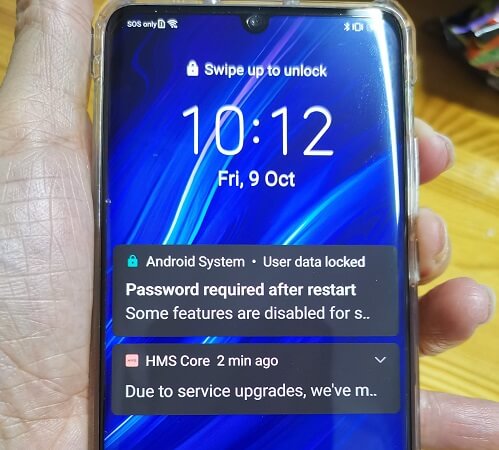
What Does It Mean “Android System: User Data Locked”
If users see the “User Data is blocked” message on the device, it says the user has been restricted from accessing the personal data with a special secret combination. If your Android system user data locked on Huawei, it could be due to the malfunction of the Huawei device on data protection from unauthorized users. This happened on Huawei P30, P30 Pro, P10, Y7 Prime, Nova 3i, and many other versions.
What to Do If User Data Locked on Huawei
1. Try all PINs and passwords you set
The simplest solution to unlock the data is to try all the PINs and passwords you used to unlock the device. It could be either the PIN and password to unlock the screen or to unlock the apps. This helps to unlock the data without requiring you to reset the device, which may lead to losing your data untimely.
2. Perform Hard Reset
A hard reset will reset the device in factory settings and deletes all the data in the phone. To perform a hard reset, follow the below steps.
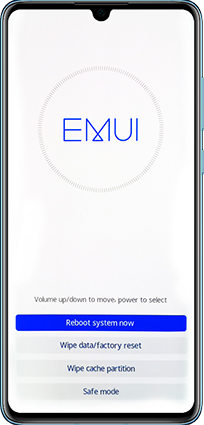
Step 1: Turn off the Huawei device by pressing the Power button.
Step 2: Next, press the Volume Up button and Power button together to load into the recovery mode.
Step 3: Tap on the Wipe data/factory reset option.
Step 4: If required, type “yes” and confirm the hard reset.
Step 5: This would take a few minutes to complete, and the device will be automatically rebooted.
3. Bypass FRP with a Google account
The Google FRP lock is an in-built feature to secure the devices in case of loss or theft. This prevents any unauthorized person from accessing the data by enabling Google account verification. When you perform a factory reset, FRP lock automatically triggers and locks the phone until the user provides the correct Google account credentials. If you lose the credentials, you could Google an effective way to bypass FRP on Huawei with or without computer.
4. Ask for help from the Huawei support team
If you cannot unlock the data, the last option is to contact the Huawei customer support team. They can provide comprehensive technical support services, including troubleshooting and software configurations to unlock Huawei user data locked devices.
Precaution Against User Data Lost on Android System
1. Backup your data regularly
To minimize the data loss in your Huawei device, it is a good practice to back up the data regularly. Users can use the default option provided by Huawei to back up the data to the Huawei Cloud. This will help to recover the data when there is a data loss. Also, users can use the iToolab RecoverGo software to back up the data into the computer in minutes. No matter the type of data, RecoverGo can recover data, including WhatsApp data, contacts, videos, images, audio, documents, e-books, compressed files, etc. To use it, you don’t need to have prior knowledge of the tool since it guides the users step by step.
2. Set up unconventional passwords
One of the important things any user should do is set a strong password to unlock the device to avoid unauthorized people accessing the information. Password should be a minimum of 5-6 characters with a mix of simple capital letters, numbers, and special symbols, which is hard to guess.
3. Secure your phone with biometrics
Securing the phone with biometrics is much safer than using a PIN or a guessable password. But when you have a Fingerprint ID or face recognition, it can be unlocked only by the device owner. This prevents the data from being leaked to unauthorized people, and it is easy for the users to unlock the device since they need to memorize the password.
4. Enable Smart Unlock on Huawei
The Smart Unlock feature from Huawei is one of the useful features introduced lately to all users. Connecting Huawei headphones or smartwatch to the mobile via Bluetooth helps the user to unlock the device without resetting it. Follow the steps below to enable the Smart unlock feature to avoid Android user data locked.
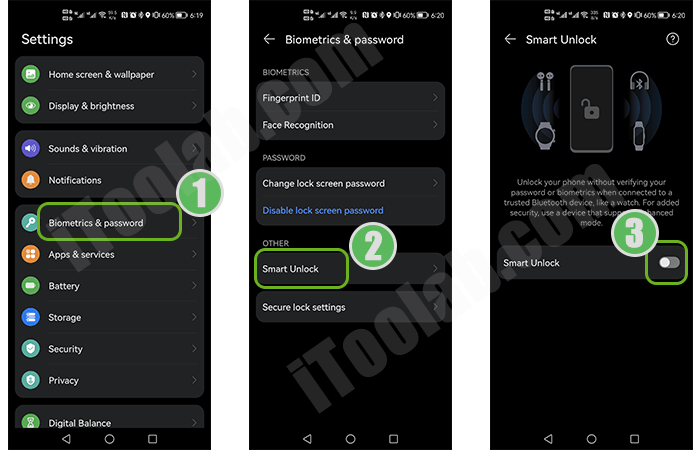
Step 1: Go to the Settings app on the mobile and find the option Biometrics & password.
Step 2: Then tap on it and select Smart Unlock.
Step 3: Enable it by turning on the Toggle to the right side.
On the Whole
Now it is clear what users should do once they cannot access the data in Huawei devices. Since an Android system user data locked password required, users can use Android password removal tool to remove the screen lock password without waiting for a solution from technical support. Follow all the steps we discussed before proceeding with any mentioned methods since some can wipe all the data in the device if you haven’t backup them before.



I forgot password of Huawei po40 lite
olvide la contraseña de mi HUAWEI nova 9 SE que hago porfa. esta bloqueado
Hi Yulet, you can use iToolab UnlockGo (Android) to unlock Huawei phone.
MI HUAWEY NOVA 9 ESTA BLOQUEADO QUE HAGO
Hi CHARLES, do you mean that you have forgotten the screen password of your Huawei device?
i have forgotten my password on my Huawei y6 2019 How can I get access to it without wiping the data
Hi Jin, as far as I know, there is no method can unlock Huawei without losing any data.
That user locked – Huawei Y7a mobile phone
my pone is huawei is good to use it but my problem is i forget my password n I don’t want to wipe it bcz I have some document I want,plz help me hw to unlock with out flashing the pone