My Samsung phone touch screen is not working, it does not respond. How can I fix it?
Android is considered a data bank these days, it stores your memories, information, reminders, events, etc. But if you have the Samsung Galaxy S8 with an unresponsive screen or your Android touch screen not working after locked. Although your touch screen stops responding due to water damage or other reason that freeze your phone then this article is exclusively for you.
Here I gathered prospective issues and solutions in detail that guarantee to fix your Android touch screen just in a few minutes. Find out yours and fix it.
Part 1. Common Problems Cause Android Touchscreen Not Working
Android users encountering touch screen issues receive a prompt showing the “Android touch screen not responding”.
This is the situation where Android doesn’t respond to the following.
- Answering touch or taps abnormally (eg. You tap “q” but it types “y”).
- Android screen hangs, freezes or lags.
To overcome this, read the checklist of issues below to diagnose the errors according to your Android condition.
- Corrupted Apps: Some Android apps on your phone crash your phone system and make the touch screen unresponsive when corrupt for some reason.
- System error or Android crash: Risks of your Android crash increase while creating system changes in your phone.
Part 2. Usual Android Touch Screen Not Working Solutions
If your Android touch screen is not physically smashed or damaged but stops working then it is due to software issues. To confirm this and fix a frozen phone touch screen, there is a handful of troubleshooting steps to rule out the physically damaged or software bug issues that show why the Android touch screen is not responding.
Fix 1: Reboot your Android device
The touch screen of your Android phone behaves unresponsive due to the presence of a minor bug or glitch. If your Android touch screen not working after the update, reboot your device by pressing and holding the Power button and Volume Down key for more than 20 seconds. This action makes your touchscreen responsive with a faster and smoother experience.
Fix 2: Clean and dry your fingers and Android device
Your Android touch screen will not work accurately if it’s dirty, wipe it with a soft tissue or damp cloth to remove any smudges or dirt. Wash your hands and dry your fingers to remove any dirt or oil that resists your touch screen to respond.
Fix 3: Increase sensitivity of the touchscreen
Increasing the touch screen sensibility of your Android makes your touch screen more responsive. Hence, there are two simple ways to do this.
Way 1. Go to Settings of your phone and choose the Advanced option. Here you need to activate Glove mode. Don’t forget to deactivate Glove mode for daily use.
Way 2. You can also increase touch screen sensibility by using Touch & hold delay. This technique work in a way that you touch anything on your phone and do not lift your figure until the item answers back.
- Navigate to your device Settings.
- 2.Tap the option Accessibility and choose Touch & hold delay.
- Choose Short, Medium, or Long.
Fix 4: Remove the screen protector
Screen protectors secure your Android screen from accidental damage. But it also affects touch sensibility by hindering touches reaching from the sensor. Remove the screen protector and check if your screen works.
Fix 5: Water damage
Water or slight moisture can damage the internal parts of your device. If your Android accidentally drops in the pool or some water splits on it. Eject all peripherals promptly, switch off your phone and let it dry.
Fix 6: Almost Full Storage
When your phone is running day by day, many log and cache files are generated in the background. Do something to make your Android phone be faster.
Part 3. How to Fix Android Touch Screen Not Working Can’t Unlock
If you want to unlock your device and neither force reboot nor any other methods to fixes the unresponsive touch screen of your Android or tablet. Download a third-party Android unlocker iToolab UnlockGo (Android) tool. This tool is an all-in-one solution for all your Android needs.
UnlockGo (Android) is a handy tool that easily unlocks your phone especially if your Android touch screen not working after lock.
- Fix Android touch screen not working issue-when locked
- Removes PIN, Pattern, Password & Fingerprints quickly
- One-click bypass Samsung FRP (Android 5-12)
- Unlock screen lock without data loss on Samsung
- Support major brands: Huawei, Motorola, Xiaomi, etc.
How to unlock Android when the screentoch not working?
It is essential to pick the right tool to unlock your device that ensures your device privacy and tackles the issue professionally without importing errors or malware. So, it’s time to download iToolab UnlockGo (Android) which unlocks your phone in minutes even the touch screen is not responding.
Step 1: Connect your phone
Open UnlockGo (Android) on your PC or Mac and open the tool. Choose the option Unlock Screen Lock, click Start and connect your Android device with a PC.

Step 2: Select the brand of your device
Confirm device information that the screen asks for before connecting. As you choose the correct Phone Brand (eg. Google Pixel or LG) and click Unlock button to proceed further.

Step 3: Enter your phone in Recovery mode
Android smartphones use different routes to enter Recovery mode. To explain this, we create a guide for how to enter Recovery Mode.

Step 4: UnlockGo (Android) unlocks your phone
As your device successfully enters Recovery mode. Follow the instructions your screen asks for.

Step 5: Android touchscreen not working Fixed
Your device screen lock was removed. Now, just restart your device and create a new password.

Also Read: Fix iPhone 13/12/11 Touch Screen Not Working Properly
Part 4. How to Unlock Android Phone Touch Screen Not Working without PC
Android gives its users much flexibility when they encounter issues like the Android touch screen not working by controlling Android with a USB mouse. OTG adapter allows your device to act as a host and permits you to access your device through the mouse. This method works best when your Android screen is broken or smashed.
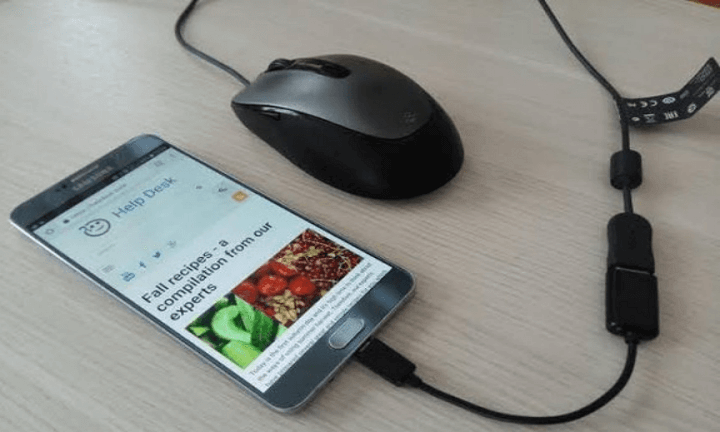
- 1.You need to buy an OTG adapter first (if unavailable). Check if your device supports the OTG adapter. Because not all Android phones support OTG.
- Now, attach the adapter with your charging port and use the mouse to access your device.
- Click on the PIN code or draw your pattern lock to unlock your phone.
Wrapping Up
The possible fixes shown above for Android tablet or touch screen not working will revive your Android’s touch screen. If not so, then iToolab UnlockGo (Android) grants your device a quick workaround to unlock easily in just a few clicks. If you are thinking to visit a service center just to unlock your phone that might endorse expensive services, then must try UnlockGo (Android) once.

