ASUS ROG Phone is no longer a strange model if you are a true gamer. It is specifically designed and embedded with hardware that supports extreme gaming. Meanwhile, ASUS ZenFone is another addition to the ASUS series, and it is very famous among ASUS users. When we purchase a secondhand ASUS phone or forget credentials, ASUS FRP bypass is the only solution to access services. This article discusses the correct way to bypass the Google lock on ASUS phones.
Bypass Google Account on ASUS ROG 5S & ZenFone
Removing the Google account on both the ROG and ZenFone is not a hard task unless users follow the correct order. Before starting, make sure to back up any important data and charge the device to have at least 50% of the battery power. Once everything is set, follow the below step-by-step guide to performing the ASUS Zenfone FRP bypass.
Step 1: Before bypassing the Google account, turn on the ASUS ROG 5S or ZenFone. Then connect to the Wi-Fi network.
Step 2: Now go to the initial screen by pressing the back button and insert a new SIM card that contains at least one contact. You can use any contact you like; it doesn’t require to be a real one.
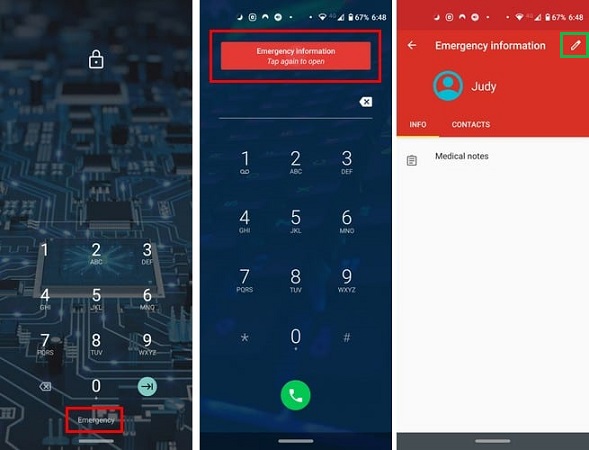
Step 3: After a few seconds, it will prompt you to enter the unlock PIN of the SIM card if you have set it before; else, go to the Emergency information option. Then tap on the Edit button at the top right corner of the screen.
Step 4: Tap on Edit Contact. Then tap on any contact on the list. After setting the contact, tap on it again and select the message icon.
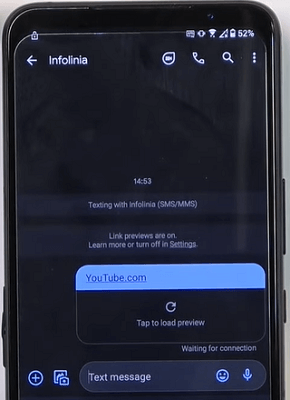
Step 5: Type “youtube.com” and send it as a message. Now remove the SIM card from the phone.
Step 6: Tap on the YouTube link and select Account in the right top corner. Then tap on Settings, followed by About and YouTube Terms and Service. Now tap on Accept and Continue.
Step 7: On the search bar, type “itoolab.com/frp-tools” and press Enter. Tap on the Settings App option. If prompted, agree to any terms and conditions.
Step 8: This will prompt the Settings app on your phone. Then select Apps & notifications option.
Step 9: Tap on the See all apps link, tap on three dots at the right corner, and select System.
Step 10: To bypass Google account verification (FRP lock) on ASUS ZenFone, find the Android Setup app and terminate or disable the app.
Step 11: Scroll down to the Google Play Services app and disable it. Then Force Stop it.
Step 12: This step is not mandatory, but as a precautionary measure, find the Accessibility option from the list. Then select Accessibility Menu and tap on allow in the popup menu.
Step 13: Go back to the initial screen and tap on the “Let’s Go” button.
Step 14: Follow the instructions on the screen, and now you can access the Home screen.
Step 15: Go to the Settings app again and tap on System.
Step 16: Select the Reset option and then Erase all data (factory reset) option to clear all the saved passwords and data. Users can skip this step if there is valuable data stored in the device. If not, starting the device with a factory reset would be ideal. Now you have bypassed your mobile phone without ASUS FRP bypass tool.
Extra Tip: Bypass Lock Screens without Google Account on ASUS Phones
Sometimes we forget or don’t have access to the Google account connected with the ASUS phone. So, there is necessary to find a solution to bypass the lock screen without needing a Google account. To address this issue, iToolab has introduced an amazing tool that we will discuss now.
iToolab UnlockGo (Android) is not a typical screen removal tool. It unlocks all the types of screen locks, including PIN, Pattern, Password, Fingerprint, and Face Lock. It supports over 15 Android brands, including Samsung, Motorola, Xiaomi, HUAWEI, and 2000+ Android tablet/phone models.
Apart from that, it bypasses the Google lock on Samsung devices. Currently, it is available for Android 12 users as well. Even if you are new to the technical world, UnlockGo won’t give you hard life. There is no technical knowledge required to use the software.
- Unlock Android without any tech skill
- Remove all types of Android compatible screen locks
- Bypass Google FRP lock in minutes [Android 5-12]
- Compatible with major Android brands
- All Android OS supported for screen lock removal
How to remove screen lock with UnlockGo (Android)
Step 1: Connect the ASUS phone
Open the installed UnlockGo (Android) and connect the ASUS phone with the PC using the USB cable. Then click on the Unlock Screen Lock option. On the next screen, click on the Start button.

Step 2: Confirm the device information
Make sure to check and confirm the device information visible on the screen. From the list, select the device brand if incorrect. Then click on the Unlock button.

Step 3: Boot ASUS phone into recovery mode
To boot the ASUS phone into the recovery mode, press and hold the Volume Up and Power button together for some period. The device will reboot and release the Power button, holding Volume Up button to enter the Fastboot mode. Use the Volume Down key to select the recovery mode. Then press the Power button to confirm.
Step 4: Start Unlocking
After entering the recovery mode, please follow the instructions visible on the screen.
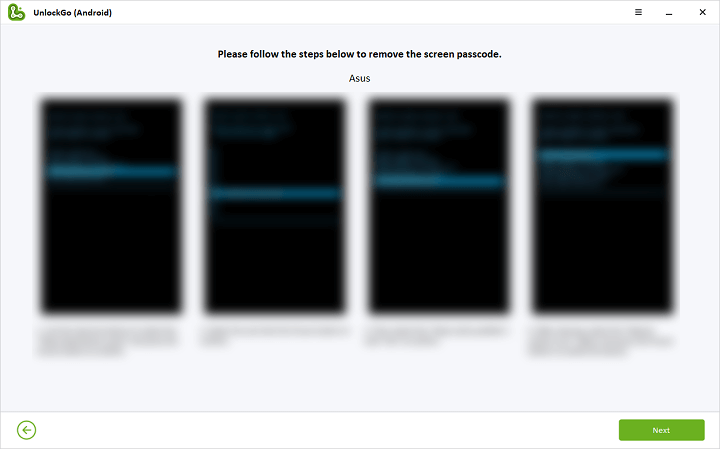
Step 5: Unlock Successfully
At last, restart the device and set a new password as required. Now you have a device with an unlocked screen.

Conclusion
After following the article, ASUS Zenfone/Rog bypass Google account is no longer a hard process. No ASUS Zenfone FRP bypass tool requires for it. If you are a user who wants to remove the screen lock, iToolab UnlockGo (Android) is the only option. It is the best software available in the market for bypassing both screen lock and Google FRP lock. Why not give it a shot? Try it today and comment below your thoughts.









Really helpfull, it works for me 100 percent