Welcome to our comprehensive guide on how to reset Realme phone with or without a password. Whether you’ve forgotten your password or simply need to restore your device to its factory settings, we’re here to offer you the professional tips and technical expertise you need.
Discover step-by-step instructions, expert tips, and proven methods to effortlessly regain control of your Realme phone. Get ready to navigate the intricacies of resetting your device with confidence and precision.
Part 1: How to Reset Realme Phone When Locked?
In Part 1 of our guide, we will explore the process of how to reset Realme phone without password. Whether you’ve forgotten your password or are locked out of your device, we’ll provide you with the necessary steps and techniques to regain access. Follow our expert instructions and unlock your Realme phone. Don’t let a locked device hold you back!
- 1.1 Reset Realme Phone with Realme Password Unlock Tool
- 1.2 Reset Realme Phone with Factory Reset Code
- 1.3 Factory Reset Realme Phone via Google Find My Device
- 1.4 Wipe Data in Realme with Android Multi Tools
1.1 Reset Realme Phone with Realme Password Unlock Tool
We will now guide you through the process of resetting your Realme phone using the Realme Password Unlock Tool, iToolab UnlockGo (Android). It is a comprehensive Android lock screen removal tool. Let’s hop on below to learn how to reset Realme phone effortlessly, regardless of the security measures in place, including PIN code, pattern, password, fingerprint, or face recognition.
To begin with, free download and install iToolab UnlockGo (Android) on your computer.
Step 1 Launch iToolab UnlockGo (Android) on your computer and select the “Remove Screen Locks” option. Move on with connecting your Realme phone to the computer using a USB cable, establishing a secure connection.

Step 2 Select the corresponding phone brand to proceed.

Step 3 Use Power button and Volume keys to enter the Recovery mode. Then follow the on-screen instructions to recover screen password.
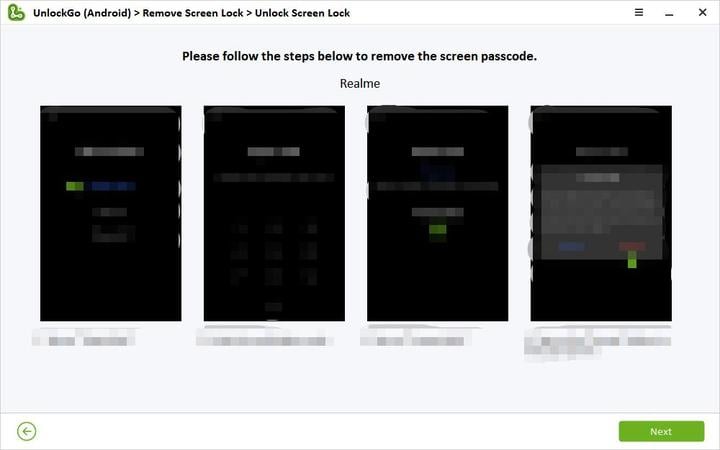
Step 4 Once the screen lock has been removed from your Realme phone, it will be reset to factory settings.

1.2 Reset Realme Phone with Factory Reset Code
Wondering how to factory reset Realme phone without password using factory reset code? Just dial the following codes on your mobile device (try them individually) to initiate a hard reset:
Code 1: ##7780## – This code performs a complete data erasure, resetting your mobile device to its factory settings.
Code 2: 27673855# – This code triggers a reset of your Android mobile phone, restoring it to its original state.
Remember to back up any important information before proceeding with these factory reset codes.
1.3 Factory Reset Realme Phone via Google Find My Device
How to reset Realme phone hassle-free using Google Find My Device? With this feature, you can remotely erase Android data, but keep in mind that you need to log in your Google account and turn on Find My Device feature on your Realme phone beforehand. It also requires your Realme phone to connect to a strong and stable network.
Follow these steps to unlock your device remotely without a password or pattern lock:
1. Open the official Google Find My Device link.
2. Log in with your Google account on any other device.
3. Choose from three available options: Play Sound, Secure Device, and Erase Device.
4. Select the “Erase Device” option.
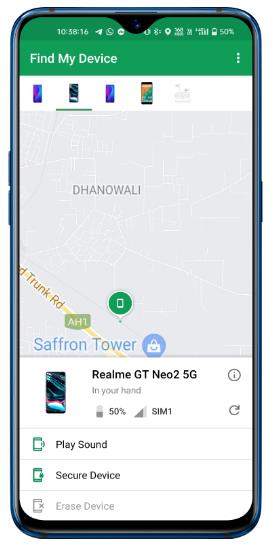
5. Confirm by tapping on “Erase Device” again.
Your mobile will be reset, and the process will be complete.
1.4 Wipe Data in Realme with Android Multi Tools
Reset and unlock your Realme Android phone effortlessly and for free using Android Multi Tools.
Here are the steps:
1. Power on your PC, download, and install Android Multi Tools.
2. On your Android mobile, go to Settings >> Developers Option >> USB Debugging to enable it.
3. Hold down the Volume Up and Power Button (or Volume Down and Power Button) on your mobile device.
4. The Android boot mode will appear on your mobile screen.
5. Connect your mobile to the computer via USB.
6. Select Number 5 and press Enter to reset your Android mobile.
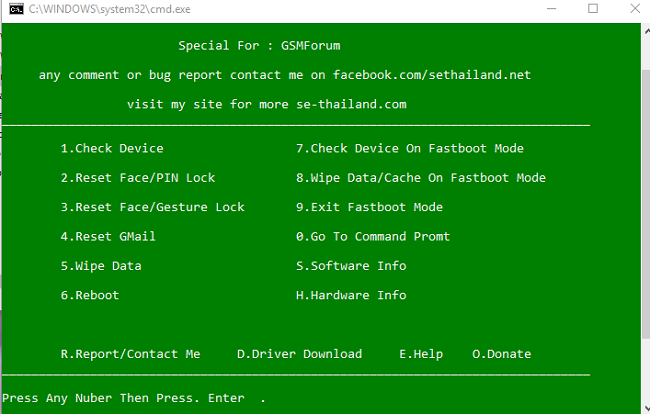
Part 2: How to Reset Realme Phone with Password?
Resetting your Realme phone with a password can be done conveniently through the phone settings. Follow these concise and professional steps based on your specific Realme UI version:
Realme UI 1.0 & 2.0
Settings > Additional Settings > Backup & Reset > Erase all data (factory reset) > Erase all data.
Realme UI 3.0
Settings > System Settings > Back up and reset > Reset Phone > Erase all data.
ColorOS 6.0
Settings > Additional Settings > Backup and Reset > Reset to factory settings > Erase all data.
Realme UI R Edition & Go Edition
Settings > System > Reset options > Erase all data.
Note: Ensure that you have a backup of your important data before proceeding with the reset. The exact path may vary slightly based on your Realme UI version, so follow the corresponding steps carefully to reset your Realme phone with a password.
FAQs about Reset Realme Phone
Q1. Can I Reset my Realme Phone without Losing Data?
It depends on whether you choose to erase all data or reset all settings.
Erase all data (factory reset): Performing a factory reset will erase all data on your Realme phone, including apps, contacts, photos, and files. It is recommended to create a backup before proceeding with this option.
Reset all settings: This option allows you to reset system settings without deleting your personal data. It will revert settings such as network configurations, etc., to their default state. However, your files and installed apps will remain intact.
Q2. What is Reset All Settings on Realme?
Resetting all settings on Realme is a process that restores your phone’s settings to their default values, resolving issues or allowing you to start afresh. This option does not delete your personal data, apps, or files but resets system settings such as network configurations, display preferences, and app permissions.
Back Up Data Before Resetting Realme Phone
Resetting your Realme phone with or without a password is a straightforward process that allows you to effortlessly restore your device to its default settings or resolve issues. Whether you choose to use official phone settings, factory reset codes, or third-party tools like iToolab UnlockGo (Android), always exercise caution and back up your data to prevent any potential loss.
iToolab UnlockGo (Android) is the best solution for unlocking Realme and other Android phones. Its powerful features and user-friendly interface offer a reliable and efficient way to unlock your device, ensuring convenience and peace of mind.








