Your Android phone has all the significant data that you don’t want to share with anyone. So, for extreme security patches, you set strong passwords, security questions, third-party apps, and two-step verification to protect your data.
But if you forgot your security question, we share the best way here to remove the password without security questions. So let’s resolve first how to reset privacy passwords on a Vivo phone using the security question method.
How to Reset Privacy Password in Vivo?
Most Vivo owners are found with the question in different technical forums i.e “I forgot my privacy and App encryption password, what should I do to remove Vivo App lock or reset my privacy password?”
Hence, you do this by simply resetting your password by answering a few security questions on your Vivo Funtouch Android OS 3.0 or advanced version.
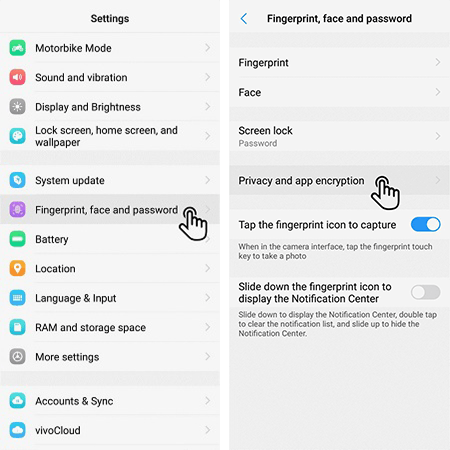
- Go to the Settings app.
- Choose Fingerprint, Face, and password.

- Select Privacy and app encryption and tap Forget password.
- A verification window opens to ask some security questions, answer them for verification, and reset your privacy password.
How to Remove Privacy Password When Forgot Security Questions?
It’s a good idea to set security questions so your Android use it for your verification when you need to reset your privacy password. But this scenario shifts in a crucial phase when you forgot your security questions too. It usually happens when people set those questions a long time ago for security reasons and they fail to recall them when needed.
If you are here in the same situation, you will definitely return with a solution to reset privacy and app encryption without security questions at yourself. To do this process swiftly, all you need is iToolab UnlockGo (Android) because it ensures that the unlocking process doesn’t harm your device nor ask for any additional verifications.
Let’s take a one-minute survey to know more about this tool.
UnlockGo (Android)
Privacy App Lock Remover
- Remove privacy and App encryption password
- Bypass PIN, pattern, password, fingerprints in all Android OS
- Unlock screen lock without losing data in Samsung phones
- No complicated steps, even a non-technical person can use it
- Supports the world’s top branded Android phones/tablets
Let’s unlock your forgotten privacy password in Vivo by using UnlockGo (Android). But please download and install iToolab UnlockGo (Android) on your PC before diving into the unlocking process.
Step 1: Connect your Vivo phone
After downloading, launch UnlockGo (Android) on your computer and choose the option Unlock Screen Lock. On the next screen click Start and plug in your Vivo device with your PC via USB cable.

Step 2: Device confirmation
Here, you need to choose the correct phone brand. As you choose your phone brand from the prearranged list click Unlock to continue.

Step 3: Put your Vivo phone in recovery mode
- Turn off the device.
- Press and hold the Power key + Volume Up key concurrently until you see the Vivo logo on your screen to shift into Fastboot mode.
- Choose Recovery mode by pressing the Volume down key and moving in it using the Power button.
Step 4: UnlockGo (Android) unlocks your Vivo
Once your device successfully switched to recovery mode. Some steps appear on your screen, attempt them to remove forgotten privacy passwords in your Vivo phone.
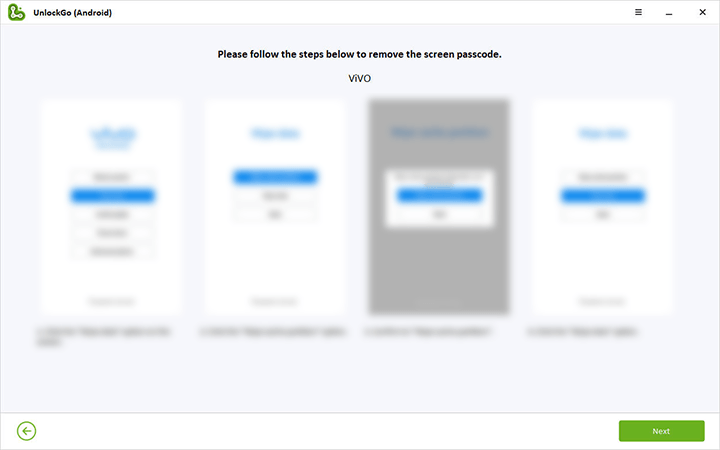
Step 5: Your phone Unlocked
Congrats, now you can restart your device, and reset privacy password in Vivo without security questions.

Hottest Questions on Privacy and App Encryption Password
Q1. How to Lock WhatsApp in Vivo?
Step 1: Go to the Settings.
Step 2: Choose Security, scroll down and tap Privacy and app encryption.
Step 3: Set a new password and verify it.
Step 4: The next window asks some security questions, set the answers, and tap Done.
Step 5: Tap the app encryption option.
Step 6: You will see the list of apps that your device has. Now select the App lock time option and choose After the screen is locked or the app is closed.
Step 7: Now, enable the app encryption to select Whatsapp from the list of installed apps.
Q2. How to lock the Settings App?
The Settings app cannot be locked on the Vivo phone.
Q3. How do I change the security questions on privacy and app lock, file safe, or hidden icons on my Vivo phone?
If you are running Funtouch OS 2.6 or below follow these steps:
- Go to the i Manager.
- Select Privacy › Settings.
- Select Change security questions, as you choose it you can change security questions.
For Funtouch OS 3.0 or higher, follow below steps if you set a security passcode:
- Navigate to the Settings app.
- Tap Security, and choose Disable the Lock screen password.
- After that, back to Settings menu, tap Security › Privacy and app encryption.
- Choose disable the privacy password.
- Now, input the password to enter the Set security questions to change them.
Conclusion
It’s quite simple to reset Vivo privacy password with a security question using the above methods. But forgotten security questions bother you until you find a solution to remove privacy password securely.
So, iToolab UnlockGo (Android) solved how to reset privacy passwords in vivo without security questions. It saves your time by unlocking the screen lock instantly without asking any questions, passwords, or additional dialogues and rewards you with a fully accessed phone. Free download to check it if compatible for your models.








Good
Please creak private lock
Very best
How can I change my privacy password ….when I forgot the security question ..? Please help …
How can I change my privacy password forgot my password
Hi Venkatesh, if you have set a recovery email or linked your device to a cloud account, then you can easily change your privacy password.
How can I change my privacy password ….when I forgot the security question ..? Please help …
Want to remove privacy password
Hi. iToolab UnlockGo Android will help you a lot.
I forget my privacy aap encryption
Hi Archana, have you tried iToolab UnlockGo Android?
I am forgot my privacy and encryption
I am also gone security answer how to reset security lock
I press forget password
And I clicked on it he asked for my primary school named I typed my primary school name and said incorrect school name
Have you checked the spelling of the name you typed? Please pay attention to the capital letters. If you are still unable to provide the correct answer, you can try iToolab UnlockGo Android.
I forget my privacy app encryption…. please 🙏 slove my problem
Hi Pritilata, iToolab UnlockGo Android can help you solve the issue. Don’t hesitate to try.
How can I change my privacy password ….when I forgot the security question ..
Hi Nashit, sorry to hear that. You may need to use a third-party tool to change or remove the privacy password. We recommend you try iToolab UnlockGo Android.
vivo privacy and encryption password disabled
Hi Vijay, can you please describe your issue in detail?
I am unable to open app encryption settings in my Vivo Z1 pro. I want to remove app lock encryption from youtube and also from the app encryption settings. So, can anyone help me.
Hello Farooque, iToolab UnlockGo (Android) can help you solve the problem. Don’t hesitate to try.
I forgot my app password please help me
Hi Satham, we recommend that you try iToolab UnlockGo (Android).
remove encryption code
Hi Aqsa, you can try UnlockGo Android.
Good
my privacy password forgot password please help me
Hi Amudha,have you set recovery email or linked account before you forgot the password? If yes, you can reset privacy password through recovery email or linked account. If no, you can try UnlockGo Android.
i forgot my password
I forget privacy password and security question
Hi S.Iniyaa, have you set recovery email or linked account before you forgot the password? If yes, you can reset password with recovery email or linked account. If no, you can try UnlockGo Android.
unhide app forget password
Hello Lakshmi, you can reset privacy password through security questions, recovery email address or linked account. If none of them works for you, you can try iToolab UnlockGo (Android).
Im forgotten my privacy password
Hello Jaynil, you can reset privacy password through security questions, recovery email address or linked account.
Privacy and encryption forgot
Hello Sidram, have you added a recovery email address or linked to your account beforehand?
will the content of my phone get affected after following the above procedure like reset phone option does to our phone
Hi Sana, if you reset your phone to factory settings, all the data on your phone will be erased.
please help me🙏
I forget my privacy password and privacy questions.
Please help me as soon as possible 🙏
Hi Shaheen, have you set a recovery email address before? or have you linked your device to a cloud account?
I forgot my Encyction password and I will also tired to reset that.. but it does not working and some questions also given but they are incorrect please help🙏 me Sir
Hi Siddi, have you added a recovery email or linked your device to any cloud account?
Plllzzz my privacy password can’t be change solve my problem
Hi Manasa, can you please describe your problem in detail?
i forget my privacy and password and also answer pls send me.my password
Hi Monika, have you set any recovery email or linked your device to a cloud account?
I have forgotten my app and encryption password,please reset it
Hi Range, have you set a recovery email or linked your device to a cloud account beforehand?
I forget my privacy app encryption…. please 🙏 slove my problem
Hi Ankit, have you set a recovery email or linked your device to any cloud account beforehand?
please receive my privacy and app lock
Hi Divyesh, have you set a recovery email or linked your device to any cloud account beforehand?
I had forgotten my security questions for app encription how to decript it or disable app encription
Hi praneeth, have you set a recovery email or linked your device to a cloud account beforehand?
Please help me to Crack privacy password of my vivo v15 pro
Hi Abhishek, have you set a recovery email or linked your vivo device to a cloud account beforehand?
Please take me how to unlock my app privacy and security
Hi Krushna, if you have set a recovery email or linked your device to a cloud account beforehand, you can reset your privacy password via the 2 methods. If not, you can try iToolab UnlockGo (Android).
I forgot my password and security question too.After following above steps will my phone data will be erased or my only password will get erased and data will not be affected by it. plzzzz answer
Hi Aman, with iToolab UnlockGo (Android), all your data will be erased.
hello someone person know my phone password he can lock my app secretly i couldn’t able to recover it. please help me.
Hi Aroosha, we suggest that you try iToolab UnlockGo (Android).
when using your software is there a chance of data deletion in our mobile
Hi Varsha, your data will be erased by using iToolab UnlockGo (Android).
My privacy and encryption passwordans also security questions have locked then what do to do.. without reset or backup mu phone ….. plzz tell me some solution
Hi Nisha, have you set a recovery email or linked your device to any cloud account beforehand?
How can I change my privacy password ….when I forgot the security question ..? Please help …
Hi Satyam, have you set a recovery email or linked your device to any cloud account beforehand?
privacy & app encryption password forget model vivo v20
i forgot my privacy encryption app password
Hi Yahya, have you set a recovery email or linked your device to a cloud account beforehand? If yes, you can reset the privacy password via recovery email or cloud account. If not, you can try iToolab UnlockGo (Android).
privacy password not opening
Hi Anuradha, have you set a recovery email or linked your device to a cloud account beforehand? If yes, you can reset your privacy password via recovery email or cloud account.
Plesse remove my safe file password. Plesse remove
Hi Emon, you can try iToolab UnlockGo (Android).
i forgot my privacy password and security question answer , i didn’t set recovery email. i dont want to lose my data and private photos . please help me . pls . i contacted the service center but they said we have to reset your phone . my phone is realme . pls help
Hi Rakhi, we are sorry to tell you that there is no way to remove or reset your privacy password without losing data, if you didn’t set a recovery email or linked your device to a cloud account beforehand.
I want to reset my privacy password please help in this please
Hi Chahat, have you set a recovery email or linked your device to a cloud account beforehand? If yes, you can reset your privacy password easily; if not, you can try iToolab UnlockGo (Android).
forgot pravicy
password encryption
forgot pravicy password encryption
How can I change my privacy password ….when I forgot the security question ..? Please help ……
Hi Bhosale, have you set a recovery email or linked your device to a cloud account beforehand? If yes, you can change your privacy password easily; if not, you can try iToolab UnlockGo (Android).
how to reset app encryption password without identity verification questions in vivo T1
Hi Arivu, have you set a recovery email or linked your device to a cloud account. If yes, you can reset app encryption password via the 2 methods; if not, you can try iToolab UnlockGo Android Unlocker.
I have forget my privacy and encryption password
Hi Divyesh, do you have set a recovery email or linked your device to a cloud account before? If yes, you can reset privacy password via the 2 methods; if not, we suggest that you try iToolab UnlockGo Android Unlocker.
But I forgot the school name and friend name I had entered
Hi Samiha, you can try iToolab UnlockGo Android to remove the privacy password.
how to remove privacy and encryption lock
Hi Divya, we suggest that you try iToolab UnlockGo Android.
apps password bhul gaye hain Chand karne wala passport bhi bhul gaye hain
Hi Lalit, we suggest that you try iToolab UnlockGo Android.
if I done this will I erase all data from my mobile
Hi salman, your data stored in the device will be erased.
i forgot my privacy. password and
the security question iam using Vivo T1 pro
Hi Aradhana, you can try iToolab UnlockGo Android.
Will this also format my phone data? like will this hard reset my device because I don’t want that. will this app that you suggested format my data?
Hi SRIJAN, the program will erase the data on your device.
How to do unlock privacy password
How can I change my privacy password ….when I forgot the security question ..? Please help …
Reply
Hi Dhanalakshmi, regarding your situation, you need to reset your device.
hi ,if I useiToolab ,will it remove the privacy password without losing the data in it
Hi Hemanth, we are sorry to tell you that you will lose all data.
vivo
I’m forgot my privacy and app encryption password and security verify question
privacy password remove
I forget my AppLock pin, & forget my privacy passcode also ? how to solve this problem can anyone told me please please
forgot password
plzz open
I have many problems plese help
I am forgetting my app password and identity question plese help
Hi Ravi, you can try iToolab UnlockGo (Android).
I forgot the privacy password please tell how to privacy password
Hi Krish, have you tried the solutions in this article?
Vivo privacy password encryption unlock
Cannot modify the privacy and app encryption to my mobile
please creak pricvecy lock
Hi Nikhilyadav, you can try iToolab UnlockGo (Android).
forgot my privacy password in app lock
After i choose vivo brand the registration process is not working
Hi Brishti, do you mean that you’re unable to register the software? Please make sure that you have purchased a license plan. We didn’t find your order in our system.
remove privacy password
Lock kese tode
Vivo
का प्राइवेसी लॉक कैसे तोड़े
Vivo privacy frogte password
This is my old mobile iam not remember my app lock pls help sir 🙏
privacy lock Forget and app
important app
hello dear
please help me….
I don’t know security password
I don’t know question answer
ok
I am forgot my password
Vivo privacy and app encryption
Vivo privacy
Privacy password bhul gya hu
please let me know my privacy password
i am forgot my privacy password i forgot the security question…? please help…
Hi arpan, you can try iToolab UnlockGo (Android).
aap encription pass bhul gayi hu or forget password karne bad question or answer bhi bhul gayi hu
Hi Sonali, you can try iToolab UnlockGo (Android). It can help you remove the privacy password.
reset password
reset privacy password please help me password is loset
How to forgot password in aap hider
Vivo identity problem! Vivo security question problem! Privacy password forgot! Vivo lock reset
मेरे फोन का फॉरगेट करना है पासवर्ड ऐप लॉक का पासवर्ड भूल गया हूं कैसे ठीक करें
Hi aditya, what’s your phone brand? iToolab UnlockGo (Android) can help you remove screen lock from 6000+ Android models. iToolab UnlockGo can help you unlock various screen passcode from iPhone, iPad, and iPod touch.
remove password for imanger
aapane Jo bataya vah kam hamara hua hi nahin
Hi Meenu, what can we do for you?
my privacy & encryption password forgotten so please reset my password
nice
please restart password
i forgot my privacy password and security questions that what i entered…
my phone is vivo y21
Hi Niya, iToolab UnlockGo (Android) can help you remove privacy password from your vivo phone. You can free download the program to check the compatibility.
How can I change my forgot password and encryption password
Hi JeniferNisha, do you mean that you want to change your screen password and privacy password?
Privacy password oppen please
dear vivo tema I want to change my privacy password but I don’t know what is my sequrity question answer please let me know my sequrity
Hi Sindhu, this is iToolab team.