There are many reasons for Android users to reset their Samsung phones. When the device is slow and crashes all the time or when you want to sell the phone, performing a reset would help. Resetting a device would wipe the device data and should be performed properly. To reset a Samsung phone that is locked can be quickly done using a few steps. This article will introduce you to the safest ways to reset the Samsung device.
How to Hard Reset a Locked Samsung Phone with Home Button?
Booting the Samsung device into recovery mode using the buttons and resetting the device is one of the easiest methods to follow. Before starting the process, connect the device with a working Wi-Fi connection. Performing a hard reset Samsung will erase all the data and settings in the device. Always backup the important data into a different place before starting the process.
Step 1: Turn off the device using the Power button. Once it is done, press and hold the Volume Up, Power and Home buttons together until you see the Android icon on the screen.
Step 2: Now, you should see the recovery menu on the screen. To move through the options, use the Volume Up/Down buttons. Select the wipe data/factory reset option from the list and press the Power button to confirm.
Step 3: Select ‘YES’ on the popup screen to confirm that you are about to delete all the data in the Samsung device and reset it.
Step 4: After the entire process completes, reboot the device to complete the process.
Also Read: Can’t Factory Reset Samsung with Knox? Here’s the Way!
How to Reset a Locked Samsung Phone without Home Button?
When your Samsung device has no buttons to boot the device into recovery mode, we need to look for a different method to reset the device. For all the users who have a problem resetting their Samsung device, we introduce iToolab UnlockGo (Android).
No matter the model of the Samsung device, UnlockGo (Android) is capable of resetting your device without booting your device into recovery mode manually. Also, if you wish to reset Samsung phone without password, UnlockGo is the best solution. It can remove all screen locks, including PIN, password, fingerprint and pattern. Apart from that, users can bypass the Google FRP lock on Samsung devices. It is compatible with Android brands, including Samsung, Xiaomi, Motorola, HUAWEI, LG, OPPO and more.
UnlockGo (Android) – Samsung Format Tool
- One-click unlock Samsung on Android 12
- Remove all Android screen locks
- Bypass Samsung FRP lock on Android 5-12
- Unlock Android without any tech skill
- Free to reset Samsung phone and tablet
How to completely reset Samsung phone/tablet?
Step 1 Connect the phone to the PC
After installing the UnlockGo on the PC, connect the Samsung device to the PC. Then open the software and select the Unlock Screen Lock option.

Step 2 Start to reset Samsung
On the next screen, click on the link with “Remove screen lock from Samsung”.
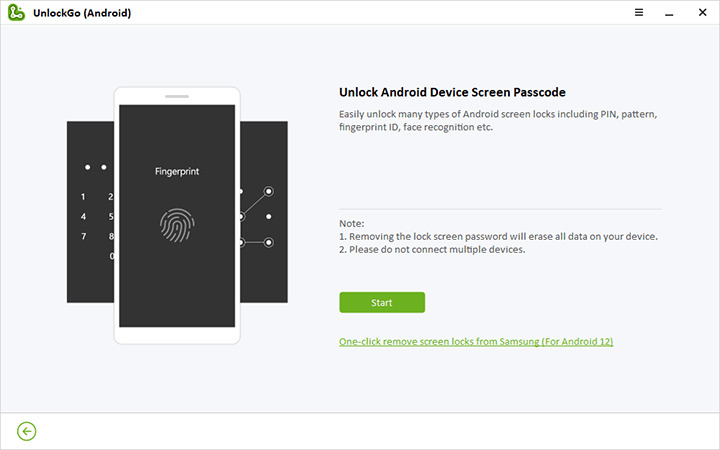
Step 3 Get a new Samsung after reset
When the unlocking process has been done, your Samsung should be reset with auto restart.
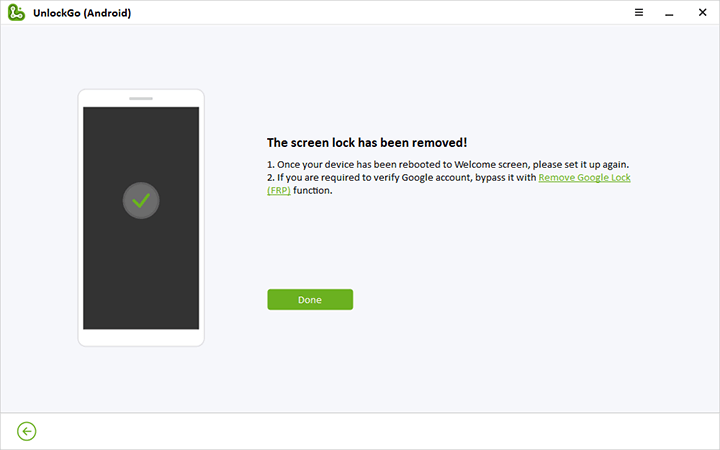
Also Read: Bypass Samsung Abnormal Factory Reset Screen
How to Reset Samsung Phone When Locked via Find My Mobile
Users can reset the device using the Google Find My Device if they meet the relevant requirements. If not, users can try Samsung Find My Mobile to erase all data and reset the device. Also, users need to have a valid Samsung account and log in to the account to use Find My Mobile.
Step 1: Before proceeding with the following, make sure to backup all the data in the device. If there is an SD card inserted by this method, it will get erased.
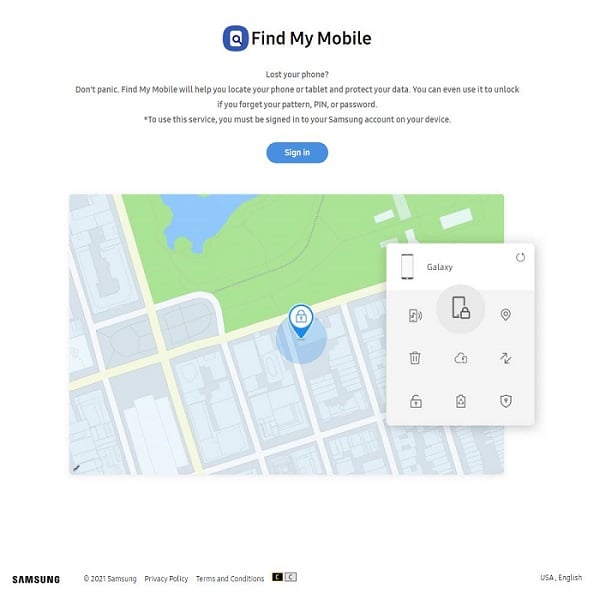
Step 2: Go to the Find My Mobile website and log in to the Samsung account using the credentials. If you have multiple devices connected, select the device you want to reset.
Step 3: Select the Erase Data option from the right side of the screen.
Step 4: Read through the provided information to wipe out Samsung phone, and then select Erase. This will start to factory reset the device wiping all the data. Wait until this process completes.
Step 5: Reboot the Samsung device, and now you have an unlocked device.
How to Factory Reset Old Samsung Phone with Code?
There are various security codes used by Samsung phones for data protection. Once these codes are dialed, it will restore the phone to its factory settings by hard resetting. Older Samsung devices which we used to call as legacy models, too, have a code for reset. These codes are also known as the Samsung master reset code.
#*7728# – Reset code for older Samsung devices. This Samsung factory reset code works for most of the Samsung models released before 2010. If this code doesn’t work for you, try the below codes for newer models.
*2767*3855# – This code is for Samsung factory resetting. It will wipe all the data on the phone, including the settings and apps.
*2767*2878# – This code resets the device but doesn’t erase the device data. Once the device reboots, you can find all the data without modification.
Conclusion
With all the information we provided, we hope you now know how to reset a Samsung phone that is locked. To reset Samsung phone without password and remove the screen lock, we recommend trying iToolab UnlockGo (Android). It is easy to use, and no technical expertise is required. If you are still struggling to sort the issue, contact us any time to receive proper guidance.


