The factory reset process can erase all data and settings from your Mi phone, allowing you to start fresh as if you’ve just taken it out of the box. The common way is to factory reset a smartphone via Settings menu. But how can you do it if you are locked out of your Mi phone? Whether it’s due to a forgotten password, malfunctioning screen lock, or any other issue.
Well, you don’t have to panic. In this article, we will explore different methods to factory reset your Mi phone when it’s locked. Whether you’re a tech-savvy individual or a beginner, we’ve got you covered with easy-to-follow steps and guidance.
Method 1: Factory Reset Mi Phone by Power Button
The first method/procedure to factory reset a Mi phone is through the Power button. Here are the steps to follow:
Step 1: Turn off your phone
Press and hold the Power button gently on your Mi phone until the screen turns off. This ensures that your device is completely turned off before proceeding with the reset.
Step 2: Enter recovery mode
Press and hold the Power button and the volume-up button at the same time until the Mi logo appears on your screen. This will boot your device into recovery mode, which is a separate bootable partition on your phone that allows you to perform system-level tasks such as factory resetting.
Step 3: Navigate the recovery menu
Use the volume down button to move the cursor to “Wipe data” and press the Power button to confirm. This will wipe all data on your phone, including apps, contacts, photos, and more.
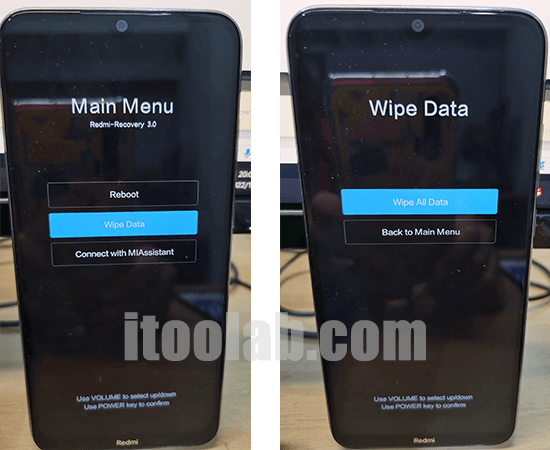
Step 4: Confirm the reset
Use the volume down button to select “Confirm wipe all data” and press the power button to confirm. This is the final confirmation before the reset begins, so make sure you’ve backed up any important data before proceeding.
Step 5: Wait for the reset to complete
Once you’ve confirmed the reset, the device will begin wiping all data from your phone. This can take several minutes, depending on the amount of data stored on your device. Wait until the process completes and you see the message “Data wipe complete” on your screen.
Step 6: Reboot your phone
Use the Power button to select “Reboot system now” and press the Power button to restart your Mi phone. This will boot your device back into the regular operating system, but with all data wiped clean. You’ll need to set up your phone again, just like you did when you first got it.
Method 2: Factory Reset Mi Phone Using PC
If you’re locked out of your Mi phone and can’t access it, you can still factory reset your device using your PC. To begin with, you need to install the ADB tools on your personal computer. ADB stands for Android Debug Bridge, which allows you to communicate with your Android device via a USB connection. You can download the ADB tools from the official Android developer website. Here are the steps to follow:
Step 1: Connect your locked Mi phone to your PC using a USB cable. Make sure that your device is recognized and connected to the computer.
Step 2: Next, you need to open the Command Prompt on your PC and type “adb reboot recovery” and hit enter. This will boot your Mi phone into recovery mode.
Step 3: Once your phone boots into recovery mode, select “English” as your language and then choose “Wipe & Reset” from the available options.
Step 4: From the “Wipe & Reset” menu, select “Wipe All Data” and confirm your choice by clicking on “Yes”. This will erase all the data on your phone, including your accounts, photos, music, and more.
Step 5: Wait for the reset process to complete, which may take a few minutes. Once done, select “Reboot system now” to restart your Mi phone. After the reboot, your phone will be restored to its original factory settings.
Method 3: Factory Reset Mi Phone without Password
If you don’t remember your Mi phone password or PIN and are locked out of your device, you can use a program like iToolab UnlockGo Android to unlock your device and factory reset it. iToolab UnlockGo is an Android unlock tool designed to unlock various types of locks on Android devices, including pattern, PIN, password, and even fingerprint lock.
UnlockGo (Android)
All-in-one Android Unlock Tool
- Supports various Android devices from different manufacturers, including Samsung, Xiaomi, Huawei, LG, and many more.
- The unlocking process is simple and can be completed in just a few steps.
- It does not require any technical knowledge or skills, and all data is kept private and secure during the unlocking process.
- Supports to bypass Google verification on Samsung and Mi devices.
Download and install the iToolab UnlockGo Android program on your PC from the official website. Then follow the steps below:
Step 1: Connect your Mi phone to your PC using a USB cable. On the main interface of the program, select “Remove Screen Locks” – "Unlock Screen Lock" and click “Start”.

Step 2: Select your phone brand. Here is Xiaomi. Then click "Unlock" to proceed.

Step 3: Follow the on-screen introductions to enter recovery mode. Once done, follow the guide to remove the screen code.
A few moments later, the screen lock will be removed successfully. At the same time, your Mi phone will be reset to factory status.

Tip 1: Locked by Mi Account after Factory Reset
Some users of Mi phones may be prompted to enter the password of the Mi account after resetting the smartphone. It means that your Mi phone is bound to a Mi account and you need to unlock it with the correct password. What if you forgot the Mi account password, or no longer use the phone number or email address to receive the verification code? You can find your solutions in this section.
Here is a step-by-step guide:
Step 1: Visit the Xiaomi official website www.mi.com, and on the Xiaomi page, click on the Sign-in button.
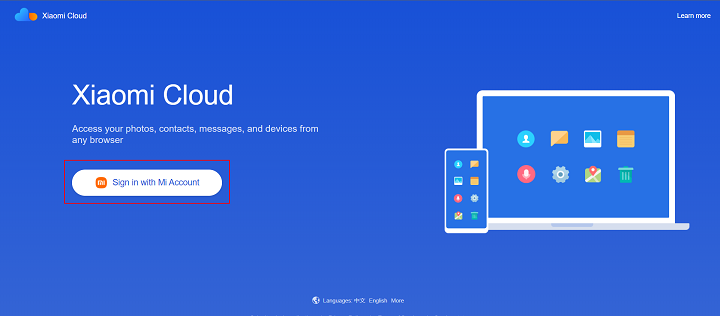
Step 2: On the Sign-in page, click on forgotten password, enter your Mi email or mobile number on the next page and click on Next to proceed.
Step 3: If you use a mobile number, you’ll get an option to receive an OTP to the number. However, if the number is no longer working, select Not working.
Step 4: Select Email address as your verification method, click Next, then hit the Send button to receive an OTP via your email address.
Step 5: Input the OTP sent to your email, then on the new page, enter the new password and verify it.
It’s perfectly done! You can now log in to your Mi account without any password problem.
If you forgot both the phone number/email address and the password to log in to the Mi account, you might be unable to reset your password through the above method. The best solution is to turn to the nearest Mi service store.
Tip 2: Locked by Google FRP after Factory Reset
If you have logged your Google account in your Mi phone, you need to verify it’s you after resetting. Here is how to bypass the Google account verification with a FRP bypass tool.
Download and install iToolab UnlockGo Android on your PC. Then launch it.
Step 1: Connect your locked Mi phone to your PC with a USB cable. Click on the “Bypass Xiaomi FRP” option from the main interface. Then click "Start".
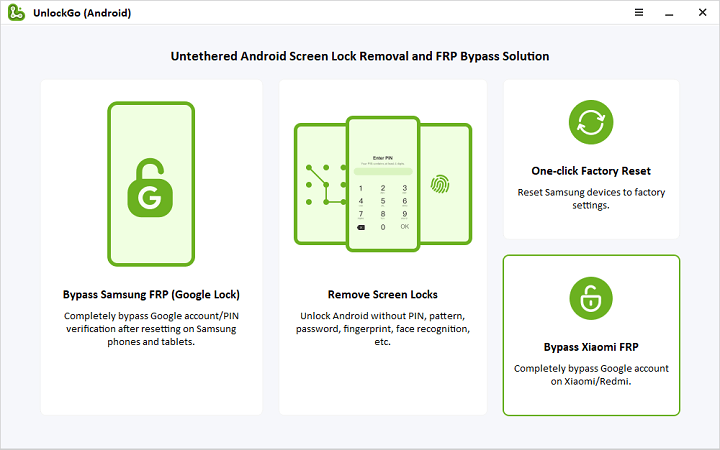
Step 2: Follow the on-screen instructions to put your phone in FASTBOOT mode.
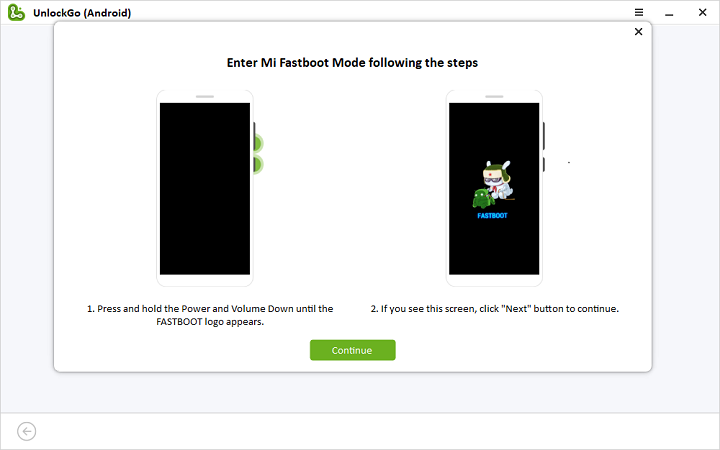
Step 3: Press the volume key to select "Connect with MIAssistant" and press Power button to confirm.
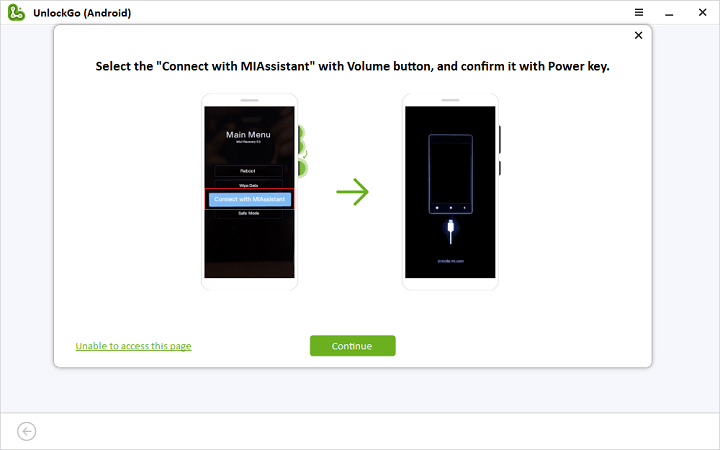
Step 4: The bypassing process will begin. Several minutes later, the Google FRP lock will be removed and you can access your Mi phone without Google account verification.
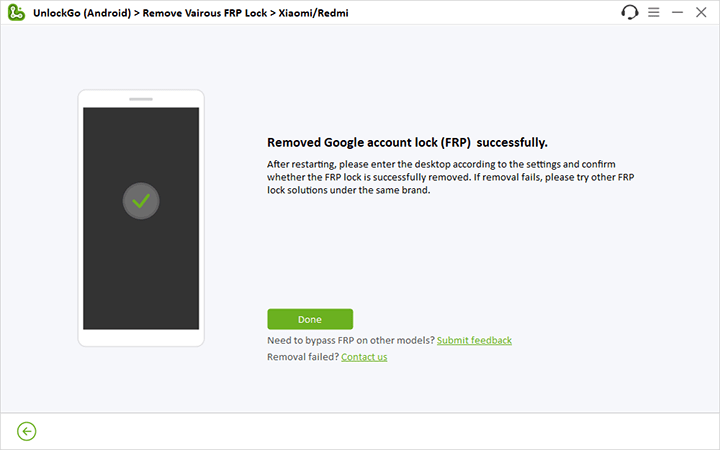
Final Thoughts
Resetting your Mi phone when locked shouldn’t be a breathtaking task. As you can see, all you need is only a few clicks to get the job done. It doesn’t matter if you’re tech savvy or not.
Nonetheless, if you’re looking to reset locked Mi phone when locked fast and efficiently, then don’t hesitate to reach out for the iToolab UnlockGo for Android lock screen removal tool. Yes, this is because it’s very easy to use, and it can get the job done perfectly without you going through any long process.



Help me unlocked mi account with unlocked code 42U5-WNCO-VTEG-KA6.
I found this phone
Please I want to help me to unlock my redmi phone I have forgotten the password
Hi Given, have you tried UnlockGo (Android)?
my poco m3 was password lock with Alphabet+numeric number. but today iam seeing only number even surprising is that this has no 0 number. only 1-9 what should i do? i can’t turn off mobile because poco m3 has mobile death problem. once power off it Won’t turn on. without draining battery power to 0%. now what can i do?
Hi Ashikur, have you updated your device recently? If yes, there may be a system error. We suggest that you contact the mobile vendor for help.
My redmi 9 is locked I don’t know the phone number and email
I want to unlock it
Hi Ashil, do you mean that your Redmi device is locked by Mi account?
I love this for app
what happened to my google account and other accounts. How do I reactivate them
Hi Debra, after reset, you can log into your Google account and other accounts to enjoy all services.
reset password for get
I follow the power button and volume up process but it gives me a picture of a robot with exclamation ❗ and prompt no command. please help me reboot my Redmi phone.
Hi Wendy, you can check whether this article is helpful or not: How to Fix No Command Error on Android Phone
This phone was locked and I found it with password in it.
Hi Shane, iToolab UnlockGo Android can remove password/PIN/pattern from 6000+ Android models. You can give it a try.
mobile lock ho gaya
Hi Ashish, what can we do for you?
my phone screen lock is changed I don’t know by how it happen some way I want fix this
Hi Ibrahim, you can use iToolab UnlockGo Android Unlocker to help you remove the screen lock. You can visit the official webpage to learn more information.