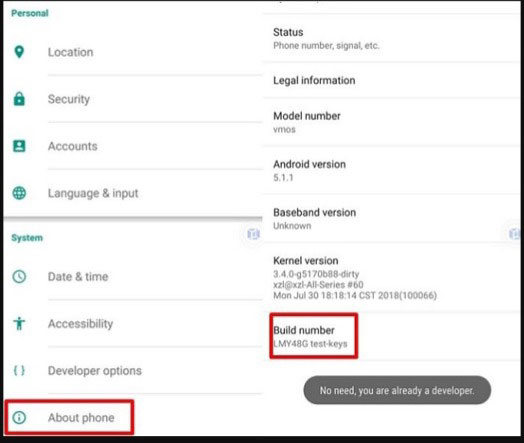Due to more flexibility, functionality, and freedom of choice, the widespread popularity of Android devices is even increasing day by day. With their extreme popularity among people, the likelihood of encountering different kinds of errors is substantial. However, there are a lot of technical solutions available to rectify the issue “This device was reset. To continue, sign in with a Google account” bypass.
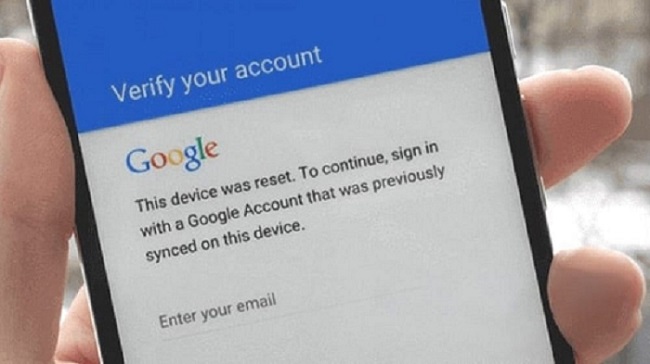
Are you facing the same problem? If yes, keep reading the article and it will be of great help to you.
Why Does This Error Occur?
This is where you can stay since when the phone is reset, it will come with an FRP lock in place to safeguard your data if your phone is stolen or lost. It will be impossible to move to the next step until you have signed into an account on your Gmail account. This feature is available on the Android version Lollipop 5.1 or higher. If you’ve forgotten your login or the password, this could be a problem for you. Therefore, we have provided some of the best options to help you eliminate the problem quickly.
Bypass “This Device Was Reset. To Continue, Sign in with a Google Account” on Samsung
iToolab UnlockGo (Android) is one of its kind tool that can help you remove any screen locks and bypass FRP locks on your Android powered devices. It is designed to make the whole process of unlocking the devices easier for every type of users; simple steps and completely secure. Furthermore, you can unlock also resolve your “This device was reset. To continue, sign in with a Google account” error by using this robust Samsung FRP bypass tool.
- One-click Google lock removal
- Bypass Samsung FRP lock on Android 5-13
- Unlock Android without any password or tech skill
- Remove all Android screen locks
- Allows for customized plans
Step-by-step Guide to Bypass Google Lock (FRP)
The iToolab UnlockGo for Android allows you to bypass Google Lock (FRP) on Samsung devices with no complicated steps. It doesn’t matter if you’ve lost the password to your Google account or purchased a used Samsung phone. Now, regain full access to Samsung devices with the help of this amazing program within just 3 minutes.
Bypass “This Device Was Reset. To Continue, Sign in with a Google Account” on ZTE/LG
You must test this method before using any unlock cell phone tool when you see this message. Perhaps it will help you to avoid Google Account verification errors.
- When you see a page that asks you to sign in to your Google account, then press long @ on the keyboard until the window opens.
- Then click to open “Google Keyboard Settings”.
- You can click on three dots and select “Help & Feedback” on the upper right. Choose any item from the list by pressing long. Copy the text. A search icon for the web will appear on the upper right. Tap on it and enter “Settings” in the search field.
- You will be in the Settings app. Next, you will go into “Developer Options” (click on “Build Number” 7 times in case you are unable to find “Developer options”) and enable “OEM Unlocking”.
![enter developer options on Android]()
- At last, press the long “Power” button, and the phone will reboot. After setting up your phone, you’ll see “Add your account” instead of an FRP page. After this, you’ll be able to access your phone.
Also read: How to Bypass Google Verification on ZTE without SwiftKey?
How Can I Avoid Getting Locked by FRP?
To ensure that the error “This device was reset. To continue, sign in with a Google account” doesn’t happen the same way, simply delete the Google account associated to your device. These are the steps to follow:
- First of all, click on Settings – Cloud and Accounts – Accounts tabs respectively on your device.
- Next, click on the “Remove Account” option to sign out of your Gmail account.
Video Tutorial: How to Remove Google Account from Android 10
Another method of removing Gmail account from your computer remotely to use Find My Device:
- Visit android.com/find and sign in with your Gmail account.
- It will show the devices that are associated with the Google account. You need to choose the particular device that you want to remove and select “Erase” to remove it.
Be aware that if you choose to do this, you will not be able to transfer data from an Android device and lose the security of FRP. We recommend users utilize Google FRP and back up their phone’s data to the cloud frequently. If FRP locks your phone, use the tool to remove FRP to get it fixed. After that, restore your data to your Google account.
The Final Verdict
This article has provided the most effective ways to avoid and bypass “This device was reset. To continue, sign in with a Google account.” We strongly suggest that you should use iToolab UnlockGo (Android) for a good result. Install this software today and using your mobile phone is just two steps away!