Signing ino a Google account on your Android device allows you to enjoy Google Play services and helps you enhance the data security. If you forgot your PIN, pattern, password to unlock the Android device, Google account can help you bypass the lock screen. In this article, we will show you how to unlock an Android phone with Google account. If you purchased a second-hand Android phone with Google account, we can also help you solve the problem, even if you don’t know the Google account information. Keep reading to learn more.
Can We Unlock Android Phone Using Google Account?
The answer is yes. If you have linked your Android phone to a Google account, you can easily unlock the device using your Google account. If your phone is running Android 4.4 or lower, you can unlock an Android phone with Google account without factory reset. If your device is running the newer Android versions, the data stored on the device will be erased.
How to Unlock Android Phone with Google Account?
In this part, we will introduce 2 free methods to unlock Android phone with Google account. But remembering the Google account credentials is the prerequisite to use the two methods.
Android 4.4 or Lower
If you are running Android 4.4 or below then you can reset the pattern using Google account to unlock phone. To do this promptly follow the steps shown below.
Step 1: When you try to unlock the phone more than 5 times, a Forgot Pattern option will display on your screen. Click it to continue. Now, you have 2 options and select Enter Google account details.
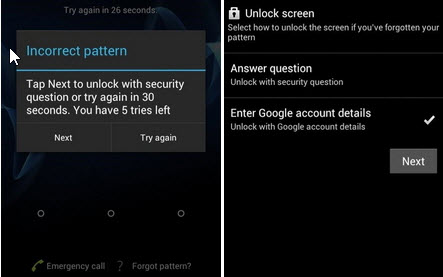
Step 2: On the next screen, you now have to enter the Gmail and its password related to your locked phone.
Step 3: As you Sign-in, reset the screen lock and after that, you will get complete access to your Android phone.
Above Android 4.4
If your Android phone is running newer Android versions, you can unlock the device using Google Find My Device.
To make this method work, check the following conditions.
- You must remember the Google account username and password signed in phone.
- Your device is connected to mobile data or Wi-Fi during the process.
- You must enable the Find My Device feature on the device beforehand.
- GPS should be turned on.
Step 1: To unlock an Android phone with Gmail account, go to the official Google’s Find Hub website. This process needs another device or computer.
Step 2: Sign in with the same Gmail account that locked you out of your device.
Step 3: It shows the list of devices your Google account is connected to. Select the device that you want to unlock. Click on Factory reset device.
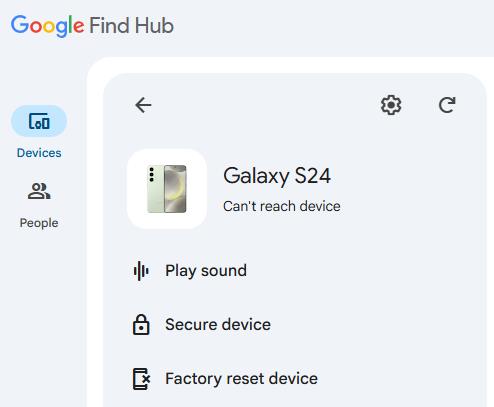
Step 4: Read the notes on the prompt. Then enter your Gmail account password to confirm the operation.
How to Unlock Android Phone without Google Account Information?
What if you pick up an old Android phone and forgot the Google account credentials linked to it? Or you purchased a locked second-hand Android phone and can’t reach to the seller? Don’t panic; there are still some solutions to unlock an Android phone with Google account without password.
1. Unlock via Recovery Mode
Android recovery mode is a built-in troubleshooting tool that allows users to perform system-level operations when the device is malfunctioning. The factory reset feature can help you remove all screen locks, including password, pattern, PIN. All the data stored on the device will be erased as well.
For most Android phone, you can boot into the recovery mode by pressing the power and volume buttons. The use the factory reset/wipe data option to unlock the device.

For some Android brands like OPPO, it still asks for the lock screen password to wipe data.
2. Using ADB Command
ADB is a command-line tool that lets you communicate with an Android device from a computer. To unlock an Android phone with ADB command, you need to enable the USB debugging on the device beforehand. Then follow the steps below:
Step 1: Install an ADB tool on your computer.
Step 2: Connect your locked Android phone to the PC with a USB cable.
Step 3: Open Command Prompt on your computer.
Step 4: Type: adb devices
Step 5: If your device is listed, ADB is working. Then type: adb shell rm /data/system/gesture.key
Step 6: Type the command adb reboot to restart your device.
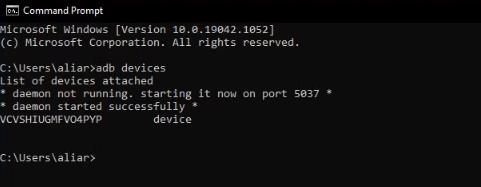
3. Using an Android Unlocker🔥
The above two methods will only remove the screen lock from your Android device. The device is linked to a Google account, you’ll need to verify the Google account information after a factory reset. Therefore, you need a tool that can help you bypass Google account verification after reset.
The tool we want to recommend is iToolab FRP Bypass Tool. It can bypass Google account verification on most Android brands, like Samsung, Xiaomi, Redmi, vivo, OPPO, Motorola, Realme, OnePlus, and more. Based on the years of unlocking experience and advanced technology, it guarantees a high success rate up to 99%. Google made it difficult to bypass FRP lock on Android 15, but iToolab FRP Bypass Tool can successfully do it.
Now, let’s check how to bypass Google account verification on Samsung Android 15.
First of all, please free download and install iToolab UnlockGo Android on your computer. Then follow the steps below.
Step 1 Launch UnlockGo Android on your computer. Connect your locked Samsung phone to the computer with a USB cable. Then choose Bypass Samsung FRP from the main menu.

Step 2 iToolab FRP Bypass Tool offers several options to bypass Samsung FRP. For Android 15 devices, you can choose Snapdragon Device or USA-Model option. Here, we will take the Snapdragon Device option as an example.
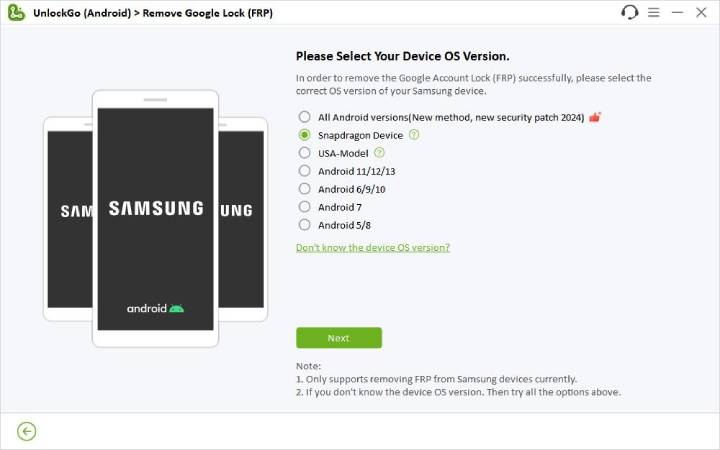
Step 3 Here, please select your device model.
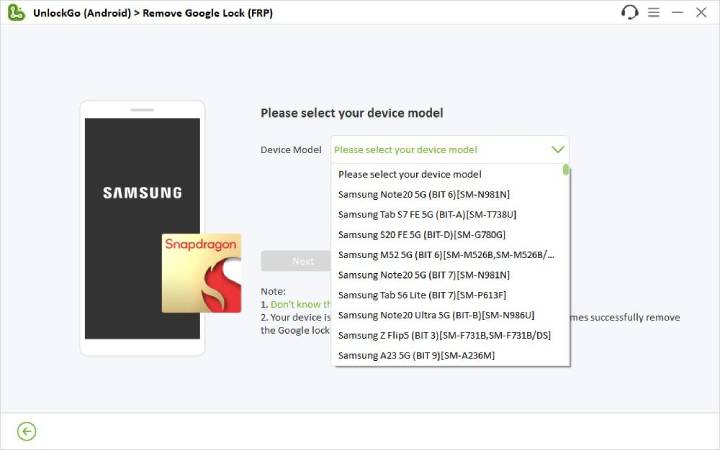
Step 4 Follow the on-screen instructions to set up your device.
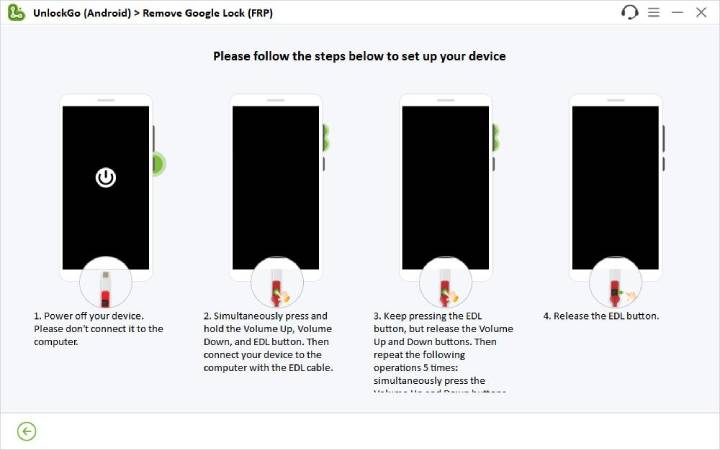
Step 5 Once done, the tool will start the removal process. Seconds later, your Android phone will be unlocked.

Warm Tips: How to Reset Your Google Account Password When Forgot?
Forgot your Google account password? Don’t worry! There is still a chance to reset Google account password and regain access to the information within.
Follow the steps mentioned below carefully.
Step 1: Visit the Google account recovery page. Enter your email or phone number and click Next.
Step 2: Enter the previous password you still remember. If not, click the Try another way option.
Step 3: Enter your phone number to receive a verification code.
Step 4: You will also receive a verification code in your Gmail. Then you can update the password.
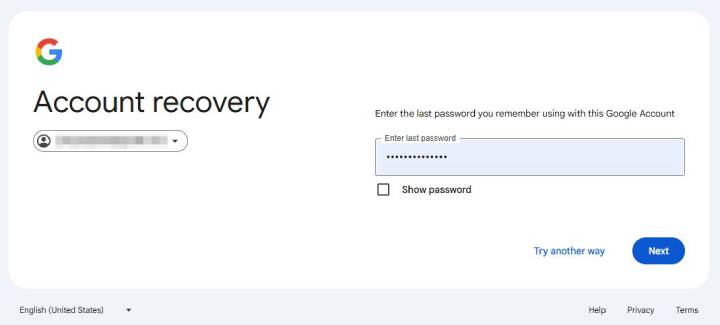
FAQ: Can We Use Android Phone without Google Account?
Sure, you can use Android device without Google account. But at the same time, you will be exposed to danger without factory reset protection. And you can’t enjoy the Google services.
Final Words
I hope this post clarifies how to unlock an Android phone with Google account on it. The methods mentioned above are easy to follow. You can choose one based on your situation. But if you want to bypass the Google account verification on Android devices, iToolab FRP Bypass Tool will be the best choice for you. Don’t hesitate to try it now.



I want to be an expert in the operation of phone.
Hi Mohamed, what can we do for you?
gmail account recover
Hi pial, what can we do for you?