The security of an Android smartphone has drastically improved. Today, it’s quite challenging for unauthorized users to gain access to your personal data on an Android phone. However, this improved security can also become a bit nerve-wracking as well, especially when you forgot the password.
While there’s no direct way to unlock the device, there are a few workarounds you can implement to open a phone without password. In today’s guide, we’ll share some of the most effective ways to unlock Android phone without password and gain access to your device quickly. So, without any further ado, let’s get started.
Way 1. How to Unlock Android Phone without Password without Losing Data
Many methods may have different restrictions on Android versions or device models. Therefore, the best and easiest way to unlock an Android phone when you forgot the password is using an all-in-one Android unlocker. We recommend using iToolab UnlockGo (Android). It can remove different types of screen locks from all Android devices. If you’re a user of early Samsung models, you can unlock your device without password without losing data. Additionally, it can unlock Samsung devices running Android 12 in one simple click. Therefore, UnlockGo (Android) will be a must-have tool if you’re running a phone store.
UnlockGo (Android) – Reliable Android Unlocker
- Remove password, PIN, pattern, fingerprint, face lock from Android devices
- Unlock early Samsung without losing your valuable data
- One click to unlock Samsung running Android 12 without password
- Compatible with 6000+ smartphone models, including: Samsung, Huawei, Motorola, Google, etc.
So, let’s quickly walk you through the step-by-step procedure of how to unlock Android phone without password.
Step 1 After installing iToolab UnlockGo (Android) on your system, launch the software and select “Remove Lock Screen” – “Unlock Samsung without Data Loss” from its home screen. Connect your smartphone to the system and click the “Start” button to proceed further.

Step 2 Now, you need to select your device information. Once confirmed, you can proceed to the next step.
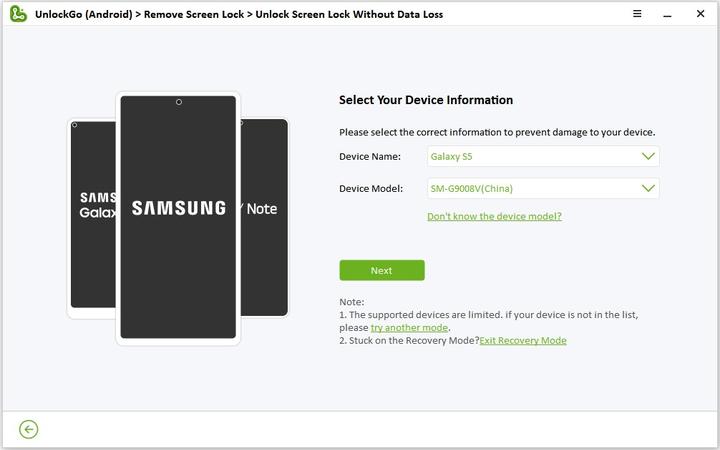
Step 3 UnlockGo (Android) will download a data package for you. After the package has been downloaded successfully, you can click “Next” to continue.
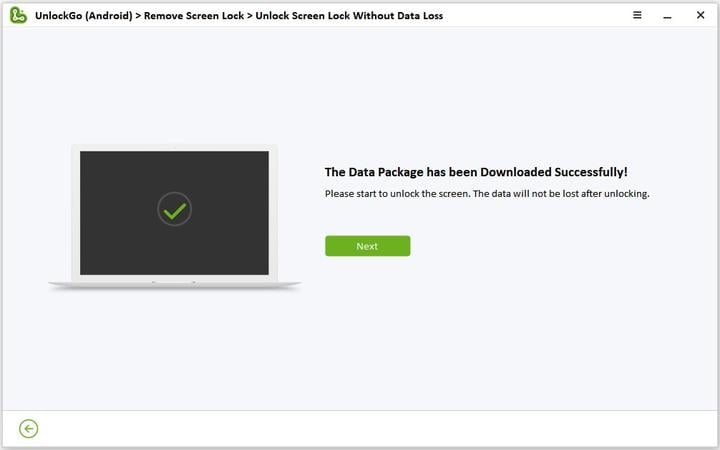
Step 4 At this point, you’ll have to put your device in download mode by following the on-screen instructions.
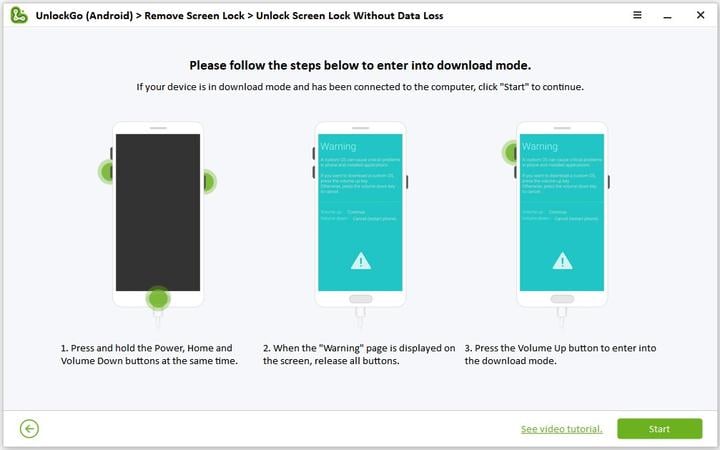
Step 5 After a while, the Android password should be removed and you’ll be able to gain access to your device immediately.
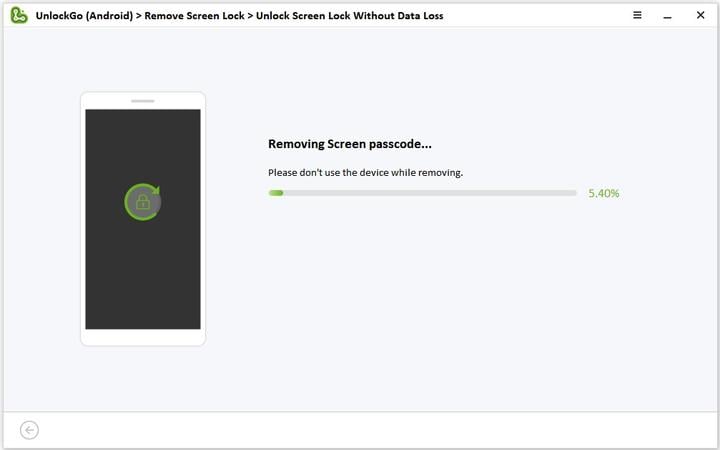
Way 2. How to Unlock Android Phone without Password Using Emergency Call
If your phone is running Android OS 5, then you can try to unlock your Android phone without password using Emergency call. You can follow these steps:
Step 1: Tap on the Emergency call button on the lock screen. It will bring up the Emergency dialer.
Step 2: Enter 10 asterisks (*). Select them and paste them constantly until the characters can not be highlighted. Then, select and copy all characters.
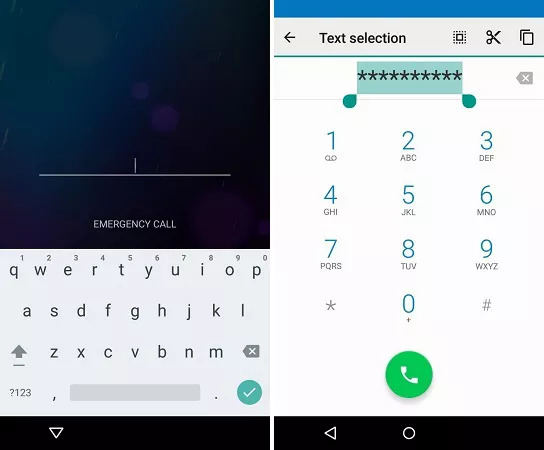
Step 3: Now, go back to the lock screen and launch Camera app.
Step 4: Pull the notification panel from the top of the screen. Tap on the Settings icon.
Step 5: It will require you to enter the password. Paste the characters you have copied before. The screen will crash and then you can access the home screen of your Android phone.
Way 3. How to Open Android Phone without Password via Factory Reset
Another effective way to unlock Android phone without password is by performing a factory reset. Now, this method is not the best approach to unlock your device as it’ll lead to permanent data loss. Moreover, after performing the reset, you’ll have to unlock your device using the Google account you were using on the device earlier. So, only perform a factory reset if you can bear the data loss and also remember the Google account credentials.
Note: Keep in mind that this method may not work on all Android devices like vivo and OPPO, because they ask for PIN code or password before performing hard reset.
Here’s how you can perform a factory reset on your Android device.
Step 1: Turn off your Android device first. Then use the Power button and Volume keys to put your device in recovery mode.
Step 2: Once the device is in recovery mode, use the Volume keys to navigate through different options. Use the Power button to select “Wipe Data/Factory Reset”.
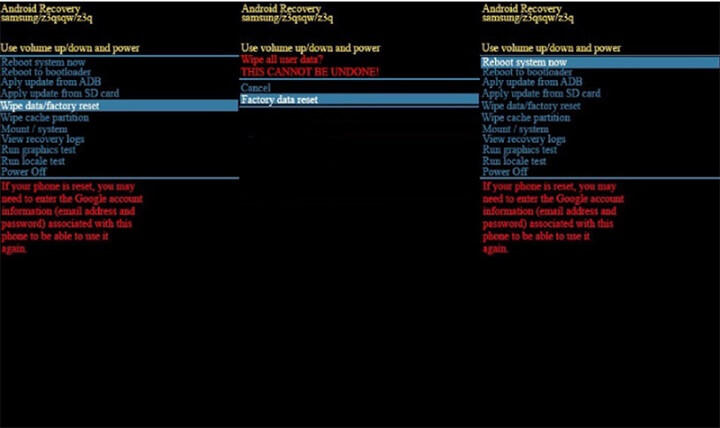
Step 3: Again, choose “Factory data reset” to complete the process.
After performing the factory reset, reboot your device and enter the Google account credentials to gain access to your device. In case you don’t remember the Gmail or password, we got some tips for bypassing Google account on Android after factory reset.
Way 4. How to Get Into A Locked Android without Password with Google Account
Google Find My Device feature may also help get into a locked Android phone without password. Even though the feature is exclusively designed to help Android users find their lost smartphones, it also allows users to remotely erase data from the device and reset it. Again, since this method will wipe all data, you should avoid it if you have any important files on your system.
Note:
By using this method, you need to log into your Google account on the locked Android phone beforehand and turn on Find My Device feature. Additionally, your locked Android device must connect to a stable network.
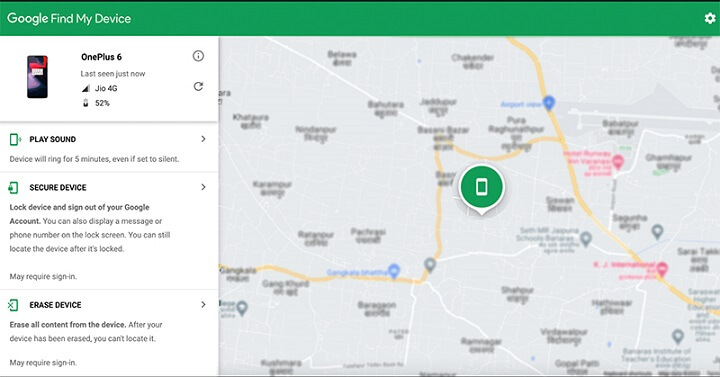
Step 1: Go to Google “Find My Device” page and sign-in with your account credentials.
Step 2: Now, from the left menu bar, select the “Erase Device” option and confirm your action when the pop-up shown on your screen.
After your device has been erased completely, you can follow the simple steps to reset your device from scratch.
Way 5. How to Unlock Android Phone without Knowing Password via ADB
Next, we have ADB tool to unlock any phone without password. For this method to work, you need to download the ADB tool firstly and then get it installed over your PC. Once you’ve done this, you can then start following the below mentioned steps.
Step 1: Get into the ADB tool folder, and launch it. Then, connect your Android device to your computer and wait for it to detect your device. Now, on ADB tool (PowerShell window), type the command: adb devices
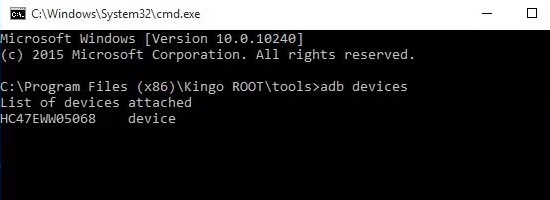
Note:
If in case your computer is unable to recognize your device, you will then be required to reinstall the correct drivers of your Android phone.
Step 2: If your device is recognized, you will see the information on your screen. You can then proceed to putting your device in ClockworkMod Recovery. For this, you need to hold down Home, Power and Volume Down/Up.
Step 3: Next, you need to enter the following command and hit Enter.
adb pull / data / media / clockworkmod / backup ~ / Desktop / Android-up
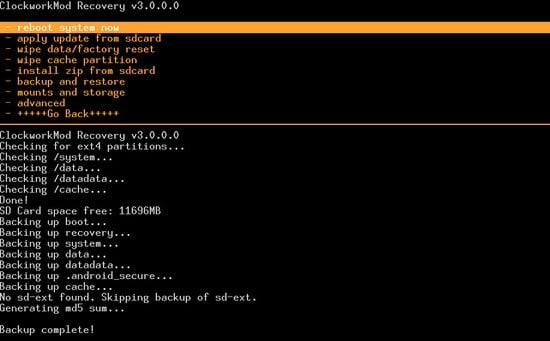
This helps backup data from locked Android on your PC. You can now proceed hard reset to gain back access to it and then restore your data using this backup.
Way 6. How to Unlock Android Phone without Password/Pattern with Trusted Devices
You can also use Google Smart Lock to unlock your Android phone without password. Basically, Google has tailored this feature to automatically unlock Chromebooks and Android devices as soon as they come within a safe similar environment. In short, when your gadgets such as smartwatches (running on WearOS) close your phone, they’ll automatically keep smartphone unlocked. However, this method will only work if you have configured Google Smart Lock on your device.
Troubleshooting: Smart Lock trusted places are not working
Way 7. How to Unlock Samsung without Password with Samsung Account
If you own a Samsung device, you can also use Samsung official “Find My Mobile” feature to unlock it. To do this, all you need is your Samsung account credentials.
Step 1: Go to the official website https://account.samsung.com.
Step 2: Now, sign-in with your Samsung account.
Step 3: Then, select the “Unlock Device” option to unlock Samsung without password or data loss.
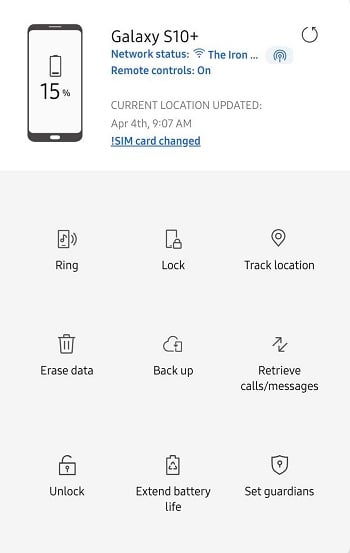
With This in Mind
So, that’s how you can unlock Android phone without password. All the above-mentioned methods will help you unlock your Android phone in different situations, even if you forgot pattern or password. However, if you’re looking for the easiest way to get the job done, we recommend the trustworthy Android unlocker – iToolab UnlockGo (Android). You don’t need much technical skill. In a few minutes, you’ll be able to access your device easily.
19,390,209 people trusted and downloaded
Don’t miss any update from our WA group or TG channel.


