Lenovo tablet is in the top five around the world with its latest versions and technologies. But it sounds pity when Lenovo tablet lockout exactly when you are going to export important files to your PC or need to browse stuff. The reason is simple, you forgot the PIN, and pattern lock of your Lenovo tablet.
So catch how to unlock the Lenovo tablet pre-installed with Android System or Windows.
Unlock Lenovo Android Tablet Pattern/Pin Lock without Losing Data
It’s easy to unlock the Lenovo Android tablet without losing data using a simple forgot pattern, PIN or password, and the Google account login method. This method works great only if you remember the Google account that you used last to sync the locked phone.
Here are the steps.
Step 1: Switch on your Lenovo Android tablet.
Step 2: Now, type the incorrect PIN, pattern, or password 5 times.
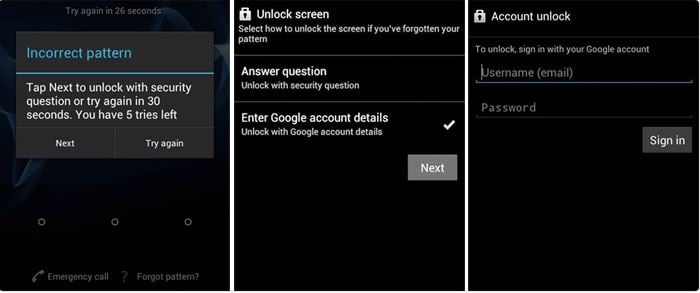
Step 3: As you attempt to log in using the wrong PIN or pattern, Forgot pattern option appeared on your screen. Tap Forgot pattern option.
Step 4: Enter your backup PIN or Google account credentials.
Step 5: Tap the OK or Sign in button.
You unlocked the Lenovo tablet successfully, this method will not harm nor delete any information or data from your tablet. If you unluckily forgot your Google account, follow the next step.
Unlock Lenovo Tablet Too Many Pattern Attempts without Google Account
Your Lenovo tablet uses a Google account to work for many features but it’s difficult to access your tablet once you forgot your login information. But if the Google account or resetting pattern options does not work for you I bring a special tool for you that is handled by yourself.
No matter whether you don’t know the core Android tablet functioning, iToolab UnlockGo (Android) cracks the forgotten pattern/PIN lock of your Lenovo tablet. It’s essential to pick the compatible tool for your precious Lenovo tablet that tackles the issue without stealing your data or creating software glitches.
UnlockGo (Android) – Lenovo Tablet Unlocker
- Removes pattern, PIN, passwords without Google account
- Removes all types of screen locks without technical skills
- Covers over 15 mainstream brands, 2000+ Android models
- Allows for customized plans
How does UnlockGo (Android) unlock the Lenovo tablet?
Unlocking the Lenovo tablet is much easier than you think. Thanks to this tool to keep the process simple that could be run by anyone without rooting or installing other tools.
Get started by downloading iToolab UnlockGo (Android) on your PC and follow the guidelines.
Step 1 Connect Lenovo tablet
Open UnlockGo (Android) on your PC and click the option Unlock Screen Lock. The next screen appears with a Start button to confirm your choice. Tap it and connect your tablet to your PC.

Step 2 Device information
You need to confirm the mobile Brand in this step. Select the appropriate one from the list available in the brand field.

Step 3 Put Lenovo tablet in recovery mode
Make sure the tablet is turned off. Press the Volume Up and Power keys until the Lenovo logo appears on your tablet. Follow the guiding shown on the screen to boot your Lenovo tablet to enter Recovery mode.
Note:
- If Installing System Update screen appears with No command, please wait until your tablet entered Recovery mode.
- The key combinations vary from device to device on the Lenovo Android tablet. Hence, you could use the keys accordingly from the combinations below.
Volume Up + Power key
Volume Down + Power key
Volume Up + Volume Down+Power key
Step 4 Get ready to unlock
Once your Lenovo tablet entered Recovery mode, follow the on-screen instructions step by step to unlock the Lenovo tablet.

Step 5 Device unlocked
Congrats, finally restart your device and generate a new password.
Unlock Lenovo Windows Tablet Password without Losing Data
You might be thinking about how to unlock your Lenovo tablet Password without losing data running on Windows OS. Well! It’s not a big deal until you have a proper tool to recover a forgotten password. Here is the UnlockGo – Windows Password Recovery tool that reset all Windows account passwords without reinstalling the System or losing data.
UnlockGo (Windows) comes into action when Windows System requires resetting or removing Local, Admin, Microsoft, or domain account passwords. Besides, the tool proficiently assists to create or delete Windows Local, domain admin, or Guest accounts.
How to unlock Lenovo tablet Passcode with UnlockGo (Windows)?
So, let’s get started to unlock the Lenovo tablet without a factory reset.
Step 1 Create a password reset disk
Download and install the UnlockGo-Windows Password Recovery tool on an accessible PC and click the Start button to install the data package.
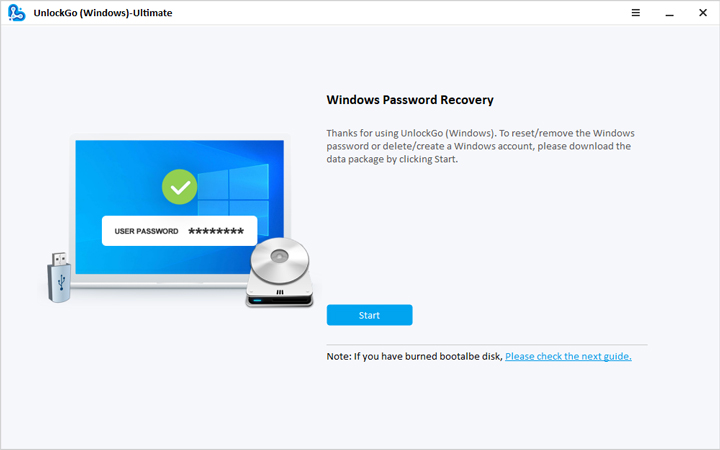
Now, insert a USB flash drive, or CD/DVD into your PC (considering the USB here). Choose the device and initialize the burning process of the Disk or USB drive.

Note: Burning USB/DVD or CD will format all data.
Step 2 Boot Locked Lenovo tablet from burning USB
Insert the burned USB on the locked Lenovo tablet and restart it to set the boot order. Save the changes and restart the tablet again to boot the burned USB.
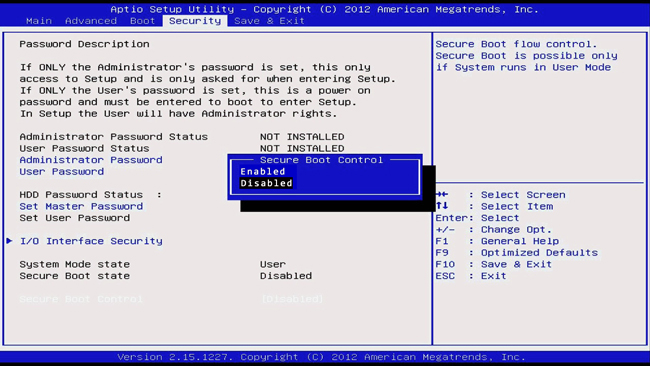
Step 3 Remove password
As you boot successfully, a screen appears with different Windows versions, please choose the correct version.
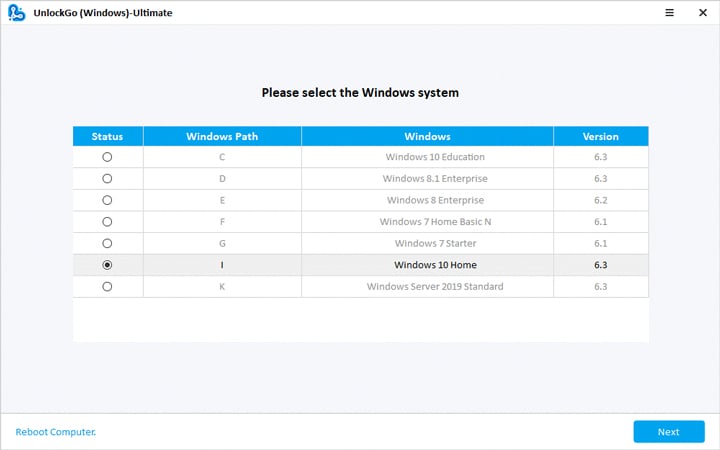
Select the option Reset Account Password and click Next.

Now, enter the new password in the prompt that appears on your screen and click Reset.

As you set a new password, the previous one will be removed, and now you can use this new password to access your Lenovo tablet onwards.
Conclusion
If you forgot your Lenovo tablet password you can’t log in to your Windows or Android operating system. This leads to serious loss due to unaccessible important files or information.
However, to overcome the challenge of how to unlock the Lenovo tablet without a factory reset or losing data quickly. Try iToolab UnlockGo (Android) and UnlockGo (Windows) for easier and safer unlocking that rewards a wholly accessible device in minutes.


Thank you for the advice. Im going to try this and pray that it will work. Because I have forgotten my password and also don’t have it saved by my Google account passwords.
I haven’t used my Lenovo tablet for a while now. Decided to use it again. And now I dont get it to reset.