We have heard many people saying “I forgot my Tecno phone password and now I am not able to use or unlock it”.
For the Tecno phone owners, it becomes a great deal of struggle to unlock forgotten password/pattern. It can happen in any model like T528, Tecno Spark, and so on.
If this problem also exists on your device and you are looking for Tecno mobile password unlock solutions, we are here to help. We are sharing some effective ways to fix your Tecno device.
Trick 1: Unlock TECNO Phone Password without Losing Data
While trying to fix forgotten Tecno pattern lock problem, you also need to make sure that your personal and app data remains safe. This is only possible when you are using your Google account to reset the pattern lock.
Nowadays, majority of the Android phones even Tecno devices come up with a Google account prompt when you switch on the device. They ask you to enter the password of your Google account to sign in again. At that moment, simply signing in to your account will help you if have forgotten pattern lock of Tecno.
The steps we are going to share here will work for all Android devices. Go through them and try them on your device.
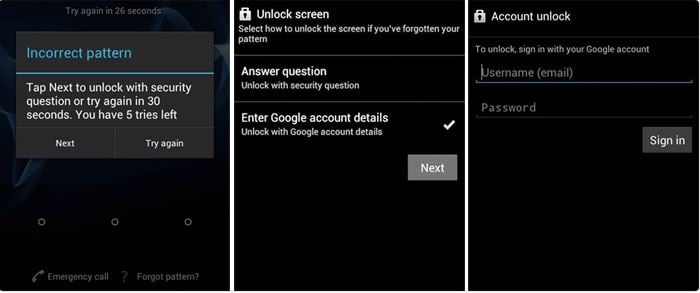
- After 5 incorrect attempts, tap on the “Forgot Pattern” to open the Google account option.
- Enter your Google account credentials on your device and tap on the “Sign in” option to avoid data loss.
- Next, set up a new password or pattern that you can remember easily.
Trick 2: Unlock TECNO Password/Pattern without Google Account
The above method only works when you remember your Google account password. So, what can you do after forgetting that one too? This is when the Tecno unlock tool is the only hope for you.
There are many Tecno unlocking software available online but to avoid confusion, we want to recommend you the best one to date. It’s none other than iToolab UnlockGo (Android) because this software carries all the features and functions required in any Tecno unlocking software.
UnlockGo is easy to use professional, and secure tool for unlocking your device. No matter the make or the model of your Tecno device, it will unlock it in a fast and simple way.
UnlockGo (Android) – TECNO Screen Unlocker
- Unlock your phone in a few clicks without taking much of your time
- Works on all types of Tecno models including Tecno 528, Spark, etc.
- Compatible with the majority of the android phone models – 15 brands and 2000+ tabs
- Need no additional tool to run
Steps to Unlock Tecno Password/Pattern With UnlockGo Android
Step 1 Install the tool
To begin, install the Tecno unlocking software on your PC and run it. Select “Unlock screen lock” from the home screen.

Step 2 Verify Device Information
Now, connect your device and verify the device information like the phone brand and android version. Hit “Unlock” to proceed further.

Step 3 Enter into Recovery Mode
For entering into the recovery mode, you have to follow the on-screen instructions. This is because all Android devices have different processes to enter into the recovery mode.

Step 4 Start Unlocking
Similarly, as the above step, keep following the on-screen steps for eliminating the screen password from your Tecno phone. In the end, restart your phone and you will be able to set up a new password.
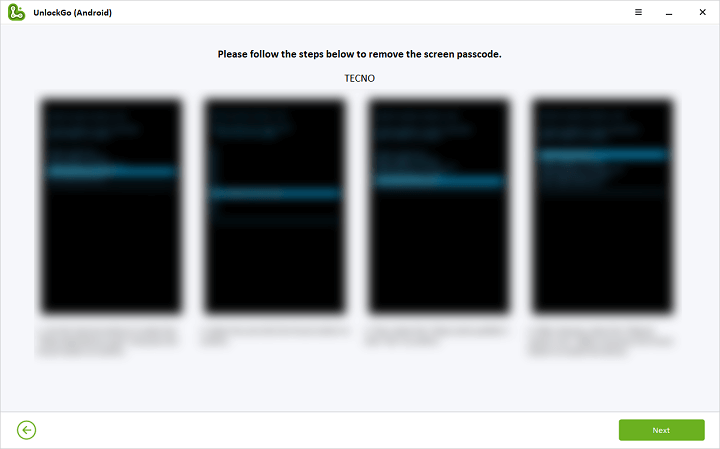

How to Avoid Forgetting Your Password or Pattern?
Tip 1. Always Set an Easy to Remember Password/Pattern
Password is the first line of defense against intruders. If you are bad at remembering passwords, avoid making them complex for you. Make sure to set a password or pattern that you can remember easily. This way, you can keep your data safe from unauthorized access.
However, the password you set shouldn’t be an easy one to be guessed by others like your birthday, family member, or name. Avoid using this thing as your screen password. Moreover, do perform a Tecno phone password reset after a certain time such as a month so that it will remain fresh in your memory.
Tip 2. Activate Smart Lock on Android
Google Smart Lock feature in Android devices provides full control over screen unlock. As a result, there are certain situations when your Techn phone will unlock automatically. But, you have to activate this feature on your phone through settings. And after that, you can unlock your Techo device without even entering numbers or swiping for pattern unlock. Under this smart lock, you can find the following options:
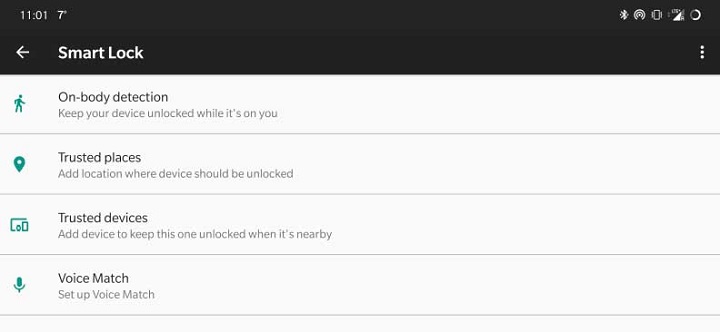
- On-body detection
- Trusted Places
- Trusted Devices
- Trusted Face
- Voice Match
For activating the smart lock, first make sure that you have set a password, pin, or pattern lock. And then you have to follow the steps given here:
Step 1: Open “Settings” › “Lock Screen & Security” › “Advanced” › “Trust Agents”.
Step 2: Move the slider to the right for activating the Smart Lock.
Step 3: Come back to the Trust Agents and tap on the “Smart Lock”.
Step 4: Type the password that you can use for modifying the settings of the smart lock.
Step 5: Choose the smart lock type and activate it according to the instructions given.
Tip 3. Backup Phone Data Regularly
You never know how far your data will remain protected and secured in your Tecno device. Forgetting the device password can erase all the data while trying to reset it. This can happen even during using a professional tool because your device can malfunction. To make sure that you don’t lose any data, it’s best to back up your phone data on regular basis.
Unfortunately, if you are thinking to store them on Google Drive or any other cloud software then be prepared to pay a hefty amount. Rather than that, move all the data to a PC without any cost. This RecoverGo can help you in doing it in the easiest and fastest manner.
It’s an amazing tool to recover deleted files from Tecno and other android devices. It can scan them and restore all deleted photos, contacts of all types, videos, call logs, and over 11+ file types. RecoverGo is the only data recovery app by iToolab that can recover photos even when you have a broken screen.
Video Tutorial: Recover lost/deleted files from Android phone
Conclusion
Hope you are aware now of the various methods to unlock Tecno phone. Whenever you are stuck in accessing your device or worry about losing the data, iToolab’s UnlockGo for Android and RecoverGo will solve your problem. Try these tools today to test and experiment if you are facing the same problem as shared here.


thank you Beth Nichols for your script on unlocking Tecno phone, I think it very clear to help me to complete my phone setup. so I HOPE YOU CAN UNDERSTAND MY COMMENTS, BUT I TRY MY BEST TO MAKE IT CLEAR TO YOU, SINCE IT NOT OUR OWN LANGUAGE.” good luck and have a nice day.”
I have lock my other tecno spark, in other phone I want to restart it but come say no command please I need help
Try to press the volume up and the power buttons
The forgotten Patten help please
I Love You_!!🌺❣️
Tecno p2 Gboard help ! My phone locked from there whereby there is password inside. And how to sort out the problème of no command while it’s represented when trying Factory reset Tecno P2?
Hi Isaiah, for the lock screen issue, you can try iToolab UnlockGo Android. And for the problem “no command while it’s represented when trying factory reset Tecno P2”, you can check this post https://itoolab.com/unlock-android/fix-android-no-command-error/
How i unlocked my tecno spark without password &google account.ican’t remember previous password. Please help me
Hello Solomon, do you want to remove screen lock or Google FRP lock?
can it be done without a laptop or computer
hello help me to remove tecno pop2 pattern and fingerprint
Hi sam, you can try iToolab UnlockGo (Android).
my tecno Canon 18i at now I forgot my password please I really need all my details how can I open it without flashing it
Hi Okoh, there are some ways to unlock your Tecno phone without password. However, all the data stored on your phone will be erased.
Please how can I unlock my tecno camon 18p without losing my data
Hi Somtochukwu, if your device is running Android 4.4 or lower, then you can try the method 1 in this article. For other Android versions, there is no way to unlock the device without losing data.
My phone is Tecno 20 , I forgot the password to unlock the screen. Can you help me to unlock my phone?
Hi Asmahan, UnlockGo (Android) can unlock Tecno phone.
how to fix phone password is disable?
thank you
Hi ronalyn, you need to remove the current password lock. You can free download iToolab UnlockGo (Android) to have a try.
How can i open my phone
Hi Dimakatso, what can we do for you?
how to no flash tekno 529
ola boa tarde jose da silva é o meu Nome pretendo compar o pacote unlock android unlock -tecno phone forgotten-password-pattern/ pacote vitalício estou em Angola não tenho cartão visa tem como fazer transferência por uma outra via apartir daqui de Afric
Hi jose, our website supports several payment methods. You can find the payment methods on the purchase page.
Hi.I factory reset my tecno spark 8 and I forgot my Microsoft login password
please help
i forget my pattern my phone 📱 pop5
Hi Judy, you can free download iToolab UnlockGo Android Unlocker and have a try.
forget pattern, tekno pop 2
HW can I unlock my forgotten password techno KE4
Hi Emma, you can free download iToolab UnlockGo Android Unlocker and have a try.
Hello help me remove pin number on my Tecno pop7
Hi Norma, you can try iToolab UnlockGo Android.
I need help!!
Hello, what can we do for you?
I want to open my Tecno spark it’s it’s locked with pin but I forgot it
Hi Edward, you can try iToolab UnlockGo (Android).
When I use Unlock (Android) Remove secret lock, Does it factory reset the phone and I loose all the data? What I do not want to factory reset?!
Please advise.
Hi Ismail, yes, the data on your device will be deleted. There is no method to unlock your device without losing data, unless you own an old Samsung device.
𝐴𝑛𝑘𝑒𝑠ℎ
Hi. What can we do for you?
I forget my tecno camon I’d password and which gmail is login with I m forget now I try many time reboot hardly reset but my mobile is asking tecno I’d password which is now not working showing wrong password
forget password
tekno
How could I do when I was forgotten my password in my phone techno spark
Hi Rhy, have you tried iToolab UnlockGo Android Unlocker.
forgot my app lock
Hi Sorabh, you can use iToolab UnlockGo Android Unlocker to help you remove the app lock.
🥰🥰🥰🥰🥰🥰😍😍😍💥💥💥💥💥💥💥🌟🌟
marko
Hello. What can we do for you?
I am unable to unlock my techno spark 10 phone. it has disabled my password and does not give me an option of “forgot password” or “google account”
Hi Tshoganetso, you can use a tool like iToolab UnlockGo Android to help you unlock the device without the password.
my phone which powers with android requires the password to restart. IMEI 353045834655662, IMEI 353045837233905, D/N:01N16,BG6m 64+2GBHf
Hi Dominic, you can use iToolab UnlockGo Android Unlocker to help you unlock the device without the password.
lock patterl
reset passward
sir/mem mere pass tecno ke5 sete he or uska pattern bhul gya hu or mere mobile datta delete nhi hona chiye kiya process use Karu please…..help
Hi Jagdish, there is no way to unlock the device without losing any data.