In today’s world, no smartphone user likes to have someone else access their phone without permission, so they set up a screen lock. For a Wiko phone owner, unlocking becomes a real challenge when you forget the screen lock password. Usually, a factory reset works, but not all the time. If you forget the password and lock out your Android device, you have arrived at the right place.
As you are struggling in unlocking Wiko phone password or pattern, here we are going to tell you how to bypass screen lock on Wiko phone using ADB and an unlock tool. Read this complete guide to bypass any screen lock and get back access to your Wiko phone.
💻 Unlock Wiko Phone without Resetting or Losing Data via ADB Commands
For those who consider themselves geeks, you can unlock Wiko phone pattern without losing data easily with Android Debug Bridge commands. However, non-technical people should stay away strictly from following this method.
An Android Debug Bridge (ADB) is a versatile in-built tool in Android SDKs that allows you to interact with a device. It helps in performing various tasks, such as accessing the Unix shell to control your device through commands.
Geeks can use this to unlock the screen even on a broken device without factory reset and data loss. However, it’s recommended to take a backup of your Android device before proceeding with any further steps.
Now, read the following steps to bypass PIN/pattern lock on Wiko phone without data loss.
Step 1: Install the ADB tool on your PC.
Step 2: Activate USB Debugging with commands on your Wiko phone and enter into the Recovery mode to connect it to ADB.
Step 3: Press “Shift” and right-click to use the ADB tool. Next, open the “PowerShell” window (CMD).
Step 4: Connect your Wiko phone to the PC and wait for it to identify your device. If identification fails, you have to download and install the drivers on your PC.
Step 5: Run the command prompt, type “ADB devices”, and hit “Enter”. If you are able to see the Android device information, it means ADB has been configured.
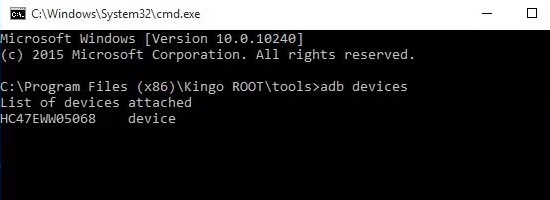
Step 6: Keep the device in ClockworkMod recovery by holding and pressing the Power button, Home and Volume Up or Volume Down keys.
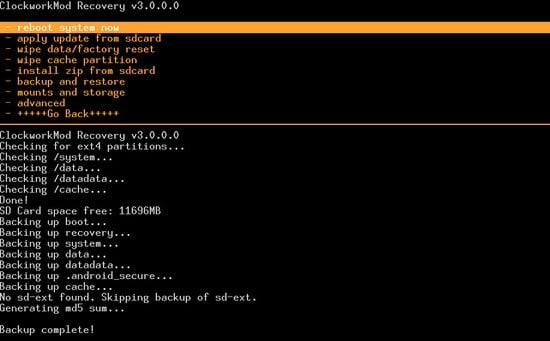
Step 7: After that, type “adb pull / data / media / clockworkmod / backup ~ / Desktop / Android-up” to store the backup data of your device. This line of code saves the backup file to the desktop of your computer.
Step 8: Once done with the backup, you can enter the given commands below to unlock a locked phone.
adb shell input text xxxx (replace xxxx with the new PIN)
shell input keyevent 66
Step 9: Reset the locked phone with
adb shell rm /data/system/gesture.key
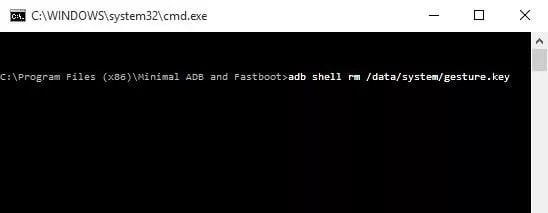
⏳ 3 Min to Bypass Screen Lock on Wiko Phone
No issue if you aren’t into tech much because it’s still possible to bypass PIN/Pattern lock on Wiko phone using a third party tool in 3 minutes. iToolab UnlockGo (Android) is a sophisticated and professional PIN/Pattern unlocking tool on Wiko and other Android and iOS based phones.
It eliminates PIN, password, pattern, and all other screen locks from Android devices without any complications, even from your Wiko phone.
Other than that, it also lets you remove the Samsung FRP lock conveniently. It doesn’t matter which Android brand and model you own, this software will work for almost each one of them.
UnlockGo (Android)
Wiko Screen Unlocker
- Remove any type of screen lock on Android (PIN, pattern, password, fingerprint, face)
- Bypass Samsung FRP lock from Android 5-12
- Completely lightweight and easy to use by any individual
- Supports more than 15 brands and 2000+ Android phones and tablets
- Custom business plans for partner cooperation
Step 1 Install the tool
Before initiating the Wiko unlocking process, you have to install UnlockGo for Android on your Windows. After installing, run it and choose “Unlock Screen Lock”.

Step 2 Connect your Device
Connect your Wiko phone to the PC and wait for the software to identify your device brand and model. If the software is not showing your phone’s brand information correctly, correct it and click on “Start” to move forward.

Step 3 Start Unlocking Process
Don’t worry if you have no idea of how to put your device into recovery mode. You can follow the on screen instructions for that. Generally, Wiko phones can be put into recovery mode by pressing “Power On” and “Volume +” simultaneously. You will also be guided further on how to remove the screen lock in the instructions.

Step 4 Unlock the Device
Eventually, you can restart the phone to setup a new password. Congratulation because your phone is ready to use.

🔰 Things You Need to Do After Unlocking Wiko Phone Password
After you have done with unlocking the Wiko phone pin, you have to take certain measures to avoid facing the same problems in the future.
- Reset the screen lock password and write it down somewhere safe, such as a diary, PC, cloud, or other secure location.
- Keep the Google account credentials in a cloud password protection software or simply write them in a personal diary that you keep out of sight of others.
- Start USB Debugging and Google Find My Device on your Wiko phone.
- Store all your important files from your phone to the cloud to prevent data loss problems.
Conclusion
We have shared the most appropriate and effective solutions for unlocking Wiko phone password. Now, we are leaving it to you to decide whether you want to unlock your Wiko phone with ADB or UnlockGo. If you want our honest opinion, then our take will be UnlockGo for Android only. There are many reasons to choose this software, and one of them is its simplicity. No complicated process, no technical expertise required, and no phone damage worries. You can use it for other phone brands too, such as Samsung, Huawei, Motorola, etc.


The artical states that pin can be removed without losing data on wiko phones. This does not seem to be true. After installing program on my windows PC, states that all data will be lost.
Hi Summer. You can unlock Wiko phone with ADB commands if you do not want to factory reset your phone or lose any data.