As Google implemented the FRP feature on Android keeping an eye on enhancing the user’s security concern, FRP played a major role in protecting your phones in loss or theft cases. But the Google lock becomes a challenge to bypass when you forgot your Google account credentials on your Redmi MIUI 12.5 and then reset it considering it a last solution. This action triggers FRP.
So, if this is you, who wants to catch the quick and easiest ways for MIUI 12.5 FRP bypass, get ready to do it right now yourself. I know your time is precious, so keeping this in mind I gather only swift solutions for you. Are you ready? Let’s do this.
MIUI 12, 12.5 FRP Bypass with Mi FRP Reset Tool
This guide is not created to leave you in a trouble but to bail you out of this situation by introducing a powerful tool iToolab UnlockGo (Android). This tool has all the features you are expecting for MIUI 12 12.5 FRP bypass that helps to vanish FRP locked screen within a few minutes. UnlockGo (Android) can access your locked phone by connecting it to your laptop or PC and bypass Google account through easy and simple steps.
I know you want to know more about the Mi FRP reset tool, let’s check the description below.
- All-in-one Xiaomi/Redmi FRP unlock tool for MIUI 10-14 (Android 6-13)
- Bypass Google account verification quickly after a hard reset
- Get the authority to skip Pattern and PIN verification
- No passwords, additional tools, or APK required
- Strongly recommended and compatible with MIUI 12, 12.5 FRP bypass
Let’s Unlock Redmi MIUI 12 12.5
To remove Google account after you performed a hard reset on your Redmi or Xiaomi (MIUI 10-14), you need a laptop or PC to which you connect your phone but for a detailed process, follow the guidelines below.
Note: This solution is highly compatible with Redmi Note 8, Redmi 9 /Redmi Note 9, Redmi Note 9 PRO , and Redmi Note 10/ Redmi Note 10 PRO (MIUI 12).
Step 1: Start the process by downloading iToolab UnlockGo (Android) on your Mi pad or PC first. After that connect your phone, open UnlockGo (Android), and then choose the option Bypass Xiaomi FRP.
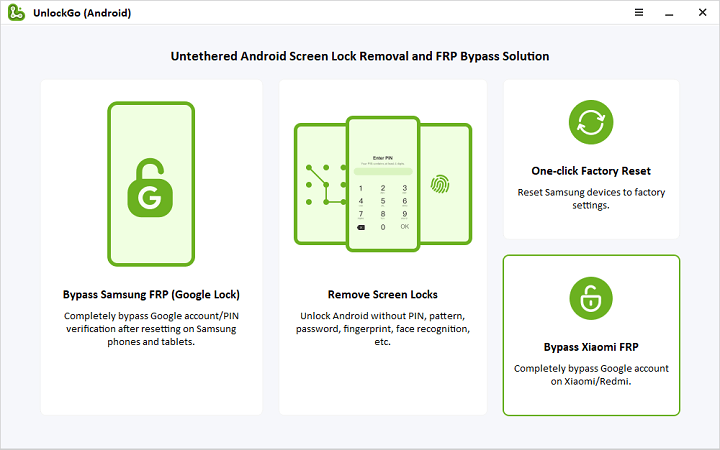
Step 2: You need to follow the guidelines that appear on your screen to enter the FastBoot Mode.
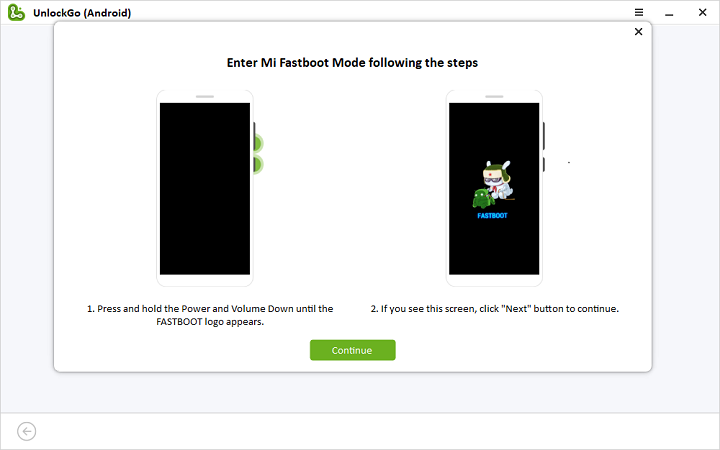
Step 3: Now, you need to select the Volume button to choose the option Connect with Mi Assistant, confirm your selection using a Power key, and click Continue to run MIUI 12.5 FRP bypass process.
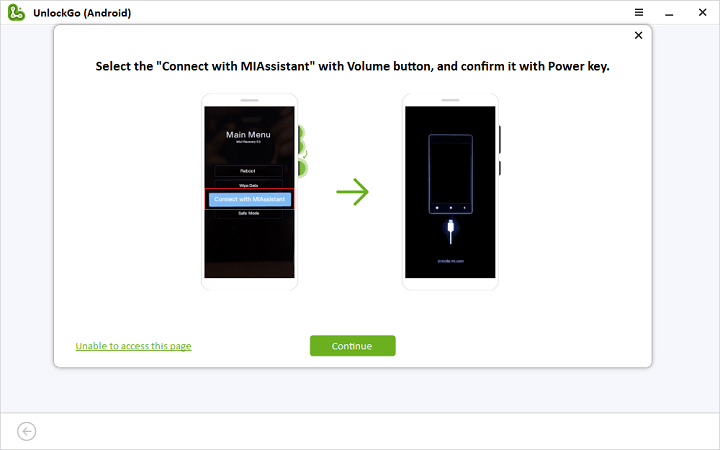
Step 4: After this step, it will take only a few minutes and then your Redmi or Xiaomi will restart automatically with no Google account verification screen.
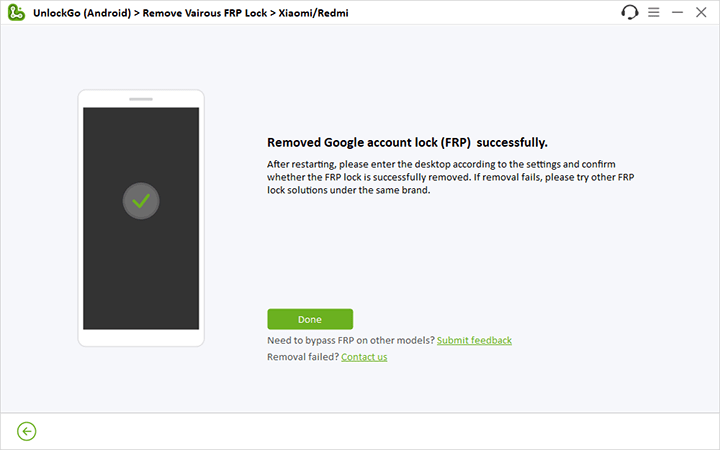
Manual Bypass Google Account on Redmi Xiaomi MIUI 12.5
We have discussed above the easiest way for MIUI 12.5 FRP bypass, now it’s time to check if this can be done through a manual method.
You can go through this solution if you are tech savvy and have command of the dynamic controls of your Xiaomi/ Redmi OS system but if you never dive into OS technical procedures before, do it at your own risk or seek guidance.
- Switch on the device and Choose Language screen, tap Next Arrow and choose an option I’ve read and agree to the user agreement and then tap Next Arrow.
- Now, tap Skip this Step and then tap Next Arrow.
- You will get access to Connect to Network screen, click the Next Arrow, from the connected WiFi network.
- At this step, you need to deactivate the Auto Connect feature, go down and find out Forgot Network, tap it, and press OK from the popup.
- After that, you will see again Connect Network screen, tap Skip.
- As you Skip, the screen redirects you to the Google Services page, you need to tap More > More and then tap Accept.
- Tap on Only Screen Lock, then tap PIN and select Got it.
- Now set up a PIN code of your choice here.
- After that click on Next Arrow > Next Arrow and then again Next Arrow, now you finally reach to Setup complete screen, at this step, tap again on Next.
- Tap Setup Phone from the popup screen and then tap Next.
- Now, you need to connect your phone to WiFi first for MIUI 12.5 FRP bypass.
- Now you can conveniently complete the setup wizard and after that, your screen will ask you to enter the PIN code you set up in the last steps.
- When you are winding up the setup wizard, you will be redirected to the Google Sign-in page, here tap on Skip and then again tap Skip
- Tap More and again select More and then choose to Accept.
- Now tap Skip > Skip and then tap Next Arrow > Next arrow and again Next Arrow and it will finally land you on the device’s Home screen where you can create a new Google account by accessing the Settings app.
Final Words
An FRP-locked phone blocks your access until you don’t bypass it via the correct Google account credentials but sometimes it’s harder to remind or figure out which logins you used lastly. But here is a fact! when you know the solution a problem will never stay longer.
That’s why I have shared two methods here, I found iToolab UnlockGo (Android), a top-notch, user-friendly, and easy MiUi FRP reset tool because it consumes less time and bypasses FRP in a few clicks with zero effort. So besides techies, non-techies can try this tool too confidently. Want to check how? Download it and try now!







Please help me submit the serial registed number and Licence email..
Hi Jomeh, we’re unable to find your order. Can you please send an email to our support center? Please also include the order number in the email.