Apple introduced Two Factor Authentication back in 2013 in an attempt to improve the overall security of your Apple device. Fast forward to 2022, and Two Factor Authentication has become an integral part of Apple’s security and has saved millions of people, creating a firewall that hackers could not penetrate. Owing to this success, many of Apple’s key security features revolve around Two Factor Authentication, making it impossible to turn it off once turned on.
Many users complained about the inconvenience and were surprised to have no option to turn off two-factor authentication. This article will discuss why Apple opted to force its users to use Two Factor Authentication. And as a bonus tip will show you a way to bypass Apple security and reset your phone even if you do not have access to your Two Factor Authentication code.
Part 1. What Does Apple Two-factor Authentication Do?
Apple’s Two-factor Authentication adds a layer of security to your Apple ID so that only you can access your account, even if someone managed to know your password. The way Apple implements this feature is by only allowing access to devices that are already marked as “Trusted Devices.” Apple will send a 6-digit verification code to your trusted device, which will be required to sign in to your Apple ID from a new device. For example, if you are an iPhone user and bought a new MacBook when signing into your mac for the first time, Apple will send a code to your iPhone, which you have to use to sign in to your mac.
Step 3: Press the “Unlock Now” button; you will be prompted if your passcode and two-factor authentication are turned on; press “Yes” to continue.
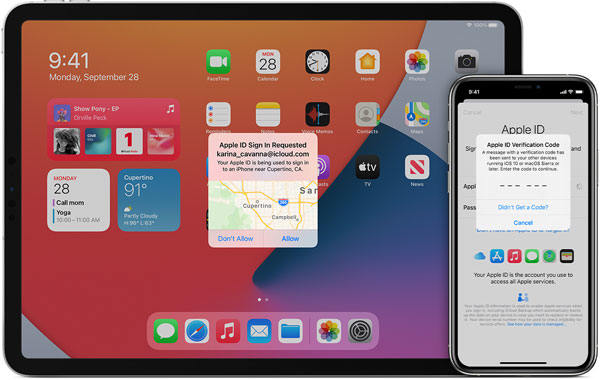
Because you can not log in to your account even with the password, and it requires authentication from your trusted devices, it makes Two-factor Authentication significantly more secure.
Part 2. Why No Option to Turn off Two Factor Authentication Apple?
Having an extra layer of security is great, but there are some instances when Two-factor Authentication becomes a bit of a hassle. Your trusted device may not always be at your disposal. Plus, you may also be configuring your family members’ accounts, and without their devices, you won’t be able to sign in. Then there are other uncertainties of losing your previous device, so why is there no option to turn off two-factor authentication on Apple?
The short answer is Apple requires two-factor authentication for certain security features in the latest versions of iOS and macOS. In addition, Apple is also known for its excellent security features, and letting people sign in with their password only may compromise security, resulting in data breaches impacting Apple’s goodwill. For all these reasons, Apple chooses not to include the option to turn off two-factor authentication.
Part 3. How Do I Reset My iPhone without Two-factor Authentication?
As there is no option to turn off two-factor authentication on apple, resetting your iPhone without Two-factor Authentication becomes difficult. Either you have to rely on your trusted devices, which, if lost, will put you in further trouble, or opt to use the phone number that is connected to your Apple ID.
But what if you lost your trusted device and could not access your phone number? Here is one bonus tip to help you reset any Apple ID even without Two-factor Authentication or a valid phone number.
We will use a third-party app called iToolab UnlockGo – Apple ID Removal, with which we will remove the iCloud present in the iPhone. After that, you can easily reset it without putting in any password. A detailed step-by-step guide is given below.
Step 1: Download and install iToolab UnlockGo on your computer and connect your Apple device from which you want to remove iCloud via a USB cable.
Note: You may be prompted if you trust this device; choose “Trust” on your iPhone or iPad screen.
Step 2: Launch the app and select the “Unlock Apple ID” option from the dashboard.

Note: UnlockGo’s “Unlock Apple ID” feature supports devices running iOS 11.4 or later with a passcode lock and Two-Factor Authentication enabled.
Step 3: Press the “Unlock Now” button; you will be prompted if your passcode and two-factor authentication are turned on; press “Yes” to continue.

Step 4: After selecting the answer, you’ll need to download the appropriate firmware; UnlockGo will detect your model and start downloading automatically. Once the software is downloaded, press the “Unlock now” it will take a few minutes before unlocking Apple ID from your phone.

Summary
Two Factor Authentication is a powerful way to protect your online security, and it is highly recommended by Apple to turn it on. However, once turned on, there is no option to turn off two-factor authentication on Apple, which can be a bit of an inconvenience if you lose your trusted device or do not have access to your phone. But do not worry, as using a third-party app like iToolab UnlockGo can easily remove any iCloud passwords.

