Generally, if you don’t know your Apple ID and password on iPad then you can’t download app to use and if you want to update iPadOS then you may locked out of your iPad due to the activation lock. But nothing to be afraid of, this article will show you how to remove the Apple ID from an iPad without password. There are several ways to do it and the method you choose will depend on your particular circumstance. Let’s dive right in.
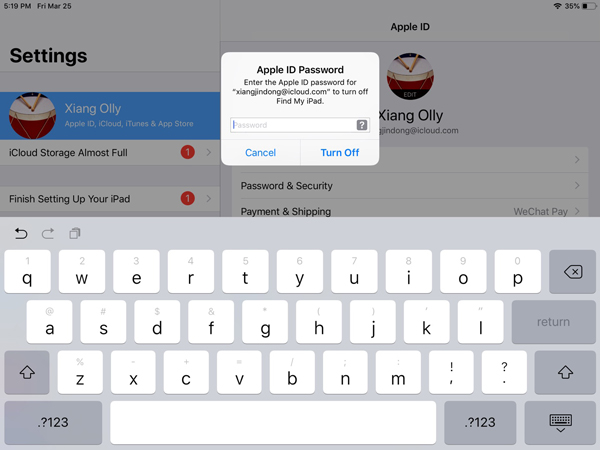
When to Remove Apple ID from iPad without Password
Your Apple ID is very important if you are going to enjoy any of the features and apps on the device. Without it, it will be impossible to log in to iCloud or even download any apps on the device. But under certain circumstances, you may need to remove the Apple ID without a password. These include the following:
- When you want to sell the iPad to someone.
- When you buy or inherit a second-hand iPad.
- When you forget the iCloud account password.
The following are some of the options you have when you want to remove an Apple ID from the iPad without the iPad:
How to Remove Apple ID from iPad Air/Pro/Mini without Password Easily
If you have access to the device but can’t use the settings to remove the Apple ID or if iTunes is not an option, we recommend using UnlockGo. This program will prove very useful to you to delete the Apple ID on your device easily.
The following are some of the program’s most useful features:
- Remove the Apple ID on your device without a password and set up a new one after the removal.
- It can be used to remove the device’s passcode within minutes.
- It is very easy to use even for beginners.
Watch the video tutorial or follow these simple steps to remove the Apple ID using the password:
Note: The “Unlock Apple ID” feature supports activated devices running iOS version 11.4 or later with Two-Factor Authentication and screen lock enabled.
Step 1: Once you have installed the program on to your computer, open it and then select “Unlock Apple ID”. Connect the device to the computer and then click “Start” to continue.

Step 2: You will then need to download the latest firmware package on to the device. Just click “Download” to begin downloading the needed firmware.

Step 3: When the download is complete, click on “Unlock Now” and then simply wait while UnlockGo is unlocking the Apple ID.

Step 4: Once the unlocking process is finished, your device will restart. Follow the guide on UnlockGo to set up your device.

After that, you can create a new Apple ID and use all of the features on your device.
How to Remove Apple ID from iPad without Knowing Password with iTunes
If you had synced the iPad with iTunes before, you can erase the Apple ID without the password by restoring the device in iTunes. But this method will only work if Find my iPhone is disabled on the device.
Step 1: Open iTunes and connect the iPad to the computer.
Step 2: Click on the device icon at the top.
Step 3: Select “Summary” from the menu option on the left.
Step 4: Click on “Restore iPad” and when a popup appears, click “Restore”.
Step 5: The device will be erased completely and the Apple ID will be removed from the device.
Step 6: When the process is complete, follow the instructions on the iPad to set it up. You can then restore the data back to the device from an iTunes or iCloud backup.
Read also: Can iTunes bypass the iCloud Activation lock?

How to Remove Apple ID from iPad without Password in Recovery Mode
If you had not synced the device with iTunes, you can restore the device via iTunes, but you will need to put the device in recovery mode.
Here’s how to do it:
Step 1: Open iTunes on your computer.
Step 2: Press and hold the Top/Side button or the Top/Side and one of the Volume Buttons for iPads with Face ID to turn off the device.
Step 3: Then press and hold the Home Button or the Top Button for iPads with Face ID while connecting the device to the computer. Keep holding the Home or Top button for at least 10 seconds until the recovery mode logo appears on the screen.
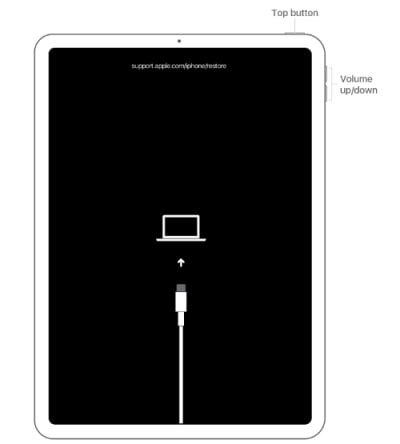
Step 4: When iTunes gives you the option to “Restore or Update” the device, select “Restore”.
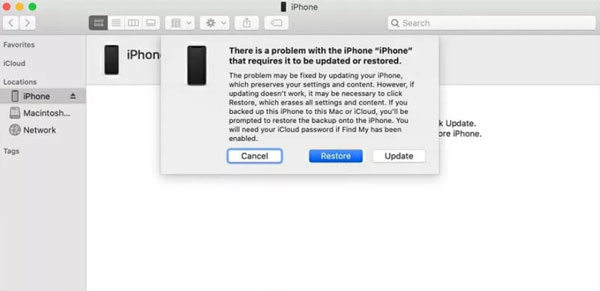
When the restore process is complete, you will be able to use the device without the Apple ID.
FAQs
1. Forgot your own Apple ID password? How to reset it
Even before you try and delete your own iCloud account, there’s a better way to recover your password! All you have to do to quickly and easily recover your iCloud password is the following:
- Visit the official Apple ID account page and click “Forgot Apple ID or password?”
- Enter your Apple ID email
- Enter your phone number that’s linked with your Apple ID
- Follow the instructions received on your iPhone to reset your password
This way, you’ll get to keep your account and easily recover it by only entering the phone number and having the iPhone near you.
2. How do I get rid of someone else’s Apple ID on my iPad?
This situation happens very often when sellers don’t log out of their Apple ID when selling the phone.
If you don’t have any way to reach out to the seller or if they’re not happy to help you remove their Apple ID, luckily, there’s another way to do it.
All you will need is an UnlockGo. UnlockGo is an all-in-one tool that can help you remove an Apple ID from a second-hand iPhone, but it can also help you recover your iPhone password, bypass the iPhone’s disabled message, and more.
3. How do I remove the activation lock without the previous owner on the iPad?
When a previous owner puts you in a bad situation by leaving their activation lock on an iPad they just sold you and aren’t willing to help you out – there’s an alternative.
UnlockGo can also help you remove the Activation Lock without the previous owner, but it can also even bypass a disabled iPhone.
Conclusion
Removing an Apple ID from an iPhone is possible, just like removing the Activation Lock is possible. All you need is efficient software such as UnlockGo. UnlockGo is an all-in-one tool that will help you get out of almost any iOS problem you come across.
It’s a very effective solution that can help in 4 different ways, from bypassing the iPhone password or to fixing Face/Touch ID is not an available problem or navigating your iPhone with a broken screen. Not only you’ll save yourself some time, but you’ll keep yourself and your iOS device safe and secure at all times by using a trusted and well-reputable & effective service!


I buy second hand iPad that has find my iPhone lock on it, how can I remove this activation lock
I have an Apple ID issue that is all but impossible to fix by myself. Somehow it acquired a 28 digit recovery code that keeps me from accessing iCloud.
I want it removed/deleted/erased – whatever is required. I want the phone ready to transfer data to a new phone which I cannot do until this account is gone. What to do?
I saw the ad and think about it will work for my second hand ipad, but only pop out this tool does not support ipad pro with running iOS 16.5!
Hi Molitau, we are sorry to tell you that iToolab UnlockGo doesn’t support iOS 16.5 right now. But this feature will come soon.
You can check the tech specs here >>https://itoolab.com/tech-specs/unlockgo/
I buy second hand iPad that has find my iPhone lock on it, how can I remove this activation lock
Hi Sabrina, iToolab UnlockGo iPhone Unlocker can bypass Find My iPhone lock on iPad. You can free download the tool to check the compatibility.