Sometimes, you might accidentally have the Apple ID you don’t want to use anymore. Or you just want to donate a used iPhone but don’t how to delete your Apple ID. Then this blog can help you to solve that irritating issue.
In this blog, we will tell you what is Apple ID, the consequences of deleting an Apple ID, and how to delete Apple ID account.
What is an Apple ID?
An Apple ID is basically an account that an iPhone or iPad user uses to enjoy Apple services. The ID is required for almost everything on an iOS device. For instance, you must have an Apple ID to buy applications from the App Store, sign in to iCloud, and shop on iTunes. It is not possible to enjoy iOS services on your device if you don’t created an Apple ID.
How to Delete Apple ID Accout from Your iPhone Completely? A Detailed Guide Here
First, you need to enter privacy.apple.com on a web browser on your Mac, PC, or iPad, because it is not available for iPhone. After you have navigated to the website, please do the steps following:
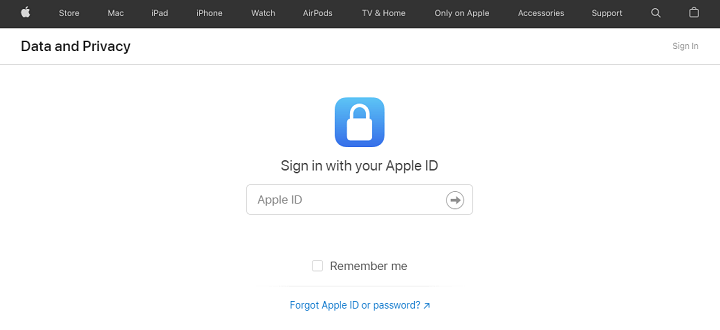
Step 1: Enter your Apple ID email and password, which your two-factor authentication is probably a must-have. Next, on the Apple ID & Privacy page, select Continue.
Step 2: Click on “Request to delete your account” at the bottom.

Note: If you just want to restrict access to your data, the option “Temporarily deactivate your account” is the better choice. After that, you can’t get into your account or any Apple apps and services.
Step 3: Now, you are required to choose a reason to delete your account.
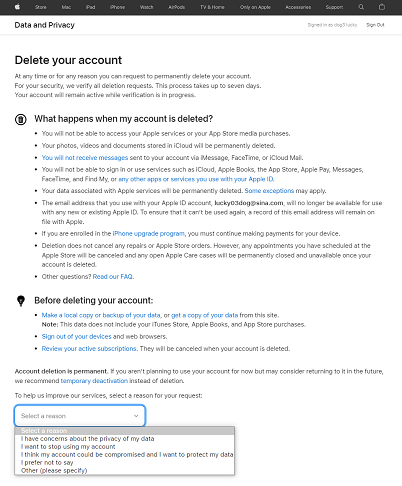
Step 4: Then, review the checklist which let you know what’s going to happen after deleting Apple account. When you clear all, click to continue.
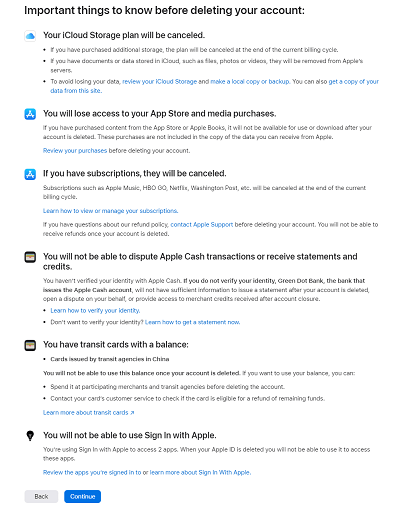
Step 5: Agree with the deletion terms and conditions to continue.
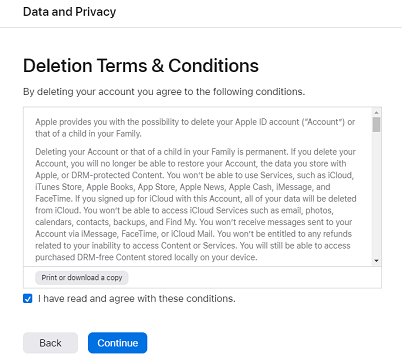
Step 6: Now select how to receive account status updates, you can use a different Apple ID, an email address, or a phone number. Just select one to continue.
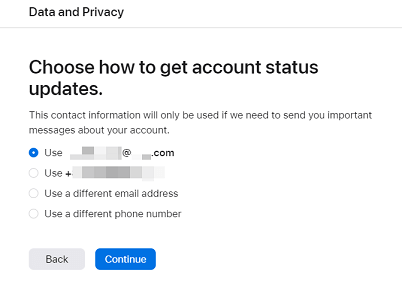
Step 7: Later, you will receive an access code by the way you selected. Print, download, or write down the unique access code, which is needed to contact Apple Support regarding your request, in case you wish to recover your Apple account for a short period after the request is submitted.
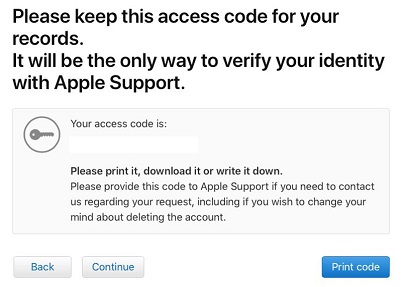
Step 8: Enter the access code to confirm.
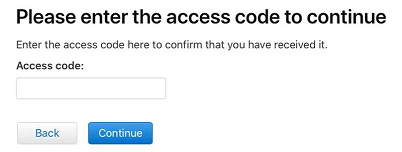
Step 9: Check the final precautions of deleting account, then click to Sign out.
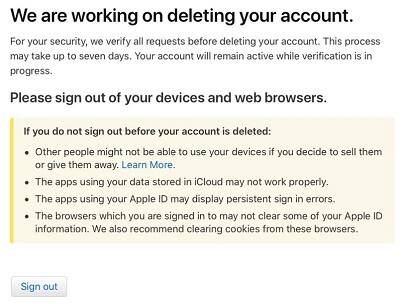
Don’t worry, it will take seven days to complete the process of verifying and deleting. And also, the account will still be active. If you want to reactive the account, please get in touch with Apple Support and provide the access code.
Note:
Remember to sign out of the Apple ID on all devices and web browsers before your Apple ID account is deleted completely.
How to Delete Apple ID Account without Password or Verification Code
It is very normal for people to purchase second-hand iOS devices. However, some previous owners aren’t considerate towards the person that will buy the device next. It would be better if they deleted the Apple ID from their devices before selling it so that the next owner can sign up for a new account. In case you find yourself in such a situation where you need to unlock an iOS device that is locked, there is no need to worry.
The best solution that we can recommend to delete an Apple ID from your iPhone without a password is UnlockGo. Whether your iPhone’s ‘Find My iPhone’ is off or on, you can delete old Apple ID without password from all iOS devices, including iPod Touch, iPad, and iPhone.
Video Tutorial: Remove Apple ID wihtout Passwrod
- Remove Apple ID and iCloud account without password
- Prevent from remotely blocking by previous Apple user
- Bypass screen passcodes and MDM lock
- Reset Screen Time Passcode in minutes
- Supports iOS 11.4-17
To use UnlockGo effectively, follow through with the following steps:
Step 1. Install UnlockGo on your computer and launch it.
Step 2. Using a USB cable, connect your iPhone device to your computer and allow it to trust the connection. Choose the ‘Unlock Apple ID’ option on the UnlockGo and select ‘Start to Unlock’ by tapping on the button.

Step 3. UnlockGo will automatically detect the model of your device and ask you to download the firmware accordingly.

Step 4. You can follow the on-screen instructions to proceed and start to remove the Apple ID once the firmware is downloaded. Your iPhone will start the delete process immediately when it reboots.

Step 5. You will need to wait for some time before the whole process is complete. And set up your device according to the steps on UnlockGo’s guide. If you follow this process correctly, you will have the iPhone under your control.

After Deleting Apple ID, What Would Happen and What Should I Do
1. Data Loss: All Photos, videos, documents, and other content that are stored in iCloud will be permanently deleted. Your account details and the data associated with that Apple ID are permanently deleted from Apple’s servers, either
2. You Cannot Enjoy Apple Services:
- You can’t receive any messages or calls sent to your account via iMessage, FaceTime, or iCloud Mail
- you can’t sign in to or use services such as iCloud, the App Store, iTunes Store, Apple Books, Apple Pay, iMessage, FaceTime, and Find My iPhone
- Apple Store appointments and AppleCare support cases will be canceled.
If you decide not to use that Apple ID anymore, and also want to keep copy of all data, then back up your iPhone using iTunes. Here is how to back up data:
Step 1. Download iTunes on your Windows, go to https://support.apple.com/downloads/itunes.
Step 2. Connect your iPhone to computer and launch.
Step 3. Find the iPhone icon on the left pane of the screen.

Step 4. Look at the right pane of the screen and click the “Back Up Now” button
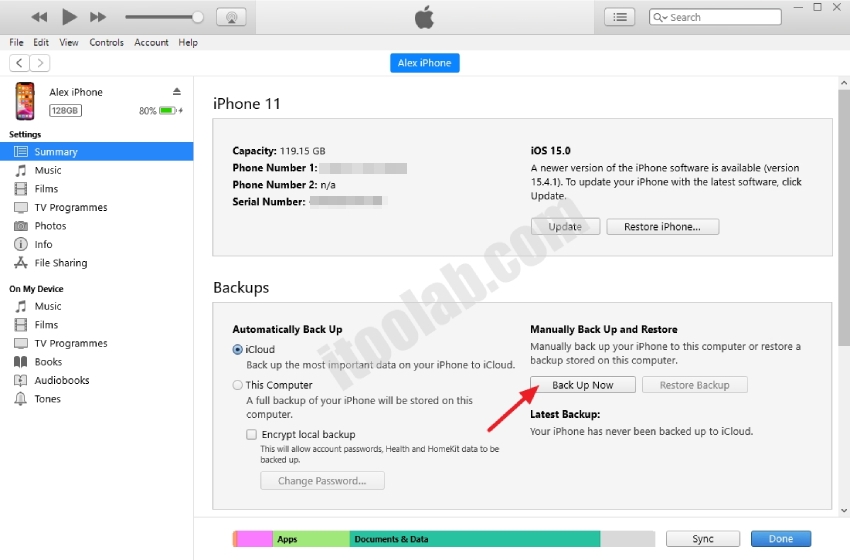
Conclusion
How to delete Apple ID? After you’ve read this blog, I believe that you understand how to do and if you regret deleting Apple ID, you can still get it back by contacting with Apple Support.
More, if you have a used iPhone and want to get rid of Apple ID without previous owner, then UnlokGo is your best tool. We hope you get what you are looking for.


help me
register email and code
iphone locked to owner I have mobile number code but lost recovery key
Hi Syed, iToolab UnlockGo can bypass iPhone locked to owner on iPhone/iPad/iPod touch models.