“Recently, I have tried to send a 5-minute video by WhatsApp on my Pixel 6a phone. The video cuts when it reaches 17 MB. This has never happened before. How to solve this issue?”
Are you unable to send full video on WhatsApp? Well, video sharing is the only place where WhatsApp lags. On WhatsApp, you won’t be able to share longer videos. This App only allows you to share up to 16 MB videos. However, if you want to send full videos on WhatsApp, this guide is for you. In this article, we will mention the effective ways to send your full video on your WhatsApp application.
Why is WhatsApp not Sending Videos?
The main reason behind this issue is the video size. You will face this problem if you are trying to send a large video on your WhatsApp. Besides, it’s also possible that WhatsApp servers are down, or a poor connection can be another reason. Whatever the cause of this issue, by following the below methods, you can solve this error in no time.
Best Alternatives If Unable to Send Video on WhatsApp
Here are the best alternatives if you are unable to send large videos on WhatsApp.
1. Make Sure Your Internet is Well Connected
If you want to send videos on WhatsApp Quickly, you must ensure that your mobile device is connected to an internet connection.
If you have an internet connection and still haven’t been able to send videos on WhatsApp, try another internet connection. Ensure to have a stable internet connection while sending videos on WhatsApp or any other messaging app.
2. Check If the Video is below 16MB and in Correct Format
As mentioned above, WhatsApp won’t be able to send a video with more than 16MB. Ensure to check the video size before sending.
Here is how to check video size on your WhatsApp.
- Open the Photo App on your smartphone.
- Select the video you want to send on WhatsApp and Swipe Up.
- Scroll down and check the video size.
3. Reduce the Video Size using Video Editor Apps.
If you are unable to send long videos on WhatsApp, then reduce the video size by using a video editor program. Hundreds of online video editors are available on Smartphones that will allow you to reduce the video size without affecting the quality.
4. Turn on HD Mode and Record Using the Camera
WhatsApp now allows you to turn on the HD mode, which makes it easier to send high-quality videos. So, if you are unable to send a video on WhatsApp, then record your video using the camera, turn on the HD mode from the top menu, and share it on WhatsApp.
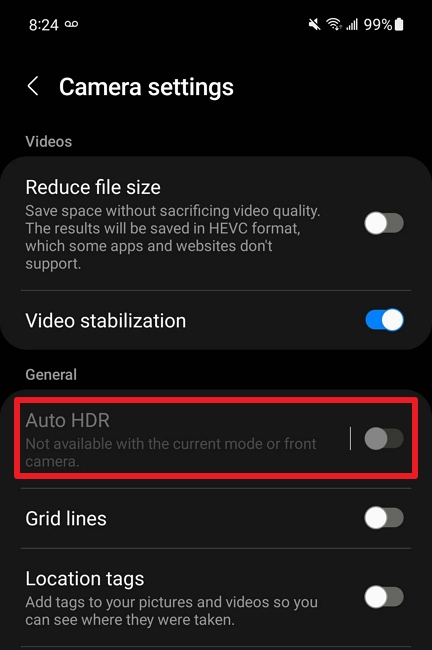
5. Share Your Video with a Link
If all the above methods fail to send video on WhatsApp, then you can convert your video into a Link and share it on WhatsApp.
- Open the web browser and select any video link generator.
- Upload your video and click on Convert.
- Now, Copy the link and paste it on WhatsApp.
6. Try WhatsApp Web to Send a Video
You can also use the WhatsApp web to send videos. WhatsApp Web is the desktop version of WhatsApp. With WhatsApp web, you can share almost everything, including videos, pictures, and documents.
- Open the WhatsApp web on your Desktop.
- Choose the Contact and then select the video you want to share.
- Press the send button, and your video will be successfully shared on WhatsApp web.
The Ultimate Ways to Solve Unable to Send Video on WhatsApp
Are you unable to send long video on WhatsApp? Here are the ultimate ways to solve this issue. By following these ways, you will be able to share large videos on WhatsApp.
1. Set Date and Time To Automatically
WhatsApp relies on Time and date to connect to its servers. If your Date and Time are incorrect, you will face issues like being unable to send videos on WhatsApp. Set a date and time to automatically solve this issue.
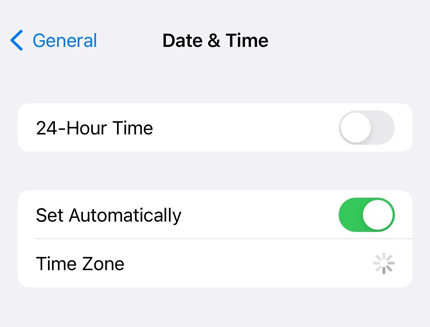
- Open Settings App on your device.
- Tap on Date & Time.
- Select the Automatic and then enable the Automatic option.
2. Turn Off Battery Saver Mode
Why is WhatsApp not sending videos? Follow the below steps to turn on Battery Saver Mode on your Android device to send the videos.
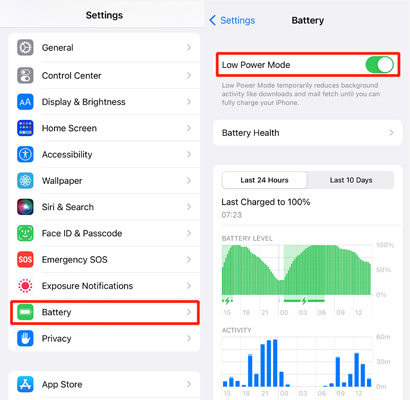
- Launch the Settings app on your Android device.
- Now select Battery and Device Care.
- Choose the Battery option and then turn off the power-saving toggle.
3. Force Restart Your Device
The last method to fix WhatsApp not sending video is by force restarting your Android device and trying again. Restarting the device will eliminate all the minor bugs and glitches within your device. Follow the below instructions.
- Press and hold the power button for 15 seconds until the phone restarts.
- Wait for your device to start again.
Extended Tip: How to Transfer WhatsApp Videos to a Computer?
If you have low space on your device or cannot backup WhatsApp on your Smartphone, don’t worry because All-in-one WhatsApp Transfer will solve this issue in no time. With the help of this tool, you can easily backup WhatsApp on your Computer and restore it to any device. This program will allow you to back up any WhatsApp data, including videos, pictures, documents, and more.
Follow the below steps to back up WhatsApp on your Computer.
Step 1. Download and install the iToolab WatsGo on your PC, then select the WhatsApp backup option.

Step 2. Now, connect your device and select the Backup button.

Step 3. Turn on the End-to-end encryption on your device. Follow the steps in the below image.

Step 4. Once the End-to-End encryption is enabled, iToolab will start to obtain data. Verify the Backup with a 64-bit password.

Step 5. Soon, your WhatsApp backup will be successfully backed up on your computer.

This is it; in this guide, we have mentioned the top ways to fix the issue of sending videos on WhatsApp. You can try these methods one-by-one to solve this issue. Also, you can download iToolab WatsGo application to backup and transfer your WhatsApp videos to your computer.






