How to backup WhatsApp chat after reinstall? If you find it complicated to backup and restore your WhatsApp chat after reinstalling, then don’t worry because it is a simple process and can be done easily by following a few simple techniques. So, if you have lost your important data after reinstalling the WhatsApp application and don’t want to repeat the same mistake, here are some ways that you can try to backup and restore WhatsApp chats. These methods work for both Android and iPhone users, so they don’t find it difficult to backup and restore the data.
Part 1. Will I Lose My Chats If I Reinstall WhatsApp?
Yes, if you don’t have backup of your WhatsApp data, then you will lose your chats if you reinstall WhatsApp. But you can avoid this mistake by creating the backing of your data. Also, the good news is that WhatsApp offers an option to backup your chats on local storage, Google Drive, and iCloud. Users can easily choose the option according to their operating system. Once you have created the backup file, you can restore them after reinstalling the application, but make sure you are using the same phone number where you have created the backup file.
Part 2. How to Backup WhatsApp Chat after Reinstall?
How to backup WhatsApp messages after reinstall? Here are two different ways that you can try to backup WhatsApp messages on both Android and iPhone devices. Let’s discuss these ways one by one.
iPhone:
If you are an iPhone user, then you can try this method to backup your WhatsApp data.
- Open your WhatsApp application on your iPhone.
- Look for WhatsApp Settings and hit the Chats option.
- Now search for the “Chat Backup” option and click the “Back Up Now” option. This will immediately backup all your data.
If you want to go for the Automatic backup on your iPhone, then you can enable the automatic option by clicking the “Auto Backup” option. After that, you can choose the backup frequency, and this will directly back up your chats and photos to your iCloud account. Remember that the time of backup totally depends on your internet connection and backup size.
Android:
If you are using Android and want to backup your WhatsApp data, then check the details below.
- Open your WhatsApp application and click the 3-dot menu icon.
- Select Settings and click the chats>chat backup option.
- Next, choose the “Backup to Google Drive” option.
- Select your backup frequency other than “Never” and select the Google account where you want to keep your WhatsApp backup.
- Make sure your account is linked with the app so that you can easily move the data. Once you are done, choose the network, and you are good to go.
There is another way that you can use to backup Android data. However, for that, you don’t need a Google account. Let’s see how it works.
- Open your WhatsApp application on your phone and click the 3-dot menu icon.
- Choose Settings and hit the chats>chat backup>backup to Google drive option.
- Select the “Never” option from the menu.
- Finally, click the backup button to start the backup process.
- In this way, your WhatsApp backup will directly move to local storage.
Part 3. How to Restore WhatsApp Messages after Reinstall?
Once you have created the backup files, here is how to restore WhatsApp chat after reinstall.
Android:
To restore your WhatsApp chats from Google Drive, here are the steps you can follow.
- First, link your Android device to a google account that you used to create the backup file.
- Install and open your WhatsApp application and verify your phone number.
- Hit the “Restore” option when you see the prompt. This will start restoring your WhatsApp data.
- Click the “Next” option when the restoration process is complete.
- Soon you will see your WhatsApp data.
iPhone:
For iPhone users, restoring WhatsApp data is the same as on Android. However, there are some things that you must check.
- Make sure you have iCloud backups; otherwise, you won’t be able to restore the data.
- Remember that there should be enough space available on your iCloud and iPhone.
- Lastly, you must use the same number for restoration which you used for backup.
- Once you have fulfilled all the requirements, repeat the steps which you did for Android.
Part 4. How to Backup & Restore WhatsApp without Reinstalling?
How to get old WhatsApp messages after reinstall? You can use the iToolab WatsGo – WhatsApp Transfer, Backup & Restore software to backup and restore your WhatsApp data. This software can also backup WhatsApp data without Google Drive, iCloud, and iTunes. Also, it is compatible with Android 13 and iOS 16. You can also use it to restore WhatsApp backup after reinstall. If you are curious to know how this software works, then check out the steps below.
Step 1. Launch the app and select the “WhatsApp Backup” option. Don’t forget to connect your devices where you want to backup the data.

Step 2. Choose your device information and enable end-to-end encryption.

Step 3. Once the process is done, the app will start generating the WhatsApp backup.

Step 4.During the process, you will be asked to verify your WhatsApp number, so complete it and click the “View Backup List” option.

Step 5. To restore the backup, choose the “Restore WhatsApp Backup” option.

Step 6. Choose the backup file which you want to restore and click the “Restore to Device” option.

Step 7.Now, select the data which you want to restore, including images, text messages, videos, and more.
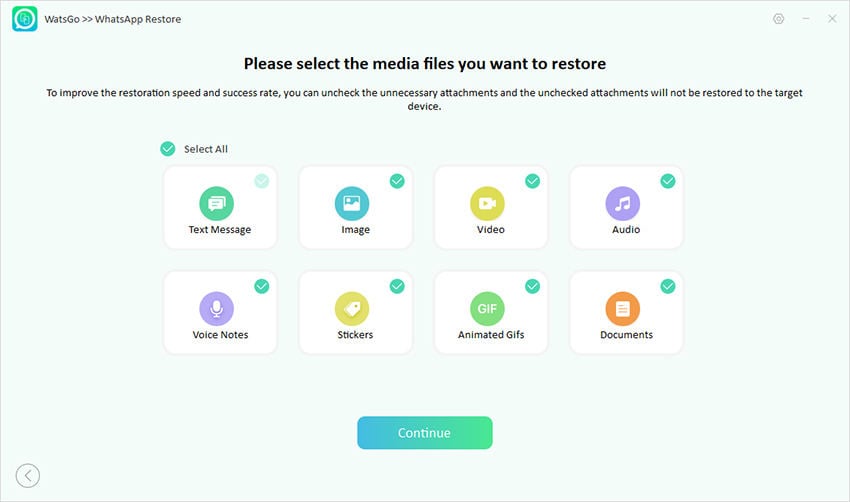
After completing all the steps, your data will be restored.
Conclusion
If you are a long-term user of WhatsApp and don’t know how to backup WhatsApp chat after reinstall, then try the above methods. Using these ways, you can effectively backup and restore your chats. Also, these ways are easy to use and work for 99% of WhatsApp users. Apart from that, you can use iToolab WatsGo to backup and restore your WhatsApp data.








