Before learning how to create a WhatsApp Business account without phone number, let’s find out what is a WhatsApp Business account. A WhatsApp Business account is for small and big companies so that these companies can easily interact with their customers through WhatsApp. This account offers many more features as compared to personal WhatsApp messenger.
WhatsApp Business features include setting up a catalog to showcase your business product and what type of service your company provides. With the help of this App, you can create quick message templates to interact with the customers, automate messages, and many more.
Now let’s find out if it is possible to create a WhatsApp Business account without a phone; if yes, then how to create it.
You Cannot Create a WhatsApp Business Account without Phone Number
Unfortunately, you can’t create a WhatsApp Business account without a phone number. An active phone number is required to create a WhatsApp Business account; without an active phone number, this app will not allow you to create an account.However, it is possible to set up a WhatsApp account with a fake virtual Phone number. If you don’t want to create a WhatsApp Business account with your number, then don’t worry because, in the next section, we will teach you how to create a fake WhatsApp Business account with a Virtual number.
You Can Activate a WhatsApp Business Account without Phone Number
You can easily create a WhatsApp account with a fake virtual number. A virtual number is fictitious and not linked to a physical SIM Card. You can use this number to send/ receive SMS and calls or can be used to activate Applications such as WhatsApp Business. There are many Apps available online that can provide you with virtual numbers, such as Hushed, Google Voice, Talkatone, and more.
We will show you how to activate a WhatsApp Business account with a Virtual Number. Follow the steps below to create a WhatsApp Business account with a Virtual number using Google Voice.
1. Signing Up for Google Voice for Virtual Number
First, we will create a Google Voice Account by using Google Account to get a free Virtual Number. Here is how to do it.
- Open the Web browser on your computer and go to www.voice.google.com, and log in with your Google Account.
- Click the Continue button to enter our city name or Zipcode; select your city from the drop-down menu.
- Now list available virtual numbers, which will appear on your screen, and click the Select option to the right phone number you want to use.
- You must verify the selected number, click Verify, enter your number, then click Send code.
- Google Voice will send a verification code to your Number.
- Retrieve the code, enter the six-digit code in the text field, and click on Verify.
- Now click on Claim to verify that you want to use your number with your Google Voice account.
- Finally, click on Finish to complete the process. Now you can use this Virtual Number to create a WhatsApp Business Account.
2. Creating a WhatsApp Business Account via Virtual Number
Follow the below steps to create a WhatsApp Business Account with Google Voice Virtual number.
- First, go to the Google Play or Apple App Store to download and install WhatsApp Business on your Smartphone.
- Once the App is installed, launch it. Agree to its terms and services to start creating an account.
- WhatsApp Business will ask you if you like to link your personal WhatsApp account with your Business Account or register a new number. Click on the “Use a Different Number” option.
- Now enter your Google Voice Virtual Number and Click on the Next option.
- WhatsApp will send a six-digit verification number on your Google Voice Number; go to the Google Voice website to retrieve the verification code.
- Enter the code and click on Next. You have successfully registered on WhatsApp Business. Create your WhatsApp Business profile to start using this account for your Business.
Extra Tip: How to Transfer WhatsApp Business from Android to iPhone
Suppose you are facing an issue while transferring your WhatsApp Business data from Android to iPhone or don’t know how to do it. Then you are in the right place because we have the perfect tool to help you quickly transfer your WhatsApp data from Android to your iPhone. Yes, we are talking about iToolab WatsGo; with this tool, you can transfer all types of WhatsApp data from one device to another. Moreover, you can also use this tool to create a backup of your WhatsApp on your PC to save your Smartphone space.
Follow the steps below to transfer WhatsApp Business from Android to iPhone.
Did you enjoy this tip? Subscribe to iToolab YouTube Channel
Step 1. Go to iToolab WatsGo’s official platform and download the program on your PC; once installed, launch the program and then choose WhatsApp transfer.

Step 2. Connect both devices to the computer, then select the source and target devices using the arrow.

Step 3. After a successful connection, the program will remind you that your target device will overwrite; click on continue to agree. Choose all the data types you want to transfer on your iPhone and click Continue.
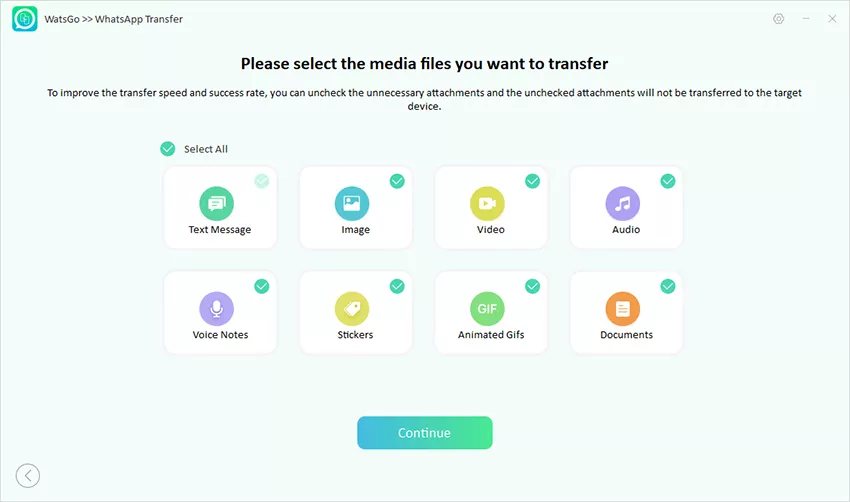
Step 4. Enable End-to-End Encryption on your Android WhatsApp. Now backup will be generated; verify the Backup with a 64-bit password.
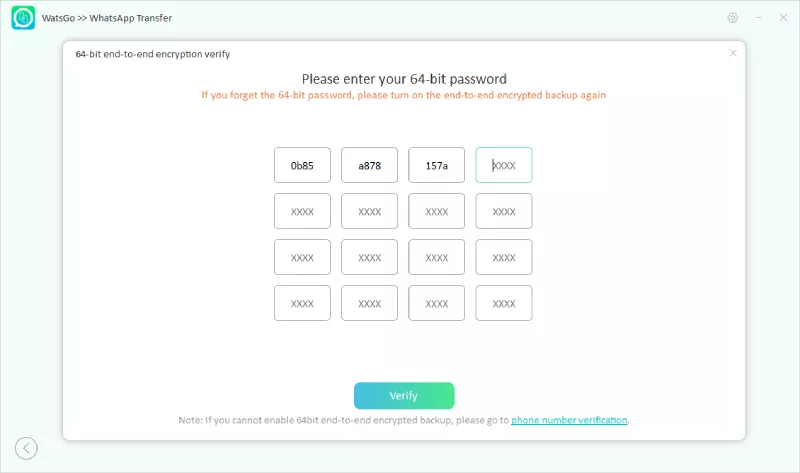
Step 5. Wait for a while because this program will start generating data that can be restored on iPhone.
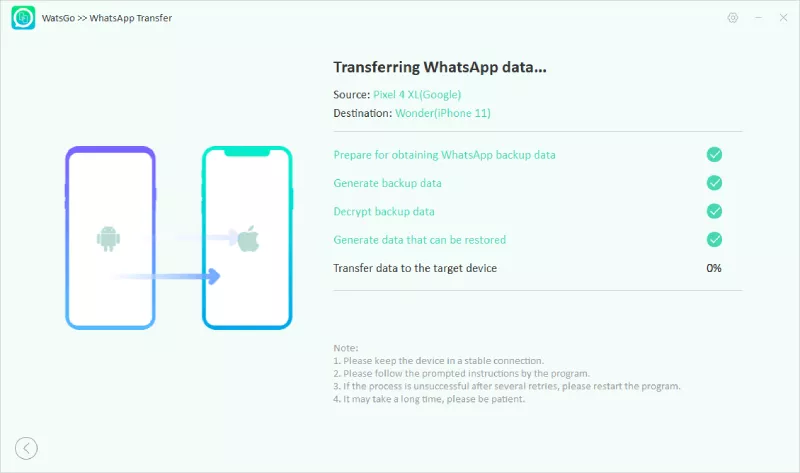
Finally, all your WhatsApp business data is transferred from Android to iPhone.
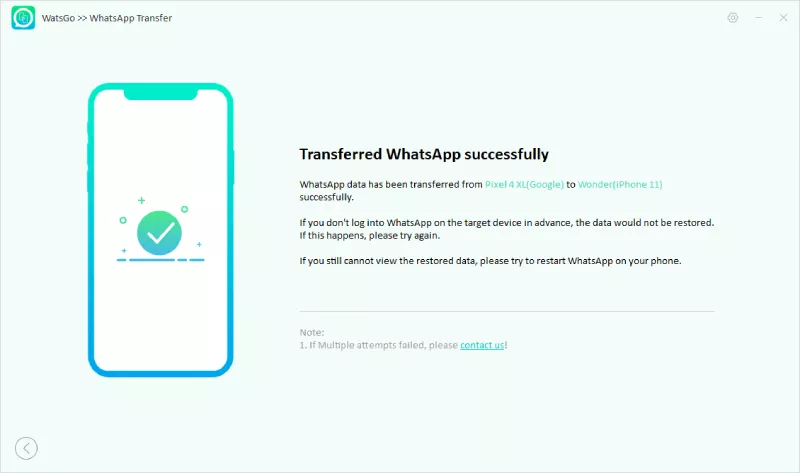
Summary
That’s All, Guy; in this article, we have discussed how to create a WhatsApp business account without Phone Number. Also, we have mentioned that it is impossible to create a WhatsApp account without a Phone number. That’s why we have discussed an alternative way to create a WhatsApp Business account without your number. You can use a Virtual number to create an Account on this App. However, if you want to transfer your WhatsApp data from one device to another, then use iToolab WatsGo.






