I cannot open WhatsApp. Does anyone know how to fix it? I am using the latest version of the WhatsApp application, thanks.”
WhatsApp is the best way to communicate with your friends and family members. Through this app, you can send messages to anyone and share your images and videos. But sometimes, the app stops working due to unknown reasons. This article provides you with some of the top ways to fix WhatsApp cannot open on iPhone and Android.
Why is My WhatsApp Not Opening?
Why is my WhatsApp not opening? If your WhatsApp app has suddenly stopped working, there could be many reasons for it. Below, we have discussed some of the top reasons why your WhatsApp is not opening.
- Your WhatsApp server is down.
- You are using slow internet connection.
- Using the old WhatsApp version could be the main reason why your WhatsApp is not opening.
- You don’t have enough space on your phone.
- Your WhatsApp account is not active.
7 Ways to Solve WhatsApp Cannot Open Issue
If your WhatsApp can not open, don’t worry; here are 7 different ways that you can use to fix this bug. Make sure to follow the techniques properly so you can fix this issue within minutes.
Method 1. Check if WhatsApp is Down Today
Sometimes WhatsApp stops working because of server issues, so if your WhatsApp cannot open, then you first have to check the servers before trying anything else. You can visit https://downdetector.com/status/whatsapp/ and check the status of the WhatsApp server. If WhatsApp is not down, you can try the other techniques mentioned below.
Method 2. Make Sure Your Internet is Well Connected
If your WhatsApp servers are not down and your app is still not opening, there are chances that your internet is slow. So, check your internet speed by using different third-party apps, and if it is slow, you can change your internet. Smartphone users can switch to mobile data to get the best speed, or they can restart the router and connect to the internet again.
Method 3. Make Sure There is Enough Storage on Your Device
Cannot open WhatsApp? After trying the above ways, your WhatsApp is not still working, which means there is an issue with your phone. Low device storage can be the main cause of WhatsApp stopping regularly. If you want to fix this issue, go to File Manager, click the Internal Storage option, and check if you have enough space or not.
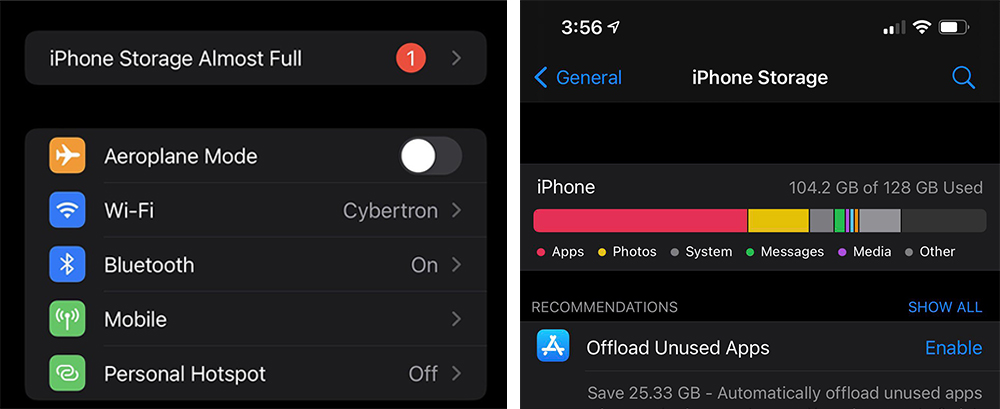
Method 4. Restart your Device
Restarting your device can fix many issues, including the WhatsApp app cannot open. To restart your devices, follow the steps below.
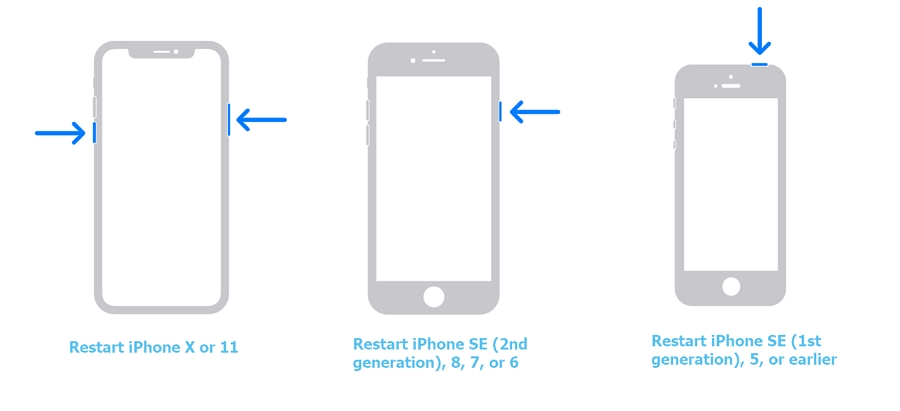
iPhone:
- Press and hold the volume button and the side button until you see the power-off slider on your screen.
- Next, drag the slider and wait for about 30 seconds.
- To restart your iPhone, hold and press the side button until you get the Apple logo on the screen.
Android: Press the power button and you will get the Restart option on the screen. Click it, and your phone will restart in no time.
Method 5. Update WhatsApp to the Latest Version
Updating your WhatsApp to the latest version can easily fix your WhatsApp cannot open problem. Also, using the new version is also good as you can enjoy the latest features.
To update your iPhone and Android WhatsApp app, all you have to do is go to the App Store or Play Store and click the “Update” option. Within a few seconds, your app will be updated.
Method 6. Reinstall WhatsApp
After updating the app, if WhatsApp cannot open, it means the problem is with your application. You have to reinstall the app to fix the issue. Therefore, first, delete the current application from your Android and iPhone devices. Once done, go to the Play Store and App Store and download the latest version of WhatsApp. After reinstalling it, launch the app and try using it.
Method 7. Make Sure Your WhatsApp Account is Still Active
WhatsApp automatically deletes your account if you haven’t used it for 3 months. According to WhatsApp policies, accounts can be deleted after 120 days if there is no activity done. In case you cannot open WhatsApp, we suggest checking your account first to see if it is still open or not.
Extended: How to Save and Access Old WhatsApp Backup?
WhatsApp is a reliable application for both Android and iPhone users, but sometimes, it can create issues, so it is a good idea to create a backup. In this way, you can access your old WhatsApp backup anywhere. And for that, we recommend using iToolab WatsGo – WhatsApp Backup Viewer as it is a great app for creating backup. It is a user-friendly app and generates backup using the secure method. In order to save and access your old WhatsApp backup, check the instructions below.
Step 1. Launch the iToolab application and from the dashboard, choose the “WhatsApp Backup” option.

Step 2. Next, connect your device with the PC and choose the device where you want to backup. You can choose either an Android or iPhone device.

Step 3. To create a secure backup, turn on the end-to-end encrypted option. Also, add the 64-bit password.

Step 4. Once you are done, the app will start creating the backup. Make sure your device is connected during the process.

Step 5. You will be asked to turn off two-step verification on your WhatsApp. Soon, your WhatsApp will be backed up successfully, and you can choose the “View Backup List” to check your backup data.

If you are an iPhone user, you can follow the same steps. Make sure to select iPhone device instead of Android to create your backup.
WhatsApp cannot open on your Android and iPhone devices, which means the issue is either with your WhatsApp server or the application itself. In this article, we have discussed various troubleshooting methods that you can try to resolve this bug.






