Currently, I am using iPhone 12, and I want to set it as my second device for my WhatsApp account, but I am unable to see the companion mode since it was launched a week ago. Does anyone know why WhatsApp linked devices are not working? Thank you”
WhatsApp has launched a new feature called Companion Mode, which makes it easier for WhatsApp to work on four linked devices. With this feature, you can easily sync chat history and perform lots of other things. But what if WhatsApp linked devices are not working? If, for some unknown reason, WhatsApp is not able to link the devices, don’t worry. Below, we have mentioned some top ways that you can try to resolve this problem.
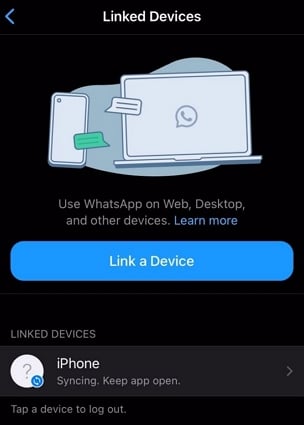
Part 1. Why Can’t I Link Devices on WhatsApp?
If a link is not opening in WhatsApp, then there could be many reasons for it. Some of the top causes are discussed below.
- If you can’t link the devices, it means you didn’t update your WhatsApp app
- There is an issue with your device or WhatsApp application
- Make sure your app’s cache is cleared
- You have allowed camera permission
- Ensure you have enabled DPI mode on your device
- WhatsApp link device QR code not working
Part 2. How to Fix WhatsApp Linked Devices Not Working?
If, for some reason, linked devices WhatsApp not working, then don’t worry. Below, we have mentioned the top 5 solutions that you can try to resolve it. Without wasting any time, let’s discuss these methods one by one.
Fix 1. Make Sure You’ve Linked Four Devices
If your WhatsApp linked devices are not working, it means you didn’t link your devices. Make sure that you have linked all the 4 devices. Don’t go beyond the limit, as the app only allows linking 4 secondary devices.
Fix 2. Delete WhatsApp and Reinstall WhatsApp from the App Store/Google Play on the Secondary/New Device
If WhatsApp link a device not working, then you must delete and reinstall your WhatsApp from the new device. By doing that, you will be able to link the devices in no time. Here is how you can delete and reinstall WhatsApp on your new and secondary devices.
- Open your secondary phone and search for the WhatsApp app.
- Now, hold it and choose the delete button to remove the application.
- Go to the App Store or Google Play Store and search for the WhatsApp application.
- Click the Install button to download the “WhatsApp” application.
- Once it is installed, launch it on your mobile and start linking it.
Fix 3. Clear WhatsApp Cache
If, for some reason, the linked device WhatsApp is not working, then clear the WhatsApp cache. Clearing the cache will help resolve all your issues because it deletes the temporary files as well. To clear the cache on iPhone and Android, follow the instructions below.
Android:
- Open your “Settings” application and choose “Apps.” Now, look for the “Manage Apps” option, and you get the apps on your phone. Now, look for the WhatsApp application.
- You will get the “App Info” option from where you can choose the “Storage & Cache” button.
- Choose the option to delete the WhatsApp cache from your Android device.
iPhone:
For iPhone devices, you can’t clear the cache like you do for Android. If you want to clear WhatsApp cache for iPhone, you first have to delete the application and reinstall it again. In this way, your cache will be cleared easily.
Fix 4. Allow Camera Permission
Sometimes, WhatsApp link device QR code not work because of camera permission. Make sure you have given camera permission so you can link the devices easily. Here is how you can give camera permission on Android and iPhone.
- First, press the WhatsApp icon and click the Info icon from the menu.
- Next, go to Permissions, click “Camera,” and choose the “Allow Only While Using the App” option.
- Once you have given the permission, try to link your other applications.
Fix 5. Change DPI on your Device
The other way that you can fix WhatsApp linked devices not working is by changing the DPI on your device. By doing that, you will be able to get the Link Device option on your WhatsApp. Here is how you can do it.
- Open your device’s “Settings” and go to the “Display” option. You will see the “Font Size” and “Display Size”.
- Now, use the slider to change the display size according to your requirements. You can choose between “Smallest” to “Default” to “Large.”
- Once you have changed the size, go to your WhatsApp app, and hopefully, you will get the Linked Devices option.
Part 3. How to Link Devices on WhatsApp?
In order to link devices on WhatsApp, follow the steps below.
Step 1. First, download the application on your companion phones. Open WhatsApp and click “Agree and Continue.”
Step 2. Select “More options” and look for the “Linked devices” option, then click “Link a device.”
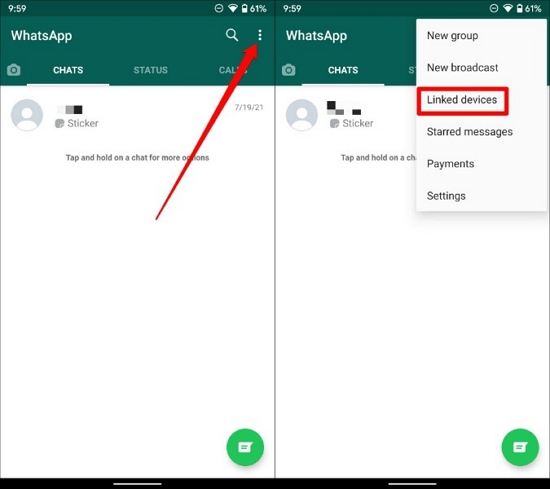
Step 3. Now unlock your primary phone and scan your Android companion using the QR code.
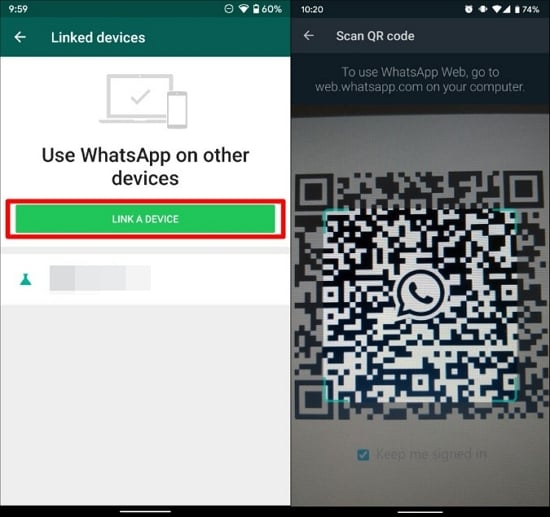
Step 4. That is how you can link almost 4 different devices with your primary device using companion mode.
These are some of the top methods that you can follow to fix WhatsApp linked devices not working. You can easily use these ways and resolve the issue in no time.
Useful Tips: How to Transfer WhatsApp between Android and iPhone
Are you searching for an app that can transfer WhatsApp between Android and iPhone devices? iToolab WatsGo WhatsApp Transfer is the ideal choice for you. With the help of this software, you can easily move WhatsApp data from your old Android device to a new iPhone device. Also, you don’t have to worry about data loss. Let’s see how you can transfer WhatsApp using it.
iToolab WatsGo – WhatsApp Transfer, Backup & Restore
389,390,425 people have downloaded it
Step 1. Download the app and click the “WhatsApp Transfer” option.

Step 2. Next, connect both your devices and select the target and source devices. Once done, click the “Transfer” button.

Step 3. In the next step, select the data that you want to backup, such as Photos, videos, and more. Now, click the “Continue” button.

Step 4. Now, enable end-to-end encryption, and for that, you have to first enable the option from your WhatsApp Settings.

Step 5. The app will generate the backup, but you have to also enter a 64-bit encrypted backup password.
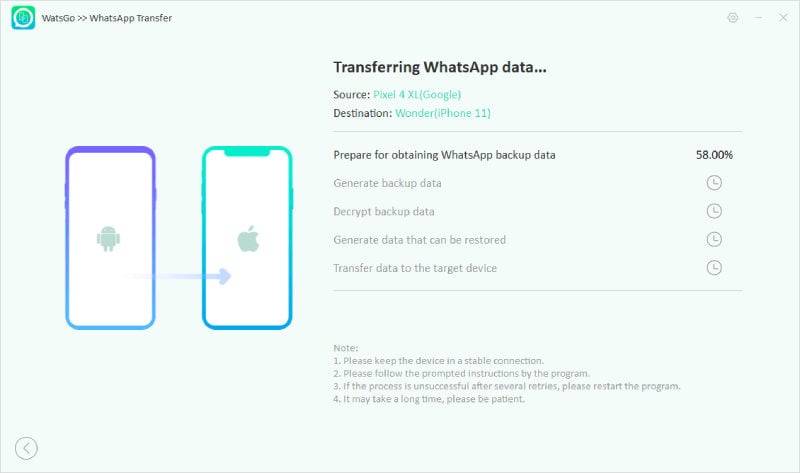
Once the backup is created, the data will be converted into a format that can be restored easily on your iPhone.
Step 6. After the process is done, you will see the “Successfully Transferred” message on the screen.

Conclusion
Why can’t I link devices on WhatsApp? If you have the same issue, then check the methods we have discussed above. By following them, you will be able to link the devices in no time. Also, try our iToolab WatsGo program, which helps transfer WhatsApp data from Android to your new iPhone.







