All the data available on your WhatsApp is critical. That’s why users regularly back up their WhatsApp data using Google Drive, iTunes, or iCloud. These Backup files will be helpful if you lose any data by accident. You can restore it at any time.
Those users who regularly back up their WhatsApp data on their PC wonder if accessing WhatsApp backup files on their PC is possible. Well, yes, there is a way to open WhatsApp Backup files on a PC, and in this blog, we will share some simple tricks to open your WhatsApp backup file on your PC without facing any challenges. Read this blog to find out how to open WhatsApp backup files on a PC.
Why Can’t I Open WhatsApp Backup File on PC
Yes, you can’t open your WhatsApp backup file on PC directly. As we all know, WhatsApp chats are encrypted, so these backup files can’t be accessed directly from backup files. Here are the two reasons you can’t open WhatsApp backup files on your PC.
1. WhatsApp Backup on Google Drive Cannot be Viewed
Can I open WhatsApp backup file on my PC by using Google Drive? No, you can’t; if you use Google Drive to back up your WhatsApp data, it is useless because you can’t view the backup file unless you decrypt it.
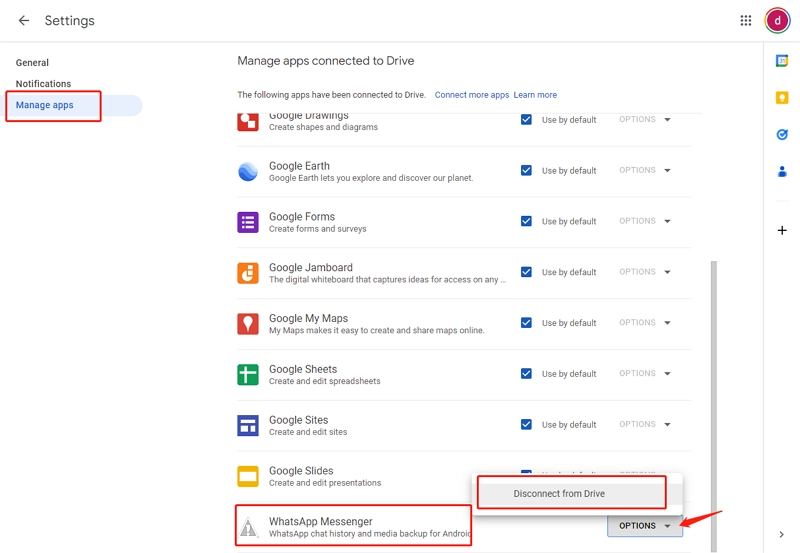
2. WhatsApp Backup is End-to-end Encrypted
Another reason why you can’t open your backup file is because WhatsApp backup files are end-to-end encrypted. That is why opening them without a Smartphone can be difficult. On the other hand, to protect your data from leaking, WhatsApp uses end-to-end encryption security. That’s why it is impossible to access your WhatsApp Backup file without restoring them to your device.
However, there is a way to bypass this security and open WhatsApp backup files on a PC. Follow the below section to learn how to open WhatsApp backup files on a PC.
How to Open WhatsApp Backup File on PC from Google Drive
If you are looking for a possible way to view the WhatsApp backup file backed up on Google Drive, then you are in the right place. Because iToolab WatsGo – WhatsApp Backup Manager allows users to restore the backup file from Google Drive to their PC. Before restoring it completely, this tool will preview all the data available on your Backup file. This is the best method to open a WhatsApp database file in PC from Google Drive.
Follow the below instruction to open your backup file on a PC from Google Drive.
Step 1. Before viewing the backup file, download WatsGo from its official site.
iToolab WatsGo – WhatsApp Transfer, Backup & Restore
389,390,209 people have downloaded it
Step 2. Then launch the program on your PC and select the Restore WhatsApp Backup from Google Drive option.

Step 3. Now WatsGo will ask you to sign in with a Google account; make sure to sign in with the correct Google account on which the WhatsApp backup file is saved.

Step 4. After Signing into your Google Account, a list of Backup files will appear on your screen; choose the right Backup file and then click on Download button.
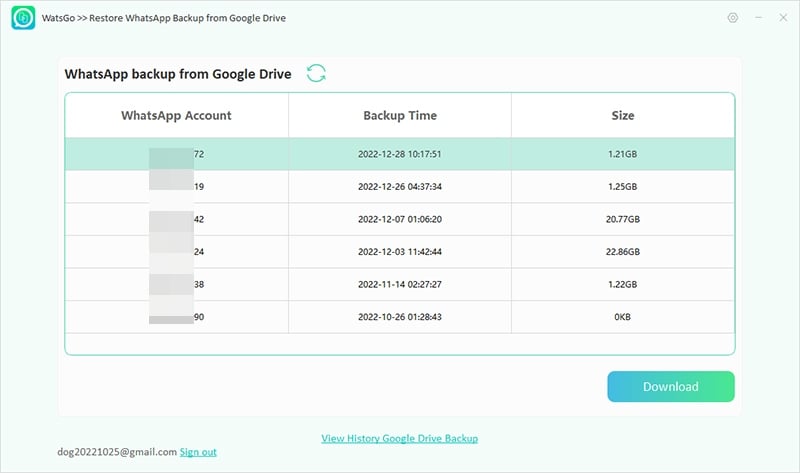
Step 5. Now this program will start obtaining your backup file from Google Drive.
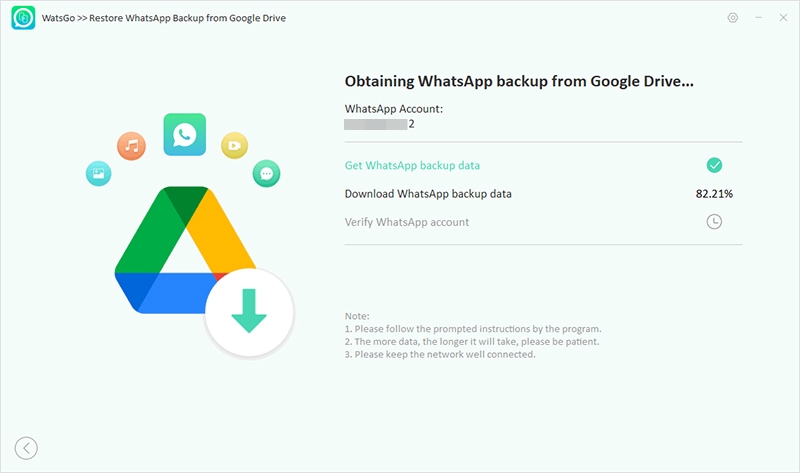
Step 6. If you have turned on the End-to-End encryption, this program will ask you to verify it with a 64-bit password. Once the verification is complete, the backup file will be successfully downloaded.
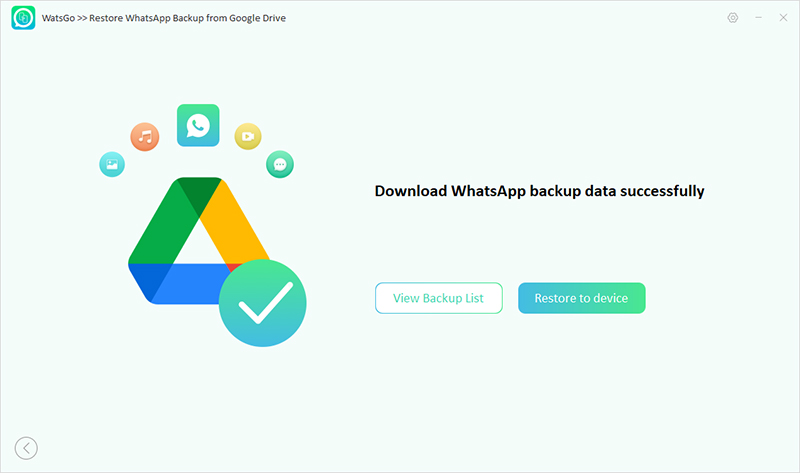
Step 7. Here comes the step where you can view your WhatsApp backup; just click on the View Backup list button, then select the downloaded backup and select the view backup button. Within seconds iToolab WatsGo will display all the data on your WhatsApp Backup. All the messages, Pic, and Videos will appear on your PC screen. Finally, click the Export to Computer button to save the Backup file on the PC.
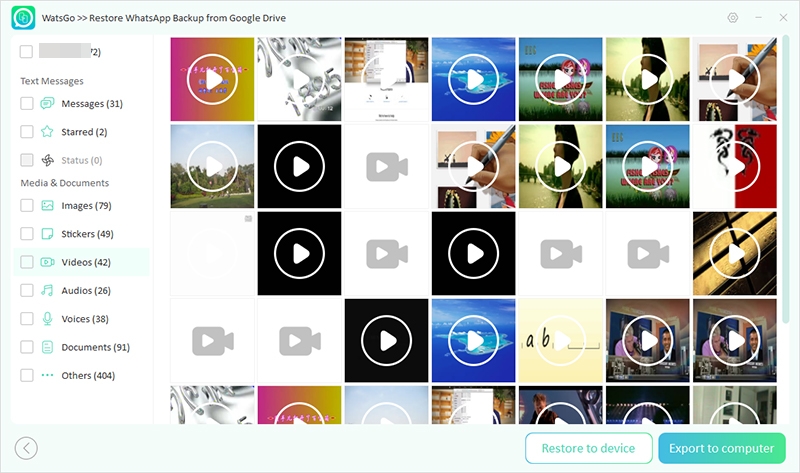
How to Open WhatsApp Backup File on PC Without Key
iToolab WatsGo also allows you to open WhatsApp Backup files on a PC without a Key. With the help of this tool, you can easily back up your WhatsApp data from any device and then preview it on your PC. This tool can store the size of data on your PC to free up your Mobile Space.
You can follow the instructions below to create a backup file from any device and preview it on your PC.
Step 1. Launch the iToolab WatsGo on your PC and then select the WhatsApp Backup option from the main menu.

Step 2. Now connect your device to your PC and then select the model of your device from the drop-down menu.

Step 3. WatsGo will start analyzing your Device and then start backing up your WhatsApp data.
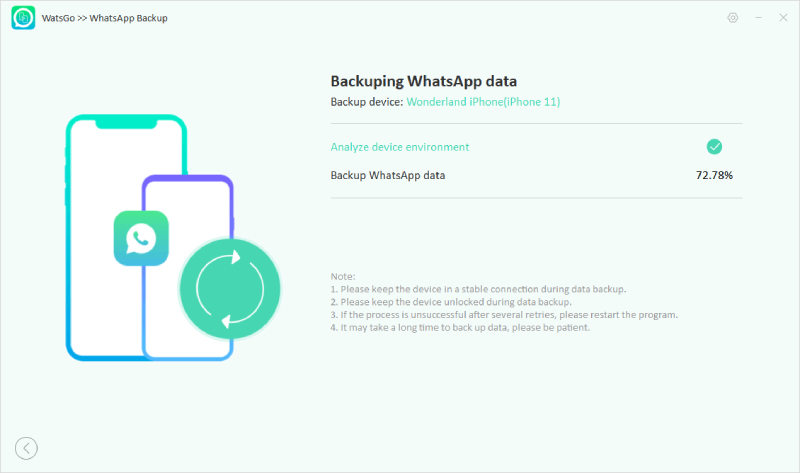
Step 4. Once the WhatsApp data is successfully backed, the below image will appear on your screen.

Step 5. Now go back to the main interface and then select the WhatsApp to restore option.

Step 6. Choose the latest backup file from the list and click the View Backup option to check all the WhatsApp backup data. Now you can easily view any messages, pic, videos, etc.

Now you can restore it to any device or export the file to your computer to save your Backup file.
Final Verdict from Us
In this blog, we have clarified that it is impossible to directly view your WhatsApp backup file on a PC or Google Drive. However, with the help of a third-party program like iToolab WatsGo, you can quickly view your backup file on Google Drive or PC.
With the help of this program, you can easily restore any backup from Google Drive and view it without facing any issues. Moreover, you can also restore your backup file to any device, such as PC.









