Most users complain that after downloading WhatsApp on the new device, they usually see numbers instead of names. We understand that it could be frustrating for you; however, if you are planning to fix this issue, follow the guide below, as here we have discussed how to refresh WhatsApp on iPhone. Also, we have mentioned the reasons why you are unable to see contacts on WhatsApp.
Part 1. Why Do Some Contacts not Show up in WhatsApp?
There could be many reasons why some contacts are not shown up in your WhatsApp. Some of the top causes are discussed below.
- You didn’t update your WhatsApp application
- Your internet is slow
- There is an issue with your iPhone
- You didn’t update the contacts and add the country code
These are the top reasons why you are unable to see contacts in your WhatsApp. To fix this issue, we recommend refreshing WhatsApp contacts. Continue reading the article as you will learn how to refresh WhatsApp on your iPhone.
Part 2. How to Refresh WhatsApp Contacts on iPhone?
If you are installed WhatsApp on a new iPhone, but for some reason, you are unable to see the contacts, we got you covered. Below we have mentioned 6 different ways that you can try to refresh WhatsApp contacts on your iPhone. Without wasting any time, let’s discuss these ways and fix the issue very quickly.
Way 1. Refresh Your Contacts Automatically
If you are unable to view your contacts, it means you didn’t refresh your contacts. On WhatsApp, you have the option to refresh the contacts, and soon you will be able to see the contacts on your device. To refresh your contacts on iPhone, follow the steps below.
- Open your WhatsApp app and look for the “Chats” option.
- Next, swipe down, and it will automatically refresh the contacts for you.
Way 2. Allow WhatsApp Permission to Access Contacts
If you can’t see the contacts, it means you didn’t give permission to WhatsApp to access your contacts. So, we suggest allowing WhatsApp to access contacts, and for that, you can follow the steps mentioned below.
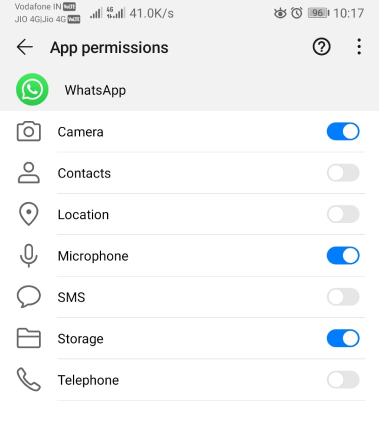
- Launch your Settings application and click on the WhatsApp icon.
- If the contacts option is turned off, turn it on and refresh the contacts.
Hopefully, it will fix your problem, and you will see the contacts. However, if the issue is still there, check the other ways mentioned below.
Way 3. Switch to New Internet Connection
Your WhatsApp device totally depends on your internet connection, so ensure that you have stable internet if you want to make your device work properly. Sometimes users are unable to see the contacts if the internet is slow. In case you have a slow internet connection, then switch to a new internet by following the steps below.
- Open the Settings app and look for the Wi-Fi option.
- Next, choose a fast Wi-Fi network, which you can find under “Choose Network.”
- Now, click the Wi-Fi network you want to connect and enter the password and click “Join.”
- Once you are done, visit your WhatsApp and check the contacts.
Way 4. Update WhatsApp to the Latest Version
In order to refresh your WhatsApp contacts, you can try another way which is updating the application to the latest version. By doing that, you can fix different problems, including WhatsApp not showing contacts. Apart from that, updating WhatsApp will fix other bugs as well. To update your WhatsApp device, check the steps below.
- Open App Store and click on the Profile Picture. You can find it at the top right side.
- Scroll down and look for the WhatsApp icon and click the Update button.
- Soon your WhatsApp app will update.
Way 5. Force Restart Your Device and WhatsApp
The next method that you can try to refresh WhatsApp is by restarting your device and WhatsApp. Let’s see how you can restart your iPhone device.
- Press and hold the volume button and also the side button until you get the power-off slider on the screen.
- Drag the slider and wait for around 30 seconds to turn off the device.
- To turn it on, press and hold your side button until you get the Apple logo.
- To restart your WhatsApp app, go to the Home button and double-click it.
- From the apps list, look for the WhatsApp app and close it.
- Next, click the Home button and open your WhatsApp app again.
Way 6. Reinstall WhatsApp
If the above methods didn’t work for you and you still can’t see the contacts after refreshing your WhatsApp, we recommend reinstalling the application. Let’s see how you can reinstall your WhatsApp application.
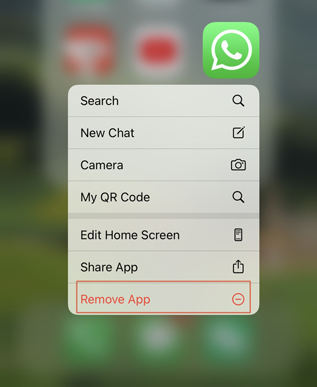
- Go to the home screen and hold the WhatsApp app. Now, click the Remove App option to delete the application from iPhone.
- To reinstall WhatsApp, visit App Store and search for the WhatsApp application. Click the Install button, and it will download the app on your iPhone.
Bonus Tip: How to Export WhatsApp Contacts Effectively
If you want to export your WhatsApp contacts, then iToolab WatsGo – Export WhatsApp Contacts is the perfect app for you. With this app, you can easily export WhatsApp contacts by using the backup feature. The tool is perfect for all iOS devices as well as Android devices.
- Transfer WhatsApp data between iOS and Android
- Transfer all everything without losing data, including images, videos, contacts, and more
- Preview and restore WhatsApp backup
Download the latest version of iToolab WatsGo and launch it on your PC.
iToolab WatsGo – WhatsApp Transfer, Backup & Restore
389,390,209 people have downloaded it
Step 1. Choose the “WhatsApp Backup” option. And connect your iPhone to the PC. You can select the option from the drop-down menu.

Step 2. The program will check your iPhone device and start backing up the data.
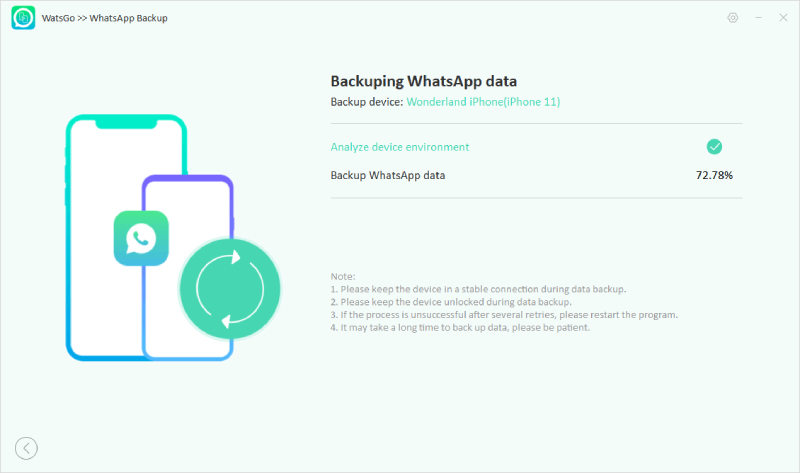
Step 3. Once done, you will see the backup list option on your screen.

Step 4. To restore the backup, click the “WhatsApp Restore” option.

Step 5. Next, choose the “Restore to Device” option and select the device where you want to restore the data, such as iPhone.

Step 6. Once you have chosen the device, select the things which you want to restore, such as contacts, and click the “Continue” option.
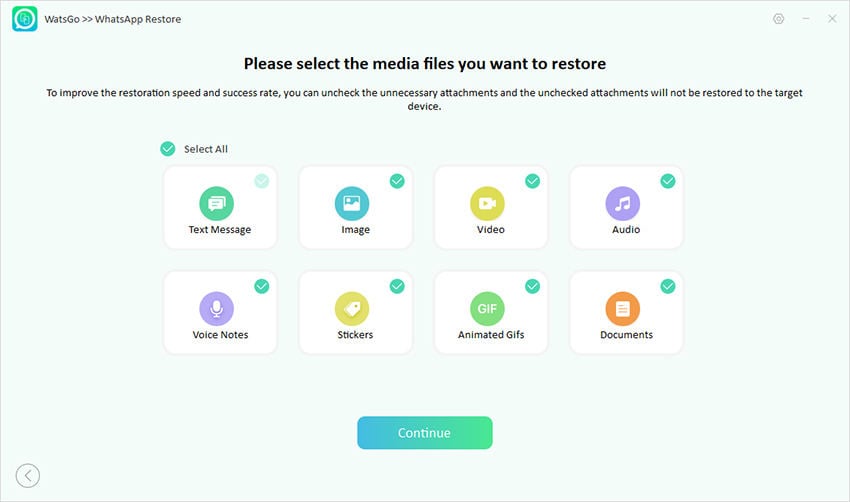
Soon you will see the “Restored Data Successfully” message on the screen.

Refreshed Successfully!
To Wrap up, WhatsApp has become an important part of our lives, and it can be annoying if you can’t see contacts in your list. To fix this issue, it is important to refresh contacts in WhatsApp, so above, we have mentioned how to refresh contacts in WhatsApp iPhone. Also, we have discussed a tool called iToolab WatsGo which helps you transfer WhatsApp from one device to another.







