Hey, Yesterday I got the notification saying, “This account cannot Use WhatsApp.” After that, I tried to open my WhatsApp account, but it is not working. I think they have banned my account. I didn’t break any rules or went against the policy. So, is there any way to fix it? I really need my account back as I am unable to contact my friends and family members. Thank you!”
Recently, users reported that they are getting the “This account cannot use WhatsApp” message on their screen. There can be several reasons for it, such as violating WhatsApp policies, sending multiple messages at once, having a slow internet connection, having a server error, and more. However, if you didn’t violate the policies and your account is still banned, we got you covered. In this article, we will guide you on how to resolve this issue within seconds.
Part 1. What Does it Mean If “This Account is not Allowed to Use WhatsApp”?
If you get the message “This account is not allowed to use WhatsApp,” then there could be many reasons for it. Most users get this message when they don’t follow WhatsApp rules, and as a result, WhatsApp blocks their accounts. Below, we have mentioned some of the top reasons why your WhatsApp account can be banned.
1. Violation of WhatsApp’s Terms of Service: The first reason why your account doesn’t work is because of violating WhatsApp’s Terms of Service. WhatsApp is very serious about its rules and policies, so if you violate its rules, such as sending spam messages, performing illegal activities, and using automated software, then there is a high chance that they might block your account.
2. Reported by Other Users: The other and most common reason why WhatsApp blocks your account is because of being reported by other users. If multiple users report you at the same time for sending unsolicited messages, then you will be blocked by WhatsApp within seconds.
3. Using WhatsApp APK: The other reason why you are seeing “This account is not allowed to use WhatsApp” is because of the fake WhatsApp versions. Some people download WhatsApp APK files, which become the main reason for your banning.
4. Technical Issues: If you didn’t do anything wrong and WhatsApp still blocks your account, then it could be a technical issue. So, make sure to check your WhatsApp server to confirm the status.
Part 2. How to Solve This Account is not Allowed to Use WhatsApp?
Do you want to know the “This account is not allowed to use WhatsApp” solution? You have landed at the right place. Below, we have mentioned the top ways that you can use to unban your WhatsApp Account. You can easily follow these methods on all your devices.
Method 1. Change IP Address
The first method that you can try to unblock your WhatsApp account is by changing the IP address. Yes, sometimes WhatsApp blocks your IP address, so you won’t be able to use your WhatsApp account. That is the same process that different countries follow to stop people from using the application.
To change the IP address, you must use a VPN, which is fast and can easily open restricted applications on your mobile devices. We suggest using NordVPN, SurkShark VPN and IPVanish. These are the best VPNs that can easily work on both your Android and iPhone devices.
Method 2. Change Mobile Phone Number
For any reason, if your WhatsApp account is not working, then we recommend you start shifting all your WhatsApp data to a new phone number. Yes, that is right. By changing your mobile number, you can quickly transfer all your chats, account information, and more. To do that, you can follow the steps we have mentioned below.
- Open your WhatsApp application, click the three vertical dots that you find at the top, and choose the Settings option.
- Next, choose the Account and click the Change number option.
- Enter your new number, and you are good to go.
Method 3. Contact WhatsApp Support Team
If WhatsApp has suddenly blocked your account and you didn’t do anything wrong, then contact the WhatsApp support team so they can fix your problem. You can visit their official website, Twitter, or request a review from your WhatsApp application. If you are contacting them via the official website, then here are the steps that you can follow.
- Visit https://www.whatsapp.com/contact and choose the “Contact Us” option under the “WhatsApp Messenger Support” button.
- You will get the form where you can type your phone number and email address.
- Next, choose the device where you are using your WhatsApp.
- Explain your problem in the message section and submit your message.
Method 4. If Temporary Ban, Just Wait for 8 to 24 hours
If your ban was because of a temporary issue, then you just must wait for 8 to 24 hours until the ban is removed. WhatsApp will automatically remove the ban from your account, and you will be able to enjoy things again.
Part 3. How to Unban My WhatsApp Number from a Permanent Ban?
If WhatsApp sends you a “This account cannot use WhatsApp” message, then you can follow the above methods we have discussed. By following these steps, you will be able to unban your WhatsApp application in no time.
Learn more about How to Unban My WhatsApp Account?
Extra Tip: How to Transfer WhatsApp Data to a New Phone?
iToolab WatsGo is the best application for Android and iPhone users who want to transfer WhatsApp data to a new phone. This application is easy to use and comes with lots of advanced features. Apart from transferring data, you can use this app to create the backup file and more. It is 100% secure and works seamlessly with new models as well. Below, we have mentioned the steps that you can follow to transfer WhatsApp data to your new phone.
Step 1. Download and launch the iToolab WatsGo application on your PC. Once it is installed, click the “WhatsApp Transfer” to begin the process.

Step 2. Next, connect your Android and iPhone devices to the PC and hit the “Transfer” option. Once the devices are connected, you will get the overwritten message on the screen.

Step 3. Soon, the app will start creating the backup file for you. From the dashboard, you can choose the data that you want to backup. After the backup is created, turn on the

Step 4. Next, you have to generate the WhatsApp backup, which can be easily restored to your new target device.
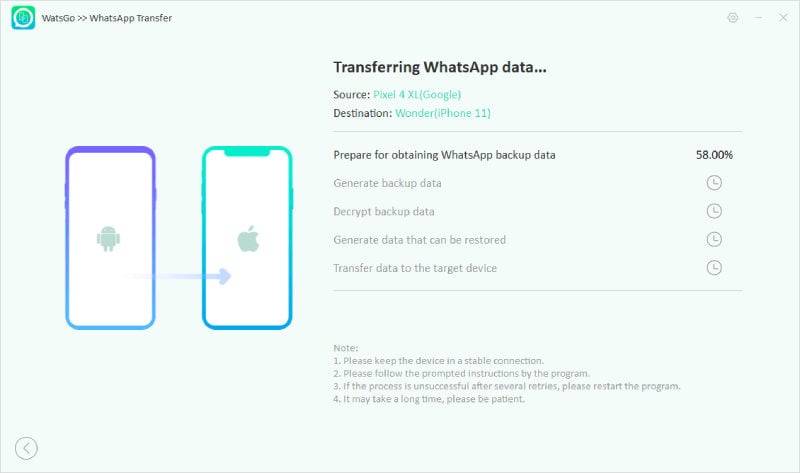
Step 5. Once the data is transferred, you will see the “Successfully Transferred” message on your screen.

Conclusion
In this article, we have discussed how to remove the ban from your WhatsApp account. Remember that removing the ban will take some time, so make sure to follow the steps properly so you can remove it quickly. Moreover, if you want to transfer WhatsApp data from one device to another, you can use the iToolab WatsGo application.






