Whether switching to a new phone or reinstalling WhatsApp, we want all the chat data with us. For this purpose, WhatsApp provides a backup option that allows backing up the data and then restoring it whenever we want to. But sometimes, WhatsApp cannot find the backup even though we have created the backup file. There can be many reasons why WhatsApp cannot find the backup, and further in this article, we have discussed different solutions to restore the data easily and quickly.
The Possible Reasons Why WhatsApp Can’t Find Backup
If you are unable to find the WhatsApp backup, then there can be many reasons for that. First, check whether you are logged in with the same account with which you backed up the data. If not, then log in with the same account, and you will be able to restore the data. Other reasons include:
- Issues with backup stored on Google Drive.
- Backup stored on Local Storage cannot be found, or the path to the backup has changed.
- Unable to restore data from iCloud Backup.
Situation 1: WhatsApp Can’t Restore from Google Drive Backup
If you have backed up your data using Google Drive Backup and are unable to restore it, then follow the step-by-step guide below to restore the data.
Way 1. Basic Methods When Can’t Find WhatsApp backup
The most common issues and solutions when you cannot find backup on Google Drive are as follows.
✅ WhatsApp backup cannot be found because you are not using the same Google account which you used to backup the data. To resolve this, just log in with the Google account with which you created the backup.
✅ You are using the same Google account, but the phone number through which the account was created is not the same. Even though your backup is available, it will not be restored because each backup is tied to the phone number. Make sure to use the same number.
✅ Make sure your phone has enough memory to restore the data.
✅ Make sure you are using the correct key or password while restoring end-to-end encrypted backup data.
Way 2. Copy the Chat History From an External Device
This way is lengthy and tedious, but it works. Just follow the step-by-step guide.
- On your new phone, uninstall the WhatsApp app, make sure to delete the WhatsApp folder from internal storage or SD Card, and then restart your new phone.
- Make local WhatsApp data backup on your old phone.
- Copy the WhatsApp folder from internal storage or SD Card from your old phone and save it to a PC, SD Card or use any cloud storage.
- On your new phone, install WhatsApp and close it as soon as it is launched.
- Now restore the WhatsApp folder, which we saved in step 3 in internal storage.
- In WhatsApp > Databases, find the latest backup and “msgstore.db.crypt12” file. Delete remaining files.
- Re-launch the WhatsApp app again. Try to restore the data now. If the restoration process is stuck, put the phone in Airplane Mode.
- It will show that the backup process is slow. Just keep tapping on “Skip” until the normal window screen is visible. Disable the Airplane Mode and launch the backup process.
- Do not put WhatsApp in the background. And data should be restored.
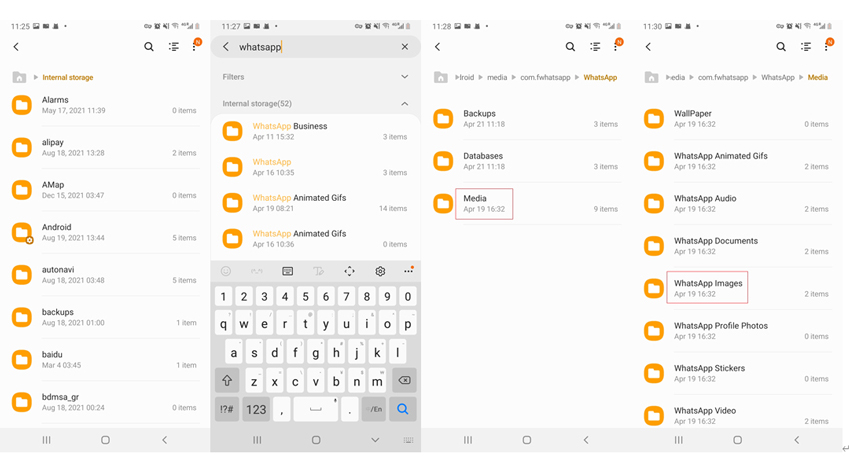

Situation 2: WhatsApp Can’t Restore from Local Storage
WhatsApp cannot find local backup because the path has changed or while copying data; you did it manually without using the file manager. Follow the steps below to restore data successfully from local storage.
Step 1. Copy the latest backup file from WhatsApp > Databases and save it on some external device.
- On older phones, the WhatsApp folder is located at Internal Storage > WhatsApp.
- On new phone, the WhatsApp folder is located at Internal Storage > Android > media > com.whatsapp > WhatsApp > Databases
- On your new phone, copy the saved file on the external device to WhatsApp > Databases.
- If you are using a PC to copy the backed-up file on a new phone, then make sure to use the Android File Manager App. Otherwise, it can cause issues.
Step 2. Restore the data using local backup on WhatsApp.
ALSO READ:WhatsApp not Detecting Local WhatsApp Backup?
Situation 3: Couldn’t Restore from iCloud Backup
If you have backed up your data using iCloud and now you are unable to restore it, then just follow these quick solutions.
Step 1. Make sure you are using the correct key or password while restoring end-to-end encrypted backup data.
Step 2. Your phone and iCloud must have 2.05 times more space available than the backup size.
Step 3. If the backup was created on iCloud Drive, then it can only be restored on phones running ios 12 or newer.
Step 4. On your iPhone. Go to Settings. Tap on your name > Tap on iCloud> Turn iCloud off or on.
Step 5. Log out of iCloud. Restart your phone. Log in to iCloud and then try to restore the data again on WhatsApp.
How to Backup and Restore WhatsApp Backup without Too Much Effort?
So far, we have discussed all the manual ways to try and restore the backup if we are not able to find it. But there is another quick and very easy way to resolve this issue, and that is WatsGo WhatsApp Transfer. It is one of the best tools available out there. We are going to guide you in detail on how you can use it to backup and restore WhatsApp data.
Step 1 Download and launch WatsGo on your computer.
WatsGo – All-in-One WhatsApp Transfer Tool
389,390,209 people have downloaded it
Step 2 From the available option, select “WhatsApp Backup”.

Step 3 Connect your iPhone/Android phone to the computer. Keep your phone connected.

Step 4 Once the backup is completed, a backup completed screen will be shown.

You can view and check the WhatsApp list and select the one you want to restore to the target device.

Summary
We have discussed different solutions to resolve the WhatsApp backup issue, but the easiest of them all is WatsGo – WhatsApp Transfer because it does not require any complicated steps. What’s more, it is a fast and easy-to-use application and provides results in no time.









