Why my WhatsApp audio is not working? WhatsApp is a famous messaging application used by billions of users worldwide. Not only it is used for communication, but users have this app for promoting businesses, selling things and more. Recently, they have updated their new WhatsApp voice messages feature, but after the update, some users complained that WhatsApp voice message not working on Android. So, if you are also facing the same issue, continue reading this article, as here we will guide you on how to fix the WhatsApp voice message speaker problem.
Why is My Microphone not Working on WhatsApp?
There could be many reasons why your microphone is not working on WhatsApp. Some of the top reasons are mentioned below.
- You have a slow internet connection
- There is an issue with your microphone
- You didn’t turn on the volume
- Your WhatsApp application is not updated
- You forget to update your Android device
- Your Third-party recording apps are causing the issues
These are the top reasons why your WhatsApp voice recording not working properly, so if you want to fix this issue, continue reading the article.
Basic Fixes for WhatsApp Voice Messages not Working on Android/iPhone
Does your iPhone/Android WhatsApp voice message have no sound? We’ve got you covered. In this section, we have discussed 7 different ways that you can try to resolve this issue.
Method 1. Try to Increase Volume
If both your iPhone and Android devices are set to the lowest volume, then it means the issue is with your phone not the app. So, we recommend putting the devices at a higher volume so that you can listen to WhatsApp voice messages. After increasing the volume, the issue is still there; check the methods below.
Method 2. Check If Your Microphone is Working
If you are facing WhatsApp voice message speaker problem, it means the issue is with your microphone. To fix the issue, we recommend either changing the microphone or turning on WhatsApp voice messages without the microphone. If you can listen to the sound, it means your microphone is broken.
Method 3. Make Sure If You’ve Unpaired Other Bluetooth Devices
WhatsApp voice notes not playing on ear; it means your Bluetooth is paired with other devices. So, to fix it, make sure you have unpaired other Bluetooth devices and try again.
Method 4. Remove Your Screen Protector
The next solution that you can try is removing your screen protector to fix WhatsApp voice recording not working. This method works most of the time as WhatsApp picks the voice messages from the earpiece directly instead of Speakers.
Method 5. Resend the Message
If your WhatsApp voice messages are not playing after changing the microphone or updating the device, it means the issue is with your message. So, record the message again and resent it.
Method 6. Check If You’ve Allowed Microphone Permission
It is impossible to record a message if you don’t give the right permission. So, first, check if you have allowed microphone permission, and you can do that from Settings. Visit your Settings, click “Privacy & Security,” and turn on the Microphone permission. Hopefully, this will fix the issue.
Method 7. Check Your Device Storage
If you are out of storage, your mobile will stop working properly. Ensure that you have enough space on your Android and iPhone devices. If the space is not there, clear the phone, and that’s it. You can check the space from the Device Maintenance.
The Ultimate Ways to Fix No Sound on WhatsApp Messages
If iPhone WhatsApp voice message has no sound, don’t worry; here are 5 different ways that you can try to fix this issue. Let’s discuss these ways one by one.
Method 8. Check If WhatsApp is Down
Sometimes, users can face this problem because of slow WhatsApp. So, we recommend checking the WhatsApp application to see if it is working or down. Most probably, they will inform you on Twitter.
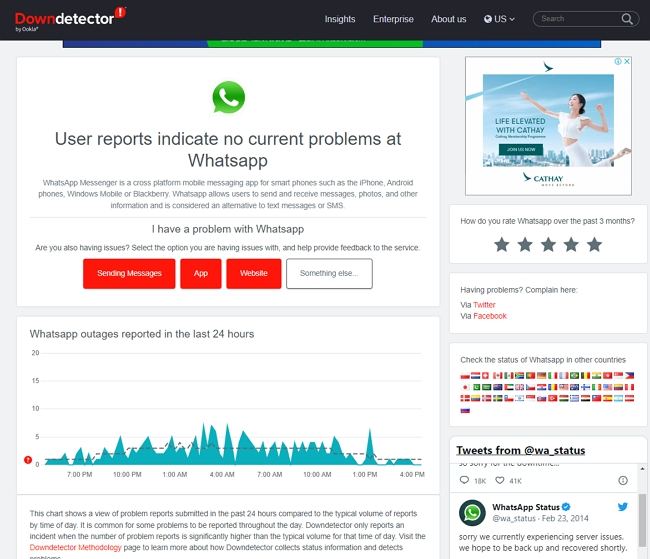
Method 9. Clear WhatsApp Cache
WhatsApp voice notes not playing on ear, then the issue is with your WhatsApp device. So, clear the WhatsApp cache from the Storage & Cache and again play the voice message.
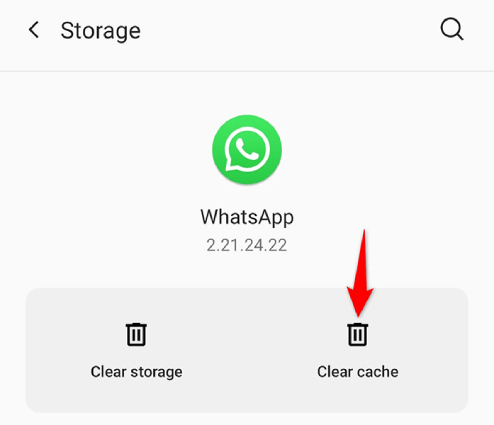
Method 10. Force Restart Your Device
If you have cleared the WhatsApp cache, and your microphone is working properly, but you still can’t listen to WhatsApp voice messages, force restart both your Android and iPhone devices. Hopefully, restarting the devices will fix your issue.
Method 11. Make Sure You’ve Updated to the Latest Version
WhatsApp voice recording not working? It means you didn’t update your WhatsApp, So we recommend updating your WhatsApp to the latest version. Go to Google Play Store or App Store and update the application.
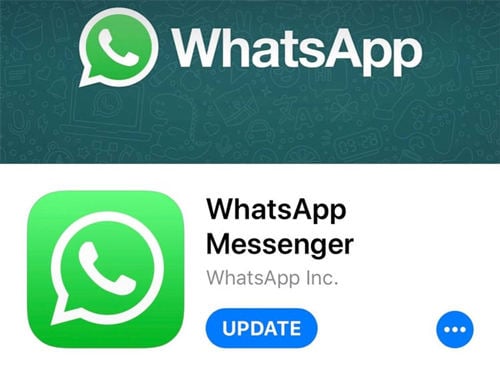
Method 12. Reinstall WhatsApp
The next way to fix no sound on WhatsApp messages is by reinstalling the application. This method can fix different issues, including WhatsApp voice message not working iPhone. Before reinstalling the app, delete the current WhatsApp application, go to the Google Play Store and download the app again.
Method 13. Turn off Third-Party Recording Apps
WhatsApp voice recording not working even after trying the above methods, which means the issue is with your other third-party applications. So, turn off all the other third-party recording apps and try again.
How to Export WhatsApp Voice Messages to New Phone?
You can download iToolab WatsGo – Best WhatsApp Data Export Tool to transfer WhatsApp voice messages to a new phone. This application is easy to use and allows you to transfer WhatsApp data, including voice messages in no time. Below, we have mentioned how to export WhatsApp voice messages to your new phone.
iToolab WatsGo – WhatsApp Transfer, Backup & Restore
389,390,209 people have downloaded it
Step 1. Download the app on your PC, choose the “WhatsApp” option and click the Start button to transfer WhatsApp data.

Step 2. Next, connect both your Android and iPhone devices. Now, choose the “Transfer” option. You will get the message that your data will be overwritten, so make sure to create the backup.

Step 3. Now, choose the data that you want to transfer, such as voice notes, images, audio files and more.

Step 4. In the next step, turn on the end-to-end encryption, and for that, you can follow the instructions on the screen.

Step 5. The app will start converting the data into a format that you can use on your iPhone devices.

Step 6. Once WhatsApp data is exported, you will see the “Successfully Transferred” message on the screen.

That’s it! With this method, you can successfully export WhatsApp messages to a new phone.
If WhatsApp voice message not working on iPhone and Android, don’t panic because we have mentioned some of the top ways to fix this issue. By following these ways, you can effortlessly resolve WhatsApp voice message speaker problem and listen to your important messages. Moreover, you can download iToolab WatsGo application to transfer WhatsApp messages from one device to another.









