Huawei recently released its flagship Mate 50-series smartphone with an array of smart features, including Satellite communication that can be very tempting for smartphone enthusiasts to make a switch. Although transferring files between two android phones is pretty straightforward, but if you are coming from Apple’s closed ecosystem, you will have a hard time transferring your files to the new phone. WhatsApp, in particular, offers no native solution to transfer data between the platforms. However, today’s guide will show a step-by-step guide to transfer WhatsApp from iPhone to Huawei using third-party apps.
Part 1. Can I Transfer WhatsApp from iPhone to Huawei for Free
Apple recently introduced several methods to transfer data from iPhone to Android phone easily. The Google Migrate app allows you to transfer data (including WhatsApp messages) to a new Android phone. However, you can only transfer your account information, profile photo, individual chats, group chats, chat history, media, and settings. You can’t transfer your call history or display your name.
Although this method is completely free, the Google Migrate app does not work on Huawei devices due to different sanctions enforced by the U.S government. A similar app, ‘Huawei Phone Clone‘ offers a similar service and is specifically made for Huawei phones. It is completely free and can help you transfer all your WhatsApp data.
However, there have been numerous privacy concerns about using Huawei’s phone clone’ because of the way they handle your data. We also found this solution to be significantly less reliable and prone to app crashes which can result in data loss. So for these reasons, we can not recommend ‘Phone Clone’ for iphone to Huawei WhatsApp transfer.
Part 2. What’s the Best Way to Transfer WhatsApp from iPhone to Huawei
So the best way to transfer WhatsApp from iPhone to Huawei P40/p50 pro devices? We want an app that has a good track record of handling our data and is reliable enough that we can trust for seamless transfer between devices without crashes or data loss. One third-party app that ticks all the boxes is iToolab WatsGo, a revolutionary app for all tech enthusiasts, as it can transfer virtually any data between platforms. Here is a detailed, step-by-step guide to transferring all your WhatsApp data between your iPhone to Huawei.
Step 1: Download and install iToolab WatsGo on your computer and launch the app.
Step 2: Select “WhatsApp Transfer” and connect both your phone with the computer via a USB cable.

Step 3: Next, the program begins to generate a WhatsApp backup that can be restored on your Huawei device.
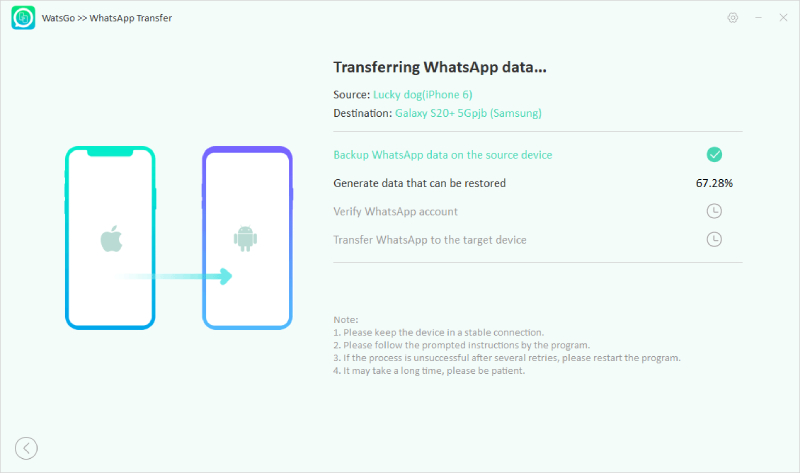
Step 4:After the backup is done, the program will prepare to verify your WhatsApp account through your phone number. Follow the guide below.
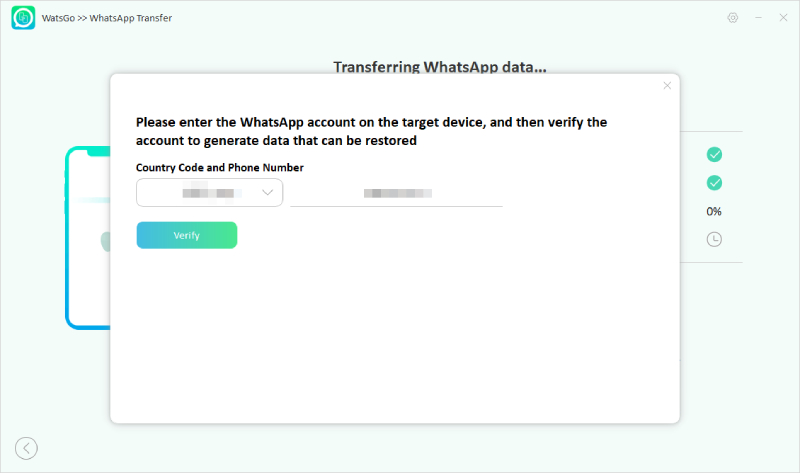
Step 5: After the WhatsApp account is activated, the transfer process will start immediately, and soon your WhatsApp data will be transferred without a single data left. Your Android device will be restarted again; just check if all data has been moved successfully.

iToolab WatsGo is by far the best iPhone to Huawei WhatsApp transfer tool and can also be used to transfer all WhatsApp data seamlessly. iToolab WatsGo is also multi-directional, meaning it can also be used to transfer WhatsApp files between Android-Android, Android-iPhone, iPhone-iPhone and iPhone-Android phones.
Part 3. Other Huawei WhatsApp Transfer Questions
Now that we have established iToolab WatsGo as a default WhatsApp transfer app, let us address a few questions that users have about the app.
Q1. How do I transfer WhatsApp from Huawei to a new phone?
To transfer WhatsApp messages from Huawei to new phone, follow the steps below:
- Download and install iToolab WatsGo on your computer and launch the app.
- Select “WhatsApp Transfer” and connect both your phone with the computer via a USB cable.
- After a successful connection, the first step is to turn on end-to-end encrypted WhatsApp backup on the Android device. Just follow the prompted instructions to backup.
- After the WhatsApp backup has been generated, you need to verify the 64-bit encrypted backup with a password.
- Generate WhatsApp backup; this may take a while.
- Your WhatsApp data should now be transferred successfully.
Q2. How do I transfer WhatsApp from Huawei to Samsung?
Samsung Smart Switch is great for people that want to transfer data between Huawei devices and Samsung. The smart switch app is quite intuitive and easy to use; however, because Huawei devices no longer have play store or other google services, downloading the app to your phone can be an issue. The smart switch is also quite slow, and we found the app to overheat the phone when transferring large files. So, a better alternative is to use iToolab WatsGo.
Q3. How do I restore my WhatsApp messages on Huawei?
Restoring WhatsApp messages on Huawei can be an issue since it no longer supports Google drive. However, you can use the ‘Phone Clone’ app if you want to restore Whatsapp from a phone. You can also create a local backup of your WhatsApp data using iToolab WatsGo and restore it on any device you want.
Conclusion
iToolab WatsGo is by far the most reliable tool to transfer WhatsApp messages from iPhone to Huawei devices. You can rest assured that all your data will be transferred, and nothing will be left behind. iToolab WatsGo can also be used between any android and iPhone, so give it a try today and see what it can do for you.






