With continuous updates, WhatsApp has become one of the best chatting apps for Smartphones and Desktops. With this app, you can update your status, send photos, share documents, do video calls and more. It provides many options, such as Change Phone Number, Delete Account, etc. But there is no option to log-out from your WhatsApp account. This article will discuss some easiest ways to logout of WhatsApp on Android, iPhone, and Web.
Why There is No Log out Option in WhatsApp?
WhatsApp is a popular messaging app with over 2 billion active users. However, it does not have a logout option because the application is designed to connect to the internet automatically so that you receive your messages quickly. Additionally, WhatsApp uses end-to-end encryption for messages and staying logged in ensures that your messages are always protected.
How to Log out WhatsApp Android/iPhone?
WhatsApp doesn’t have the option to log out of the app on Android or iPhone. However, below, we have mentioned some ways to log out of WhatsApp.
1. iPhone
To log out from WhatsApp on your iPhone, you must delete the app. But before deleting the app, we recommend you to backup WhatsApp to iCloud so that you won’t lose any of your data. Here is how to do it.
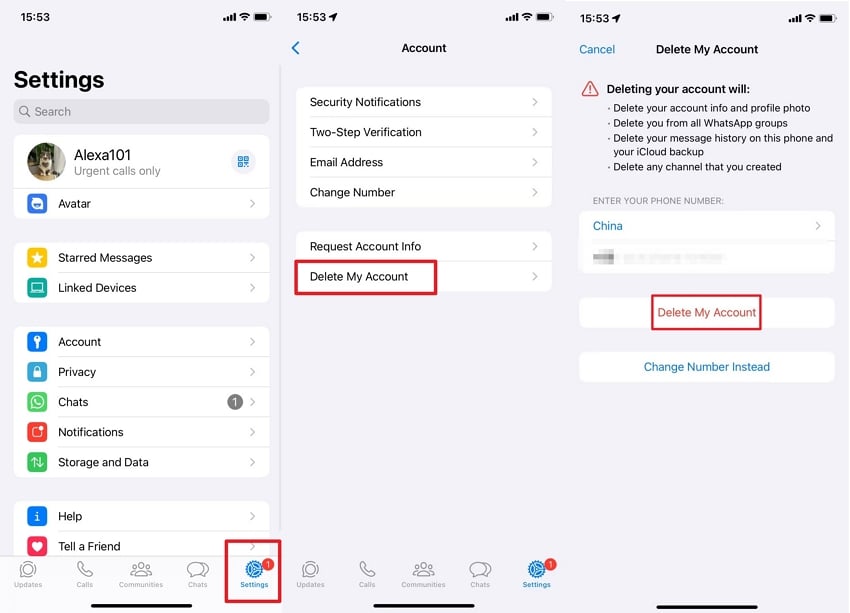
- Open your iPhone and go to iOS Settings.
- Select the General option and then choose iPhone Storage.
- Now, navigate down and select WhatsApp.
- Select the Delete App option.
- Again, select the Delete app option to confirm you want to delete the app.
Download WhatsApp again, and you will notice that you have successfully logged out of WhatsApp.
2. Android
Unlike iPhone, on Android, you don’t have to delete the app from the mobile to log out of your account. However, you must clear Cache and App data from your device settings. Follow the instructions below:
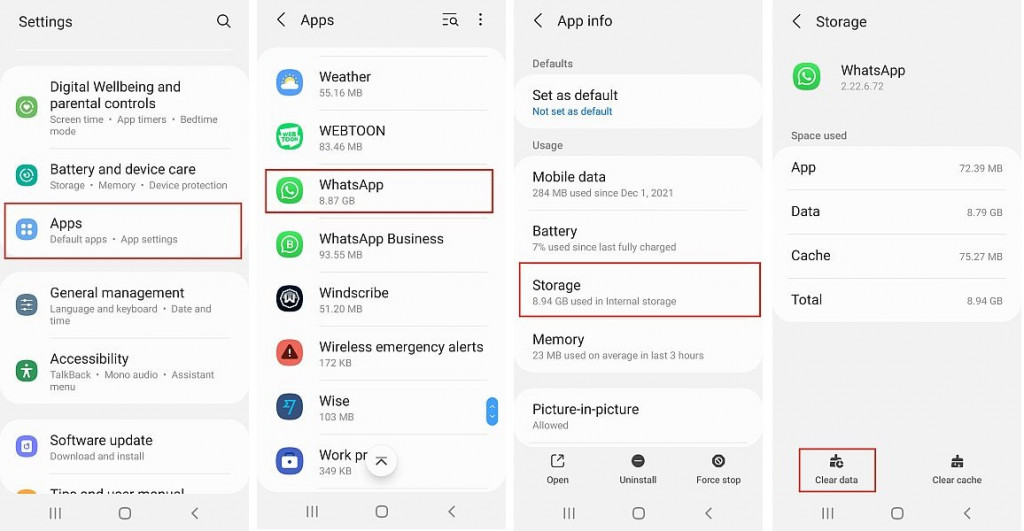
- Launch the Android device Settings.
- Move down and select the Apps.
- Scroll down and select WhatsApp.
- Now select the Storage option.
- Tap on the Clear Data option available at the bottom of the screen.
- Tap on OK to confirm.
How to Log out WhatsApp Web/Desktop?
WhatsApp also provides a web version, which you can download on Windows and Mac or use on any Web Browser. If you want to log out from WhatsApp on Windows, Mac, and Web, follow the methods below.

1. Web
To log out of WhatsApp from the web, simply follow the steps below.
- Open your Web browser and Go to WhatsApp Web.
- Go to the three-dot icon on the top left panel and click on it to open more options.
- Click on the Log-out button, and you will successfully log out of WhatsApp Web.
2. Windows
You can download WhatsApp from the Microsoft Store on Windows and use it to log out from WhatsApp. Here is how it works.
- Once, you have downloaded the app from Microsoft Store. Open it on your Windows.
- Now select the Settings option.
- Select General and click on the Log-out button.
- You will successfully log out from WhatsApp on Windows.
3. Mac
Like Windows, you can also download WhatsApp from the App Store on macOS and use it to sign out from your app. If you wish to log out on WhatsApp from Mac, follow the below instructions.
- Open WhatsApp on your iPhone and tap on the Settings tab.
- In Settings, select the Linked Device option.
- Select the Mac-linked device and tap the Log-out option on the next screen.
How to Log out WhatsApp from All Devices?
To log out WhatsApp from all devices all you have to do is to log-out WhatsApp from primary phone (Android/iPhone). You will then automatically log out from WhatsApp on all devices. In this guide, we have mentioned the methods to log out of WhatsApp from Android and iPhone.
Why is My WhatsApp Logged out Automatically?
Why WhatsApp logged me out automatically? If you have logged out of WhatsApp automatically, don’t worry because it could happen due to unexpected errors or minor bugs. Go to WhatsApp’s primary device and again link your device where you want to open it.
Extra Tip: How to Transfer WhatsApp If Switching to a New Phone?
One of the hardest things to do while switching to a new phone is to transfer your WhatsApp data. WhatsApp is essential for many users because it holds important data, memories and more. But don’t worry with the help of iToolab WatsGo users can easily transfer their WhatsApp data from old phone to new.
iToolab WatsGo – WhatsApp Transfer, Backup & Restore
689,491,209 people have downloaded it
iToolab WatsGo is a data transferring program that enables you to transfer WhatsApp data from one device to another with a few clicks. It supports various WhatsApp data, including Messages, Images, Videos and more. Further, it is compatible with the latest iOS and Android versions. The best part of this software is that it supports cross-platform transferring. With this tool, users can also create their WhatsApp backup on their PC and restore it anytime. Here is how to transfer WhatsApp data from Android to iPhone.
Step 1. Download the iToolab WatsGo from its official site. Launch it and select the WhatsApp transfer option.

Step 2. Connect both Android and iPhone to PC and use the arrow to select the source and target device.

Step 3. Choose the data you want to transfer on your new phone and enable end-to-end encryption on Android devices.

Step 4. After WhatsApp backup has been generated, verify it with a 64-bit password.

Step 5. Wait for a while because Android data will convert into a format that works on your iPhone device.
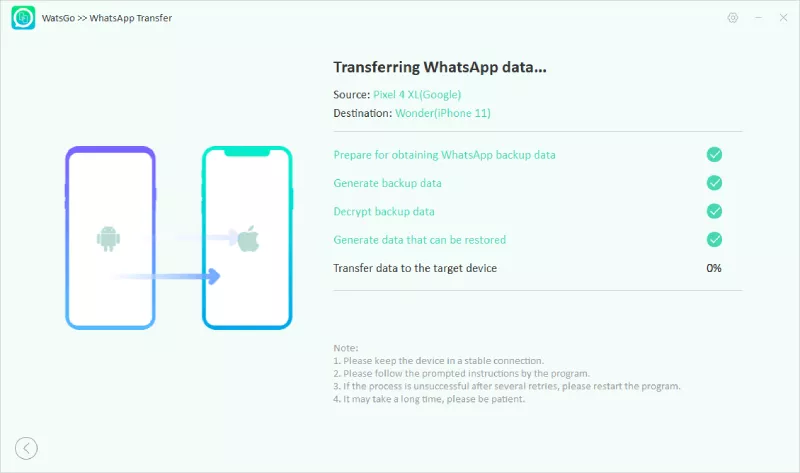
Step 6. Once the transfer is completed, the successful interface message will appears on your screen.

Conclusion
If you want to log out of WhatsApp on Android or iPhone, then you have to find an alternative way to do it because WhatsApp doesn’t provide an option to log out WhatsApp from smartphones. In this guide, we have mentioned the top methods to log out WhatsApp from all your devices. In the end, we have also mentioned an amazing tool known as iToolab WatsGo that enables users to transfer WhatsApp data from Android to iPhone, iPhone to Android and more.









