Hiren’s BootCD is an all-in-one repair tool that allows you to fix any Windows-related issue. Most people call it a ‘first-aid toolkit’ for PC. Every time your PC runs into an error, Hiren’s Boot CD is something you should be looking for.
It provides numerous solutions for issues like virus infections, hard drive failure, failure to boot PC, and data recovery, but the most popular one is Hiren’s password reset feature that allows users to reset a Windows password.
Operating Hiren’s BootCD is extremely complex and an ordinary user can’t even navigate through the software. In this blog, we’ll discuss how to use Hirens to reset password for Windows and we’ll provide you with some effective and user-friendly alternatives for removing a Windows password.
Hiren’s BootCD Download to Reset Password Windows 11/10/8/7
The following step-by-step guide will show you how to use Hirens to reset password of any version of Windows (11/10/8/7). But before getting started with the steps, you need to download Hiren’s BootCD and set up a few things.
Once the program is downloaded, extract the ISO file and burn it on a USB flash drive or a CD. Now continue with the following steps.
- Boot your PC with the newly created bootable USB flash drive or CD.
- Use the arrows Up and Down to navigate through the boot menu. Select Mini Windows Xp and hit Enter.
- Wait until your system boots up Windows XP.
- From the Desktop, you’ll see the HBCD Menu icon. Run it.
- Click on Programs from the top right corner of the window. Click Passwords / Keys > Windows Login > NTPWEdit (Reset Xp/Vista7 User Password).
- Choose Windows Partition.
- Select the Username Whose Password is Missing.
- Save changes and click Exit.
- Close the program and restart your PC. Your password will either be removed/changed.
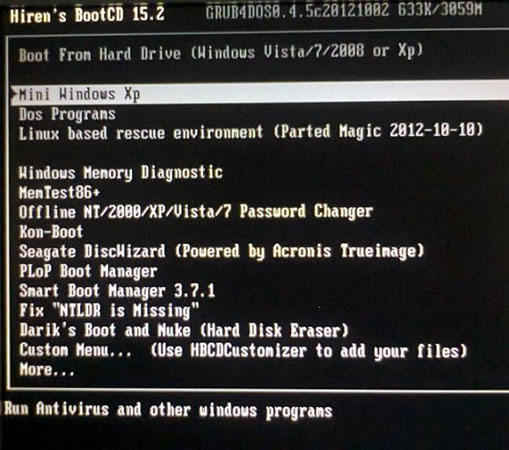
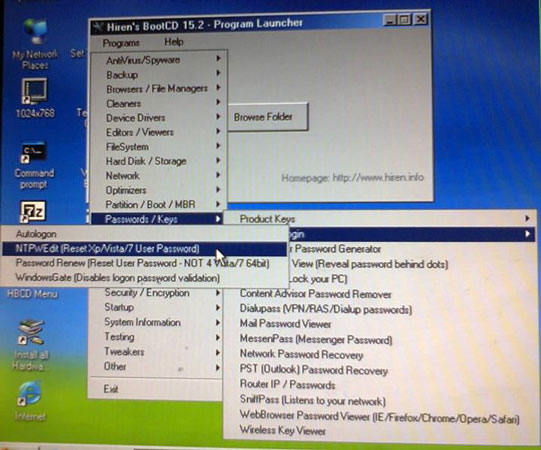
Check where the Windows resides on your drive. Identify that letter. Windows is usually installed on the C drive, however, the letter can be different on your computer. Go back to the NTPWEdit window and edit the path by changing the drive letter with the one that you just identified. Click on (Re)open and you’ll see a list of all the users.
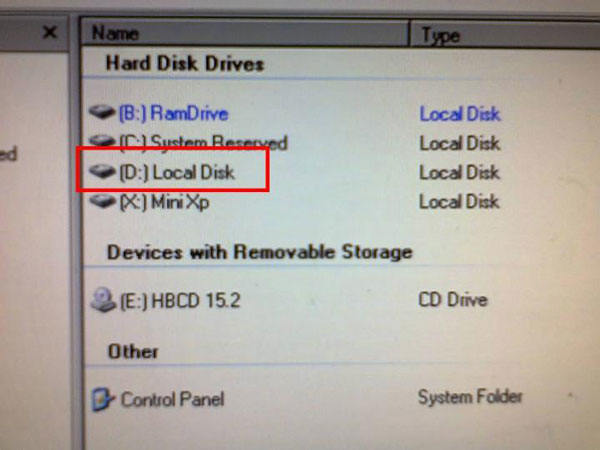
From the list of users, you need to select the username whose password needs to be removed. It will ask you to enter a New password. If you want to register a new password, you can set one but if you want to remove the password from that user account, leave the password field empty and click OK. It won’t ask you to enter a password when you’ll sign in with that particular user account.

Alternative Ways When Hiren’s Password Reset Not Working
The only problem with Hiren’s password reset feature is that it has a very complex process of removing the password. Moreover, many users have also complained about Hiren’s BootCD not working on their latest Windows versions (11 and 10).
For those looking for some better alternatives to Hiren’s password reset tool, we have got you 3 of the most amazing options to try. Let’s find out more about them one by one.
UnlockGo (Windows)
UnlockGo – Windows Password Recovery is an all-in-one Windows password recovery tool that allows users to reset their Windows passwords. Whether it’s your desktop or laptop (of any brand), the UnlockGo Windows password recovery tool helps you reset a forgotten password quite conveniently.
You don’t have to be a techie or super-intelligent to use UnlockGo – Windows Password Recovery program. Anyone with a little knowledge of interacting with the computer can easily reset a Windows password.
Moreover, it’s designed so strategically that even professionals can get the most out of it. The software program is loaded with everything that one would expect with an extremely user-friendly interface.
UnlockGo Windows Password Recovery tool is far more convenient to use as compared to Hirens Windows 7 password reset tool.
Steps to Use UnlockGo – Windows Password Recovery:
- Download and install UnlockGo – Windows Password Recovery on another computer. Run the software and create Windows password reset CD/DVD or a USB flash drive.
- Insert the bootable USB flash drive or CD/DVD into the computer on which you need to reset the password and follow on-screen instructions to enter bios menu.
- After entering it, select boot tab and boot device priority to set bootable USB/CD/DVD, last press F10 to save and exit.
- After exiting bios menu, your locked device will reboot and ask for Windows system and you can select target account to reset or remove password.




Ophcrack
Ophcrack is another popular program used for cracking Windows passwords. No matter how difficult and complex the password is, Ophcrack can assist you in cracking any type of password.
Ophcrack features a strong AI algorithm that helps users to enjoy all the perks of using a professional software tool. It features the rainbow tables which reduces the amount of time spent on the process of cracking a password.
Surprisingly, Ophcrack is a free-to-use software program which is another reason why Ophcrack is among the recommended list of Hirens Boot CD password reset alternatives.
If you want to learn more about Ophcrack, click here.
Offline NT Password & Registry Editor (Chntpw)
Offline NT Password & Registry Editor (Chntpw) is a free Windows password removal utility. Chntpw allows users to crack their Windows password by burning a USB flash drive and following a guide on resetting a Windows password.
It starts by creating bootable media and following some steps under the BIOS.
Offline NT Password & Registry Editor supports all Windows versions including 11/10/8/7 and earlier ones. However, the downside of this software is that it provides no support against partitions encrypted with NTFS.
Moreover, Offline NT Password & Recovery doesn’t have an attractive GUI. You have to manually enter the commands that are not everyone’s cup of tea.
If it’s compared to Hirens CD Password Reset, the difference is not much. Both perform the same task but Offline NT Password & Registry Editor seems more reliable due to up-to-date application.
So, the reason for choosing the above-mentioned three alternatives is their ability to give a user more control over the actions while removing a password. These advanced tools have everything that one could possibly imagine.
For instance, if you prefer a password removal process with a live CD, then Ophcrack and Offline NT Password & Recovery are two of the best choices to go with. When it comes to Hirens Boot CD password reset Windows 10 operations, UnlockGo – Windows Password Recovery tool is the best because it’s highly optimized for Windows 11/10 and it saves a lot of time.
Conclusion
In this blog, we discussed how to use the Hirens password reset tool, but since it’s just an older software with a limited number of solutions, there are quite a few alternatives that offer a wide range of solutions.
UnlockGo – Windows Password Recovery comes with a great UI design that allows a seamless experience while interacting with the software. It’s something that differentiates it from the rest of the alternatives.
- 1 Click to create password reset disk for Windows
- Reset/Remove all accounts passwords for Windows
- Create different types of accounts without passwords for Windows
- Works with older and new versions of Windows
- 100% Working and without data loss

