Excel file can be encrypted with different password, it seems that the information is preserved, but it is very inconvenient to use when forgot password. In this piece, we will go over the most recent and reliable methods for removing Excel passwords, VBA encryption, read-only or other worksheet limitations. So, let’s get this party started.
How to Remove Password from Excel File without Knowing Password
On forgetting password to some important excel file, one can easily get frustrated and worried, which is totally understandable. But, this shouldn’t be your situation anymore. Because we are sharing some of the finest ways to remove password from excel in a successfully manner even you don’t know the password.
Way 1. Remove Password from Excel File Office 365
We all know that excel workbook can be password protected in two ways, one for password protected from opening the file, and one for chaning the structure, worksheet can be password protected from editing, and no matter which password you want to remove, PassWiper for Excel is the all in one and ultimate software solution for excel file password removal. Not only you can use this perfect and authentic software to solve how to remove password from excel worksheet, remove excel password protection but also you can you it to remove VBA encryption and several other restrictions as well.
This video will tell you everything how to use this tool to quickly solve remove excel password issues.
Note: 👍 It can help remove excel restrictions without downloading Microsoft office, what need you to do is just dragging locked files into the remove box. We know the most used excel version is Ms Excel 2019, so almost every excel password removers or breakers work for that version. If you’re using the latest Microsoft Office 365 or excel 2021, no worries, PassWiper for Excel will support you forever.
Here is the simple step by step process to use PassWiper for Excel password removal:
Step 1: First of all, you need to download and install PassWiper for Excel software on your Computer. After the installation process, click ‘Remove Excel Password’.
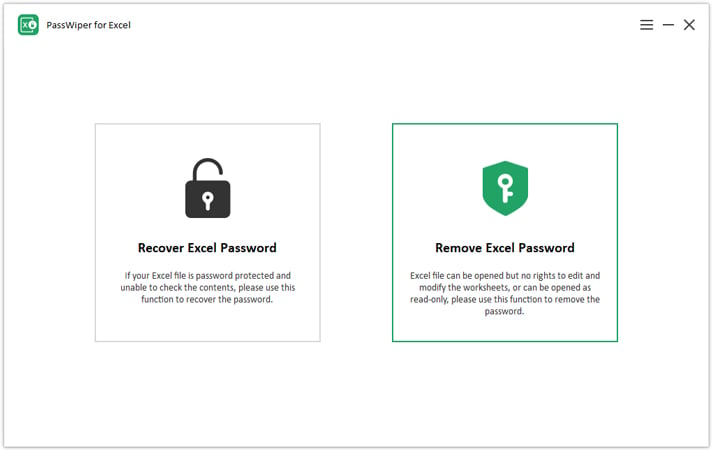
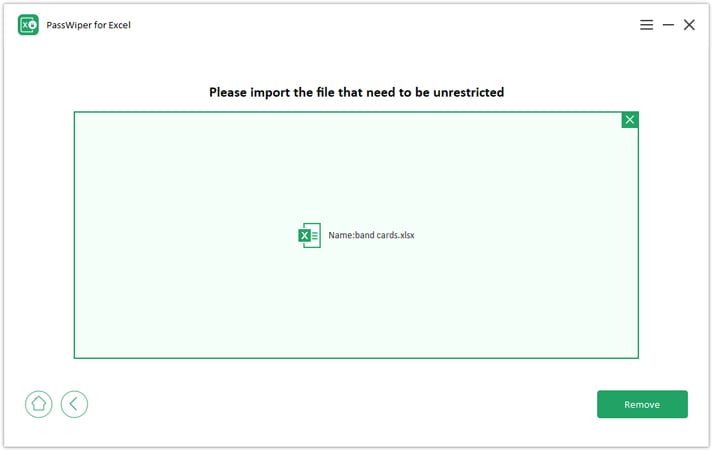
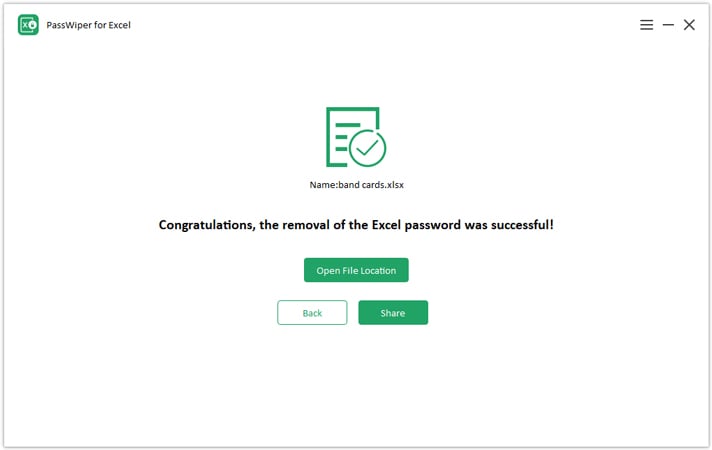
Way 2. Remove Password from Excel Online
Now, there are several online excel password recovery tools as well that you can bring into your use for free. These resources don’t give you success in excel file or VBA encryption removal 100 percent of times like PassWiper does, however, these can help you. So, it’s definitely worth mentioning them here.
Below are the top and most commonly used free online excel password removal software:
1. Password-Find
This free tool was launched in 2001 and you can use this resource to unprotect your excel files by uploading them on the website.
2. LostMyPass
LostMyPass is another free of cost cloud based resource that can be used to unprotect MS excel files. Also it clams to successfully remove password for PDF as well as Word document.
3. Password-Online
Password-Online is an online site where you can go for free MS excel password removal. The site claims it has a 76 percent success rate.
4. Straxx Excel Password Remover
Lastly, Straxx is also a commonly used excel password remover that you can use free of cost. Just like other free ways mentioned above Staraxx also can only be used if you have internet access with you and it also needs to pay it according to the different versions.
Password-Find needs to buy the license key and LostMyPass will ask you to pay for a strong password recovery ’cause your complicated password can’t be recovered in its free weak password recovery mode.
Fortunately, Password-Online is free to use, you need to confirm your e-mail address and it will tell you when your locked file has been unlocked, but it really takes a long time, after the long time waiting, your password has been found, the payment options will appear only on success, so pay it and get your password back.
If you wanna know more information about free online excel password removers, then look at the top 15 excel password removers.
Way 3. Remove Password from Excel with Zip Software (WinZip)
When you have forgotten password an want to remove password from excel, use of Zip software is another effective way. The steps for this straightforward way are as follows:
- First of all, go to folder sample.zip\xl\, right click workbook.xml and select ‘Open with Notepad’.
- Once the notepad is opened, check the xml file for ‘workbookprotection’ phrase. As you find it, replace the entire workbook protection tag from the file and save the file.
- Now, when prompted, click on ‘Update Zip File with changes’.
Way 4. Remove Password from Excel File When Opening
You are fully equipped now to remove password protection from excel without password. In this part, we will help you learn some quick and easy ways to remove password from excel file without password but when you have the file opened.
1. Remove Password from Excel in Info
It is simple and fast way to remove password from your excel file. It is roughly the same way that is used for password protection.
- Go to ‘File’ menu, first select ‘Info’ and then click on ‘Protect Workbook’.
- Clock on ‘Encrypt with Password’.
- Clear the password that shows in the text field and click ‘OK’. Finally, go to the file menu and click ‘Save’ to complete the excel file password removal process.
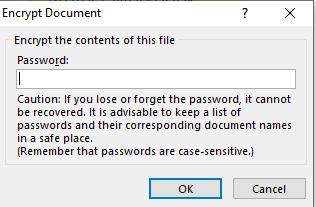
>Finally, you can also use ‘Save As’ option from the MS Excel to remove password protection from excel when you have opened the file and forgot the current password. The simple steps of this way will only take a minute to complete which are as follows:
- Open the intended excel file and then put in the set password for access purposes.
- Click ‘File’ and then click ‘Save As’.
- Set location for the excel file to save and a pop up save as window will appear.
- Click ‘Tools’ in the bottom right corner of the window and you will see a drop down menu. Select ‘General Options’ from the drop down menu.
- On selection, another small window will pop up. Clear all the fields from the password and hit ‘OK’ to complete the password removal process.
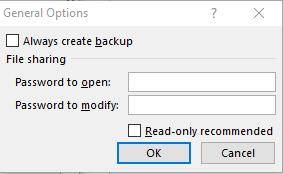
How to Remove Password from Excel with Knowing Password
You can also unprotect excel sheet or workbook from the Review Tab. The process is as follows:
- First of all, open the excel file and put the password for it.
- Now, from the top ribbon, click on ‘Review’ Tab and then click ‘Unprotect sheet’ under it and enter the password again.
- Finally, go to the file menu and click ‘Save’ to complete the excel file password removal process.
You can also use the ways 4 to remove excel file password using the current password to enter and follow the steps above.
Bottom Line
It’s a good idea to encrypt any excel files that contain sensitive information. But, we often forget the passwords to these important Excel files and then look for as how to remove a password from excel. This, at times, becomes quite annoying and a difficult situation to cope with. For those people who’ve been in this situation, PassWiper for Excel has proven itself to be a ultimate solution which is exceptionally simple and fast so much so that you can remove password with PassWiper inside a minute. Apart from that, whether you have excel file password with you or not, multiple other ways have also been detailed that can really help you in the need of the hour.

