Let’s get started.
Diagnose the problem
Your iPhone can fail to turn on due to out of battery, hardware, or a software problem.
- Your iPhone runs out of battery or there is something wrong with the lightning cable or port, so it is unable to get charged
- There is a software problem with your device for preventing the screen from turning on.
- There is something wrong with the hardware of your phone.
To effectively repair your iPhone and get it to start, choose the corresponding solutions according to your situation.
If your iPhone is out of battery, try the following
The following basic troubleshooting actions will help you power on your iPhone:
1. Check to see if you can restart the phone
Unless you deliberately turned off your iPhone in the Settings app, your iPhone may still be powered-on even though the screen is black. A simple software glitch could be preventing your device from turning on fully. The easiest way to remedy this situation is to hard reboot your iPhone.
If the force restart is successful, then the problem has been solved. But sometimes the problem can recur. If this happens, then it is likely that there is an app that is not functioning properly or coms corrupt data on your iPhone that keeps interfering with its proper function. In this case, the best thing you can do is reset your iPhone to its factory settings which can be done in your iPhone’s settings.
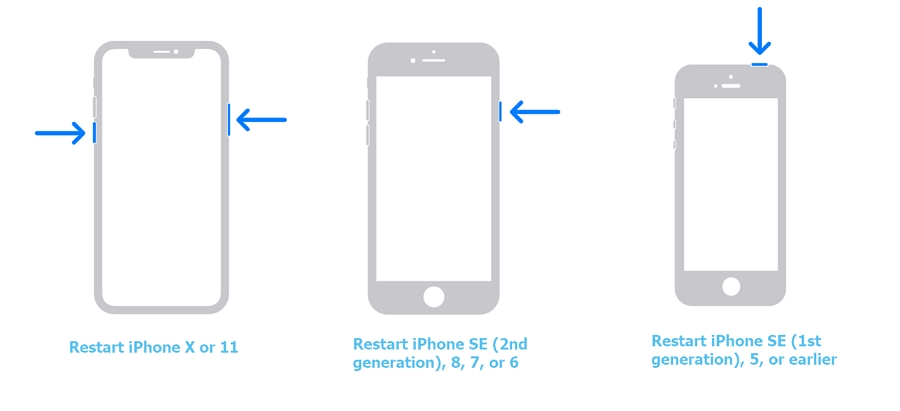
2. Check your lighting cable and your charger
When your device fails to turn on, you may need to charge the phone using another cable and another charger. You can also try charging someone else’s device using your cable and charger. If their iPhone charges but your iPhone won’t, try connecting the charger directly to a wall outlet rather than a computer.
Some people find that their devices charge better when connected to a wall charger even with the same cable. You can also try using a different port on your computer if you have been using a wall charger.

3. Try charging your phone
Once you’ve checked the cable and charger and found a charging system that works for you, connect your iPhone to the charger and let it charge for at least an hour or two. If it still not turning on, try the following ways.

If it is a software issue, try the following
If on the other hand your iPhone is charging very well, but won’t turn on, then it is most likely a software problem. In this case, try the following solutions;
1. Force restart your iPhone
The simplest and sometimes the most effective solution when your device is experiencing software problems. Here’s what you need to do to restart your iPhone, depending on your iPhone model:
- iPhone 8 and later: Press and then quickly release the Volume up button. Do the same with the Volume Down button and then press and hold the Side Button until you see Apple Logo.
- iPhone 7 and iPhone 7 Plus: Press and hold the Side or Top button and the Volume Button at the same time until you see the Apple logo appear on the screen.
- iPhone 6s and earlier: Press and hold the Home and the Top (Side) buttons at the same time until you see the Apple logo appear on the screen.

2. Use FixGo to fix iPhone not turning on without data loss
If a force restart doesn’t solve the problem or if the problems keep recurring, we recommend using iToolab FixGo to resolve common iOS issues like iPhone stuck on the Apple logo, iPhone black screen, iPhone bricked after update issue to prevent data loss when your iPhone is abnormal.
Let’s take a further look about how to fix this issue with a video.
FixGo is designed with easy interface and structure so that anyone can easily fix this problem in a few simple steps. Here’s how you can use FixGo to repair a device that won’t turn on:
Step 1: Download and install the program on to your computer and then run it. In the main window, select “Standard Mode” to begin the process.

Step 2: Connect the iPhone to the computer using its lightning cable and then wait while the program detects your iPhone. Click “Fix Now” as soon as you see your iPhone in FixGo.

Step 3: You will then need to download the latest firmware for your iPhone to fix your iPhone. To do that, simply click “Download” and wait while the program downloads the firmware package.

Step 4: When the firmware package has been downloaded, click on “Repair Now” to begin fixing your iPhone. Keep your iPhone connected to the computer until the process.

When the process is complete, your iPhone will restart in normal mode and the problem should be gone.
3. Restore the iPhone in Recovery Mode
Another way to repair your iPhone when a force restart doesn’t work is to restore the iPhone in recovery mode. This is also a great solution when your iPhone gets stuck on the Apple Logo, blue or red screen while trying to fix it. Follow these steps to restore the iPhone in recovery mode:
Step 1: Begin by connecting the iPhone to your device and then open iTunes or Finder.
Step 2: Now, you need to put your iPhone recovery mode while it is connected to the computer. To put your iPhone in recovery mode, do the following:
- iPhone 8 or later; Press and then quickly release the Volume up button, then do the same with the Volume Down Button. Press and hold the Side button until you the recovery mode screen or your iPhone shows up in iTunes or Finder.
- iPhone 7 and iPhone 7 Plus; press and hold the Top (Side) button and the Volume Down buttons at the same time until you see the recovery mode screen appear on the screen or the iPhone appears in iTunes or Finder.
- iPhone 6s and earlier: on older devices, you just need to hold both the Home and the Power buttons at the same time until you see the recovery mode screen or your iPhone appears in Finder or iTunes.
Step 3: When you see the option to “Restore” or “Update” in iTunes or Finder, choose “Update” and the computer will reinstall the iOS without erasing any of the data on your iPhone.

If this process takes more than 15 minutes, your iPhone will exit recovery mode and you will need to repeat step 2 above to put it in recovery mode again.
Troubleshoot a hardware problem
If your iPhone will not respond to any of the solutions above, then it is likely that it may be experiencing a hardware issue. Hardware problems are significantly harder to diagnose and even harder to fix. Some of the likely hardware problems that can cause an iPhone to fail to turn on include the following:
- Water damage is a major cause of this issue. If your phone gets wet, several hardware components can be affected, causing your iPhone to fail to turn on.
- If you dropped your phone, you may damage the screen and other internal components which could result in your iPhone failing to start or even work properly.
- Hardware components on the iPhone have been known to fail due to manufacturing defects. This is rare but can happen particularly in newer models.

There is a very easy way to check if your iPhone’s components are damaged in any way. Just connect your iPhone to the computer and open iTunes, if it appears in iTunes and you can backup your iPhone, then it may not be damaged. But if iTunes will not recognize your iPhone, then it may be significantly damaged.
Turn to Apple
If you gave tried connecting your iPhone to iTunes and iTunes/Finder will not recognize your iPhone, then the problem may be too advanced to troubleshoot on your own. In this case, the best thing to do is to get a professional to fix it for you. In other words, it is time to make an appointment at the Genius Bar and have Apple Technicians take a look at your iPhone. They will diagnose the problem and let you know how much it will cost to repair your iPhone. You may be able to save on the repair costs if your iPhone is still under warranty.


