Is your iPhone battery not charging to 100? After spending a lot of money for getting an iPhone, if it suddenly stops charging properly then it is a big problem. Now you might be thinking that maybe you must again spend a good amount of money to repair it but the good news is that these iPhone charging problems can be easily fixed at home. In this article, we will demonstrate the methods through which you can fix your iPhone step-by-step.
Why Does My iPhone Not Fully Charge?
You may be sitting and wondering “why is my iPhone not charging to 100?” One out of many reasons for your iPhone not getting fully charged might be because of the new feature in iOS 13 called “Optimized Battery Charging.” If your iPhone is not charging to full capacity, you may notice that it remains at the 80% edge or something close to that. This new feature has software that prevents or delays your iPhone’s charging at 80% for as long as you are using the device.
5 Easy Solutions to Fix iPhone Not Charging to 100%
Below we have listed the top 5 solutions to fix your problem of iPhone not charging to 100 percent.
1. Hard Reset Your iPhone
Many of our device problems are sometimes solved by simply resetting your device. Since different models of iPhone have different ways, we have listed all of them to help you out.
- For iPhone 6S, 6S PLUS, SE, and other older models you must press and hold both the “Power” button as well as the “Home” button together until the Apple logo appears on the device screen and then you can let it go.
- For iPhone 7 and iPhone 7 Plus you must press the “Power” button and the “volume down” button together until the Apple logo appears on the device screen and then let it go.
- For iPhone 8, 8 Plus, X, XS, XS Max and XR there are in total three steps. Firstly, you must quickly press and release the “volume up” button. Next, press and quickly release the “volume down” button. Lastly, press and hold the “Power” button which is also known as the “Slide” button on iPhone X. Keep holding it until you see the Apple logo appear on the device screen and then let it go.
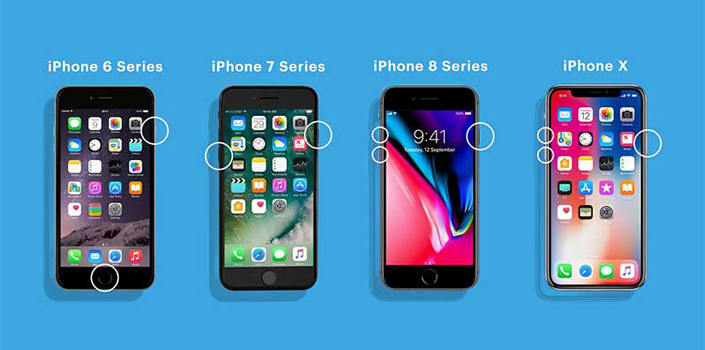
2. Check Your Lightning Cable for Damage
If the first method did not work, check your lightning cable for any damage because it might be the reason why your iPhone battery not charging to 100. Inspect your USB cable which you use to charge your iPhone closely for any damage. If there is no physical damage to the outside of the cable, try charging your iPhone through a USB port on your computer instead of using the wall adapter. If your cable is working in the USB port or the wall adapter, then the cable isn’t the issue.

3. Turn Off Optimized Battery Charging
Normally the Optimized Battery Charging feature is supposed to help you extend your battery’s life, maybe if you turn it off you might see your device fully charge to 100 per cent. You can easily turn it off by going through the steps below.
- Firstly open “Settings” on your Apple device.
- Next, keep scrolling down until you find the “Battery” option and then click on it.
- Click on “Battery Health”.
- Change the toggle for Optimized Battery Charging to OFF (grey).
- You will get to choose between two options when turning off Optimized Battery Charging: Either “Turn Off Until Tomorrow” or “Turn Off (permanently)”.
If you want to turn on Optimized Battery Charging again, just repeat the steps listed above, except the toggle should be changed to green instead of grey.
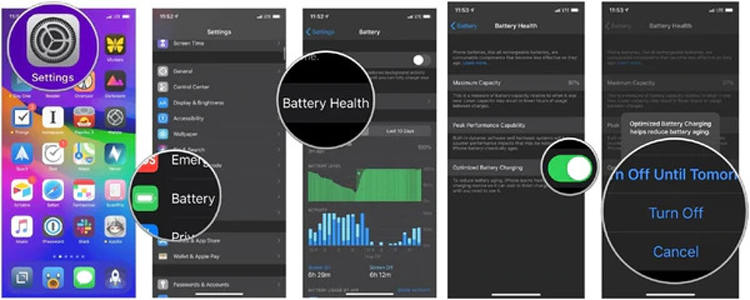
4. Try A Different iPhone Charger
There are a lot of different ways to charge any Apple device. Your Apple device software will accept or reject the charging when connected to an accessory. If the software detects power variations, it will prevent your device from charging as a protective measure.

5. Put Your iPhone into DFU Mode And Restore
A DFU restore might work in the case of your iPhone not charging to 100 percent. A DFU restore is a special feature that erases everything on your device and restores it to factory settings and it might solve severe existing software issues.

Step-By-Step Guide: How to Put iPhone into DFU Mode
Best Choice: Repair iPhone Not Charging to 100 with A Few Clicks
If your problem of iPhone not charging to 100 percent has still not yet been solved with the above-mentioned methods, then it is now time to try the iToolab FixGo software. iToolab FixGo can help you repair 200+ iOS issues and bugs cause by system problem. Support all iOS devices and versions, it is an effective software for iPhone users to resolve almost all software issues their device might be suffering from. No matter what scenario you are in, FixGo will help you get all the troubles done.
Just follow the on-screen steps, you will easily fix problem like a Pro. To use the software, go through the steps given below:
Step 1 Connect the Device to the Computer
Firstly, connect the faulty Apple device to the computer using the lightning cable and then click on “Fix Now” to start. Failure of the software to detect the device will lead to it recommended to put the device in recovery mode and it will guide you on how to do it. If the device can’t be detected even in recovery mode, then you will need to click “Enter DFU Mode” to put the device in DFU mode.

Step 2 Download Firmware Package
The latest firmware package needs to be installed on the device. Tap on “Browse” and select the path for the firmware and then click “Download” to begin downloading the latest Apple firmware for the device. If the firmware package is already downloaded to your computer, simply click on “Select” to manually download the firmware.

Step 3 Fix the System Issue
Now that the firmware package has been downloaded to your computer, you are ready to start fixing the device. Tap on “Repair Now” and the software will immediately begin repairing the device.

Conclusion
As you are now reading this, we can assume that you now know what to do if you see your iPhone battery not charging to 100. These are very easy and safe methods which you can do yourself at home without spending a lot of money to repair them in shops. The most effective method is the iToolab FixGo software and by using this you can fully repair your device.






