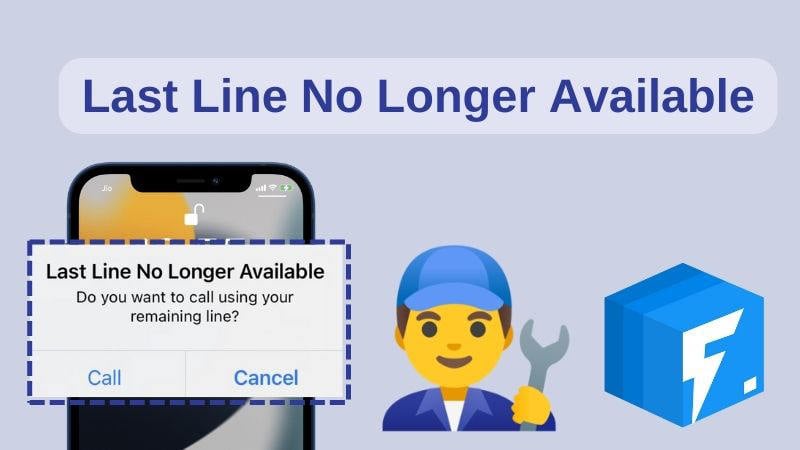
Do you get an error iPhone 14 last line no longer available whenever you try to call someone from your default phone number on your iPhone? Many Apple users have complained about the “Last Line No Longer Available” error on their iPhones. However, this issue can be fixed by adopting some methods or using a professional tool.
In this article, we are introducing your 8 useful ways to fix the last line no longer available iPhone 14. So if you are facing this error right now, then don’t hesitate to go through this article.
Why Does Last Line No Longer Available on iPhone?
When you are trying to make a call, the last line no longer available iPhone error comes up. It is related to e-SIM on iPhones in all likelihood. Dual-SIM functionality is offered by newer devices, starting from iPhone XR. The iPhone throws an error while making a call from the default line only. A common error on iPhone is the last line no longer available. Due to the following reasons, it could occur:
Recent Call Logs: While calling contacts from the recent list, I only faced this issue. The iOS has a sporadic glitch that is yet to be fixed for which this issue appears.
Wi-Fi calling: Right after disabling Wi-Fi calling, the error message stopped cropping up. The network settings might be conflicting apparently.
iOS Network Selection: The culprit could be the iOS network selection. You can choose a network manually or automatically through this feature. When the feature is malfunctioning, you could get the last line no longer available.
As it has been making rounds for years now, it seems like Apple is in no mood to fix the issue. With a new iOS release, the error crops up typically. All the probable causes and respective solutions have been covered by us. You should be able to resolve the “iPhone 14 last line no longer available” error on your device by the end of this article.
First Choice: Use iToolab FixGo to Fix iPhone Last Line No Longer Available
The most likely guess is that when the phone was updated to iOS 16, the e-SIM part became active and this is causing the phone to have an issue with which line is unavailable. That means your iPhone has system problems. In this case, it would be better to use a professional tool to fix this last line no longer available iPhone error. We would like to recommend you use iToolab FixGo for fixing your iOS device. You can fix more than 200+ iOS issues including white screen, black screen, etc. with this fantastic software. It also helps you with downgrading your iOS device to the previous version.
FixGo – 3 Steps to Fix Last Line No Longer Available
- Free to enter/exit iPhone Recovery Mode.
- Fix iPhone/iPad/Apple TV system and update problems.
- Downgrade iOS 16 to any supported versions.
- Support all iOS devices and versions including iOS 16.
Easy steps to repair last line no longer available error with iToolab FixGo:
Step 1 Install iToolab FixGo on your computer and then choose the “Standard Mode” from the main page. After connecting the iPhone to the computer by using the device’s lightning cable, click on “Fix Now” to begin.

Step 2 To repair the device, FixGo needs to install the latest firmware on the device. For the firmware, tap on “Browse” and choose the path. The latest iOS firmware for the device will start downloading once you click “Download”. Manually import the firmware if you had already downloaded the firmware package to your PC by simply clicking “Select”.

Step 3 After the firmware has been downloaded to your PC, you can start fixing the device. To begin repairing the device, click “Repair Now”.

FixGo – One Click to Fix All Kinds Of iOS 16 Issues
389,390,209 people have downloaded it
7 Official Ways to Fix Last Line No Longer Available Error
Many users have reported the “Last Line No Longer Available” error repeatedly. Whenever they try to make a call from their phone’s recent logs, they receive this error. However, this issue can be fixed by following some methods. Follow the below-given methods to fix the last line no longer available iPhone 14 error:
- 1. Update Your iPhone
- 2. Update Carrier Settings
- 3. Clear Your Recent Call Log
- 4. Restart Your iPhone
- 5. Remove and Re-start Your SIM Card
- 6. Enable And Disable Airplane Mode
- 7. Reset All Settings on iOS
1. Update Your iPhone
It could be due to a software bug that occurred after your most recent update if you keep experiencing a “Last Line No Longer Available”. The solution is to troubleshoot your iPhone by updating your iPhone to the next iOS update available if this error is due to a corrupted update. When there is a bug, Apple generally offers quick updates on iPhones luckily.
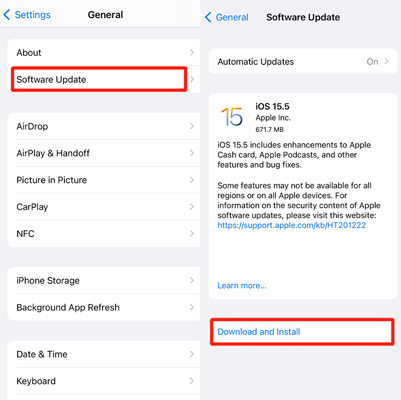
2. Update Carrier Settings
Update your carrier settings is another way you can quickly fix the iPhone 14 error. The moment you activate your device, carrier settings are already enabled on your iPhone. But to make the connection more secure and stable, network providers can provide updates for some of its settings at a later time. It could be because there is a bug inside of your carrier configurations that are installed on your device if you notice the “last Line No Longer Available” error.
Follow the below-given steps if you need to update your carrier settings:
- First, open the “Settings” on your iPhone.
- Then go to the “General”.
- Choose “About” from “General”.
- You’ll see a pop-up screen that will appear if an update is available.
Note: If there is an outstanding carrier update needed, you will only be able to update your carrier settings. You will only need to troubleshoot the error using one of the other provided strategies if no update is available.
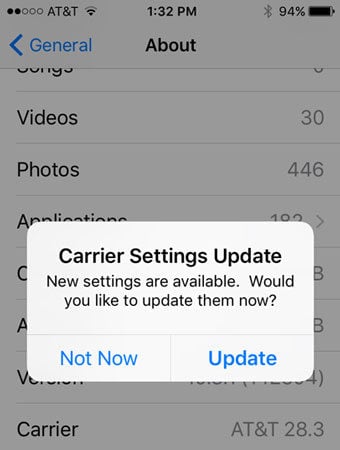
3. Clear Your Recent Call Log
Due to an issue with the e-SIM, most users have stated that the last line no longer available iPhone error. However, clearing the call log has effectively resolved the issue which has been stated by many users. To troubleshoot, this option is one of the simplest and quickest you can use. All you need to do is to follow the below-given steps if you want to clear your call log:
- On iOS, open the phone app.
- After that go to “Recent”.
- Choose “Edit” & “Clear”.
- To clear all your recent call logs, choose “Clear All Recent”.
You can clear all of your recent logs that are stored on the phone by following this process. It’s important to be sure that you are okay with erasing your call log history while this is a simple task.
At any point in the future, you won’t be able to access this call log. It’s important to save any numbers in your call log that you haven’t saved to your contacts yet for this reason.
4. Restart Your iPhone
Restarting your iPhone is another simple and easy way to fix the error. When you have any kind of error on your iPhone and you’re not sure what’s going on, restating your iPhone is always a great option. Because restarting your device automatically clears the cache and RAM on your system. All background services are also cleared by it. A restart usually gets your device back on the right track when your iPhone is experiencing minor incompetence.
All you need to do is press and hold the volume up or volume down button and the side button until the power-off slider appears to restart your iPhone 14.
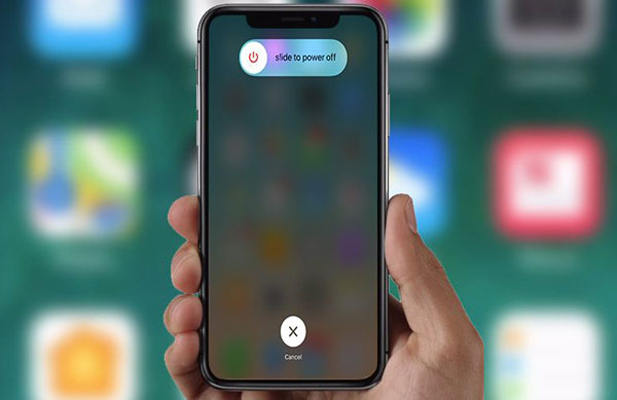
5. Remove and Re-start Your SIM Card
An e-SIM issue is primarily believed to cause the “Last Line No Longer Available” error. But some users only use a single SIM card on their iPhone or have their default line for calls set to their physical SIM card.
To troubleshoot the issue, removing and re-inserting your SIM card is a great strategy in this case. Insert a paper clip or use a SIM eject tool into the hole next to the SIM tray to remove your SIM card from your iPhone. Gently pull the SIM card out. Clean the slot once your SIM card has been removed from it and after that carefully reinsert it back into the tray.
6. Enable And Disable Airplane Mode
A network issue can cause the error. For several reasons, network issues happen all of the time. To reset your network connection temporarily, you may want to try enabling and then disabling airplane mode. Your iPhone will get disconnected from its cellular network and then attempt to establish a connection again when you enable and disable airplane mode quickly. This restore might be able to troubleshoot the issue.
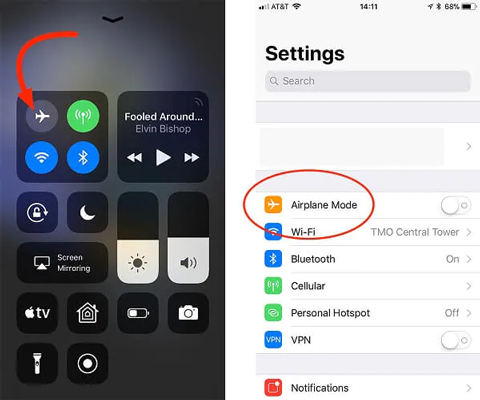
7. Reset All Settings on iOS
Resetting all settings on iOS is the last thing you may want to try. Without wiping away all of your data, resetting all settings will clear all of your existing settings on iOS. Follow the below-given steps if you would like to reset your iPhone 14’s settings:
- At first, open the “Settings” app and then go to “General”.
- Choose “Transfer or Reset iPhone” and click on “Reset”.
- elect “Reset All Settings” from the “Reset” option.
- Once you are done selecting, enter the passcode and re-confirm the task.
It will reboot and appear as an almost new iPhone once your iPhone undergoes this process. All of your data will still be present but your settings will disappear.
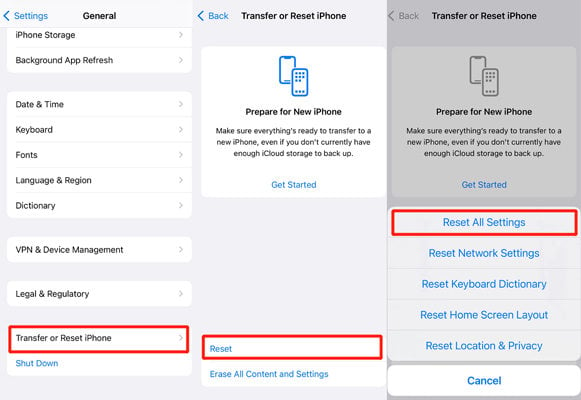
FAQs about iPhone ‘Last Line No Longer Available’ Error
Q1: What does last line no longer available on an iPhone mean?
Last Line No Longer Available error message has been known to occur after a recent iOS 16 update, after which the device cannot choose a line to make the phone call that you have it do. Usually, the problem can be due to the eSIM or Dual-SIM function being activated.
Q2: Why does last line no longer available pop up?
If your cellular signal is weak, you can use Wi-Fi Calling to make and receive phone calls, but it may also cause conflicts and return the “Last Line No Longer Available” error. You can fix this by going to Settings > Cellular > Wi-Fi Calling. Then turn it off. Alternatively, you can try disabling Automatic Network Selection or updating your carrier settings.
Wrapping Up
The bugs in the iPhone dual-SIM feature are the reason why the last line no longer available appears. In this article, we have introduced 8 useful ways to fix the last line no longer available iPhone/iPhone 14. Among all the ways, we would highly recommend you to use iToolab FixGo to fix the error simply. It is one of the best tools that can solve any kind of iOS issue in just one click.







