For some years now, Google has automatically detected the locations either through GPS, recent locations, or through the IP of the device, making it impossible to change these parameters through configuration. To manually change the location, for example, tell Google that we are located in different place like Madrid, Barcelona, Rome, or Paris, we need to follow different procedures. In this article, we will guide you through changing the location on Google easily.
How to Change Location on Google Maps?
Google map uses GPS positioning to identify your location. To change the location of Google Maps, we need a GPS location changer.
iToolab AnyGo allows you to spoof locations by entering specific coordinates for your destination. It also allows to set a specific speed and keep track of the movements and location without jailbreaking the iPhone/iPad. It can hide your real location and provide a virtual location with a single click to fake Google Maps location.
Get the latest version downloaded from here.

168,282 people have downloaded it.
- Change GPS location on iPhone/iPad in clicks (No Jailbreak).
- Simulate GPS movement along any custom path with joystick.
- Collect and import popular GPX route files for next use.
- Mock GPS location on up to 15 devices simultaneously.
- Works well with location-based social apps and AR games.
- Fully support the latest iOS 26/Android 16.
Step 1: Download and Install iToolab AnyGo
First, you need to download and install the software on your PC. AnyGo is available for both Windows and Mac users. Double click on the setup file and select a location to install the software. Once installation completes, open it.

Step 2: Get the current location
Once you successfully connected your iPhone and pressed the Start button, you should see your current location on the map available on the next page. If the location is not accurate, click on the Center On icon in the top right corner of the window to get the exact location.

Step 3: Set the destination
Next, you need to provide a new location to teleport. For that, click on the Teleport icon. After that, type the location in the provided search bar. The search bar will suggest to you the available locations that you can choose. After selecting the location from the list, click Search.

Step 4: Teleport to the location
Once the AnyGo identifies the location, you will be directed to the location on the map. At last, click on the Go button to teleport to the new destination. Once you teleport successfully, you will see your updated location on the map. To move through a certain route, you can either use the keyboard or joystick movement with the speed that you set.

How to Change Google Search Location?
Google offers results based on our location. This can be useful in most cases. For example, if we look for what the weather will do, pages will appear that show information related to the place where we are. Hence, if you want to change the location on the search engine, you can follow the below procedure
Step 1: The first thing we have to do is enter Google from our mobile or computer.
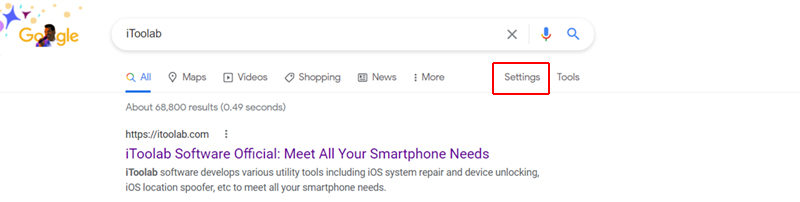
Step 2: Once there, you have to go down to the right, where Settings appears. Then we enter Search Settings.
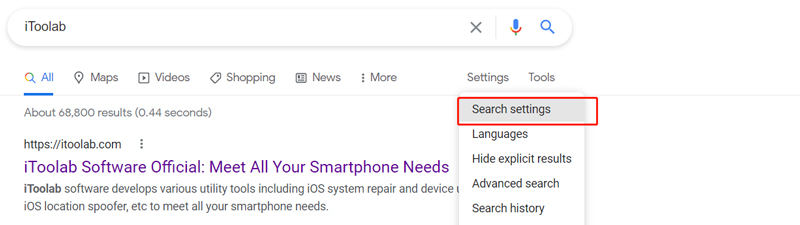
Step 3: Within Search Settings, different options will appear that we can change. We can put values to the number of results that appear, autocomplete, etc. If we go down, we will see the section of Region Configuration.
Step 4: There, we simply have to choose the region that interests us. Click on the Show more, and all the available ones will appear.
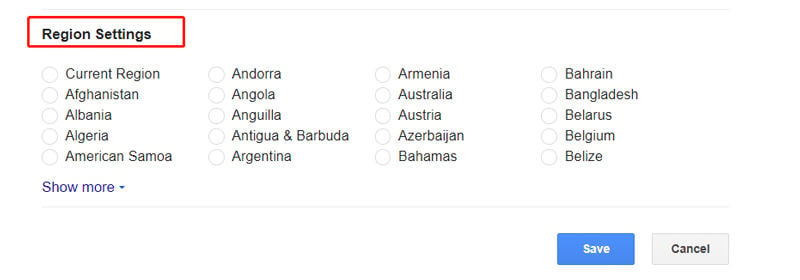
Step 5: Once the region is selected, save the configuration. Google now will show us the results-oriented in that place.
How to Change Location in Google Chrome?
More and more changes to Google’s search algorithm seem to appear. Over the years, the geographic location of the users has become a focal point. For one thing, Google’s preference for location-based results forces you to add more keywords to a query to find what you’re looking for. But the good news is that you can trick Google into using a different geographic location for your search results. Changing your geographic location in Chrome is not as difficult as you think. It all starts with opening the Chrome Developer Tools. For further details on this, you can read our guide on how to change the geolocation on Chrome/Firefox.
The Bottom Line
As you can see, it is straightforward to change the location in Chrome regardless of the device you are using. For the people who care about their privacy and do not want to use VPN to change the location, we recommend you iToolab AnyGo, which is secure and valuable. So we hope that this little tutorial has been of great help to you, and now you can more easily change the location from the popular Google browser.

