In reality, there can be various reasons why a person does not want the current location to be known. It may be for privacy, possibly the most important of all, to prevent someone from trying to locate you or even trying to use region-restricted content. It is not difficult to change the geolocation to show a different one than the current location. We need to follow different procedures when changing the geolocation on your Android, iOS or PC.
For this, we will need different tools or extensions that allow us to falsify the location. In today’s article, we’ll show you the possible ways of falsifying your location in your device.
Change Geolocation on iPhone/iPad
AnyGo is a GPS spoofing software that allows you to spoof the iOS device’s location without jail-breaking. The specialty is that you can set your customized routes, speed and destinations as required. Importing GPX files enables you to customize the exiting routes to add your routes. Also, you can share the fake location on social media to trick friends and hide the current location from the public to protect privacy.

168,282 people have downloaded it.
- Joystick and Keyboard walking control.
- Custom speed setting to virtualize the real human movement.
- Stimulation of routes through different modes and import routes with GPX files.
- Multiple devices can be connected at the same time and change the location as required.
- Best suited for location-based gaming and service apps like Google Map, Facebook, Snapchat, Pokémon Go, etc.
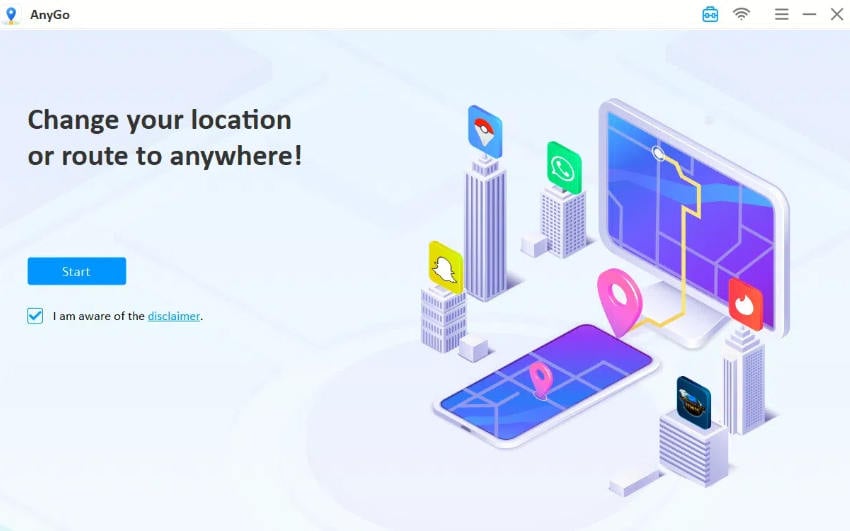
How-to-steps
Step 01: Connect iPhone to the PC
Connect your iPhone to the PC. When the connection is successful, click on the Start button in the window.
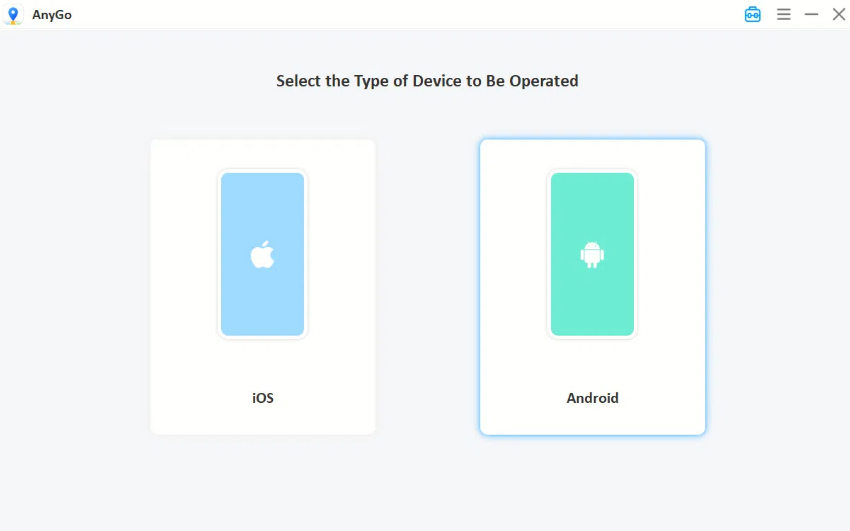
Step 02: Choose the spoof mode
You can find 3 modes in the upper right corner. Click “Teleport Mode”. You can also use multi-spot mode to simulate the route.

Step 03: Search the destination
Now type the destination in the search bar. Next, select the destination from the suggested list and click the Search button.

Step 04: Change the Geolocation
Finally, click on the Go button to teleport to the destination. Then the Geolocation of your iPhone will be changed to the new virtual location.
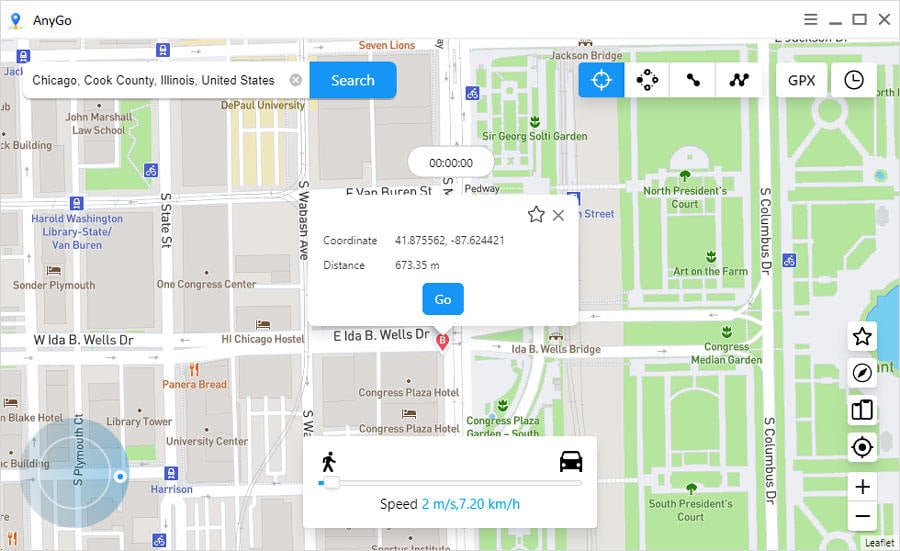
Change Geolocation on Android
Search for “fake GPS” on Google Play, and you’ll find tons of options, some free, some not, and some that require your phone to be rooted. One app that doesn’t need your phone to be rooted – as long as you’re using Android 6.0 or newer – is called Fake GPS location, and it’s straightforward to use it to fake your Android phone’s location. The information that follows should apply regardless of who made your Android phone: Samsung, Google, Huawei, Xiaomi, etc.
How-to-steps
Step 01: Enable Developer Options on your device
First, you need to enable the developer options. Go to Settings > System > About. You can find your build number. Now start rapidly tapping on the build number for a while. This will enable the developer options in your device. To see whether it’s enabled, go back and check the developer options under the Settings app.
Note: For the latest versions of Android, developer options are enabled by default. So if you have the newest version of Android, you can skip this part.

Step 02: Select fake location app
Tap on the developer option and locate the Select mock location app. In there, select the Fake GPS location app, which you installed earlier.
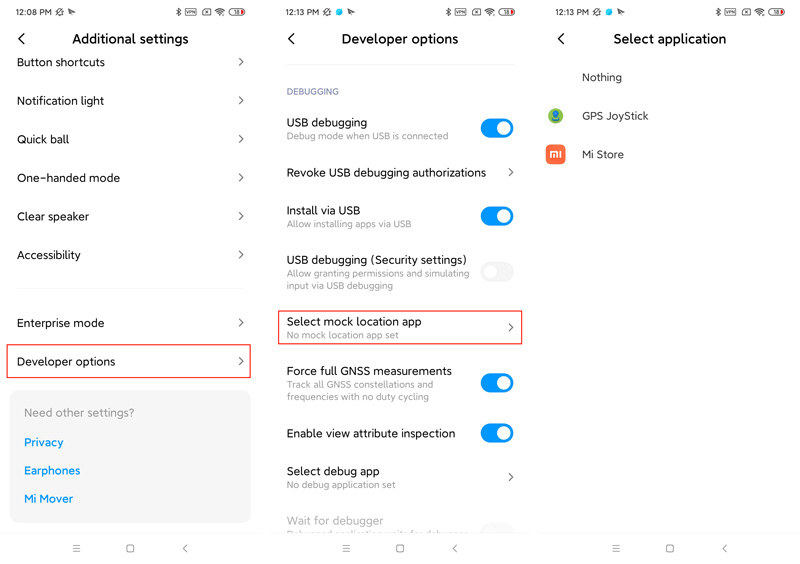
Step 03: Spoof the geolocation
Now go back to the Fake GPS location app and set the fake location you want. Once you put it, Android identifies the location as the location on your Fake GPS app.
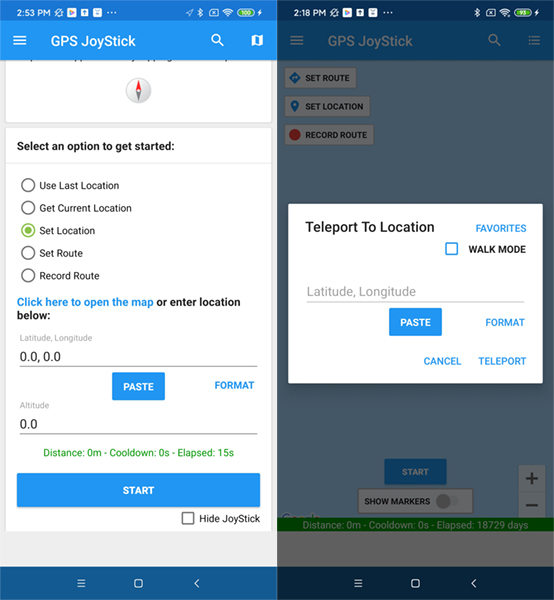
Change Geolocation in Chrome/Firefox
Change Geolocation (Location Guard) by ilGur
URL: Chrome Store/Firefox Store
In Google Chrome and Firefox, we can make use of an extension called Location Guard. We can download it from the official Chrome store and Firefox store. This extension allows us to modify the location when browsing. We can put that we are in any other place in the world. It is totally free and very intuitive to use. In this extension, you have to change the values manually. What we have to do is change the latitude and longitude values. We must know precisely what they are, and for this, there are different pages and tools that we can use.
How-to-steps
Step 01: Download and Install Change Geolocation (Location Guard) in your browser. Download links are available above.

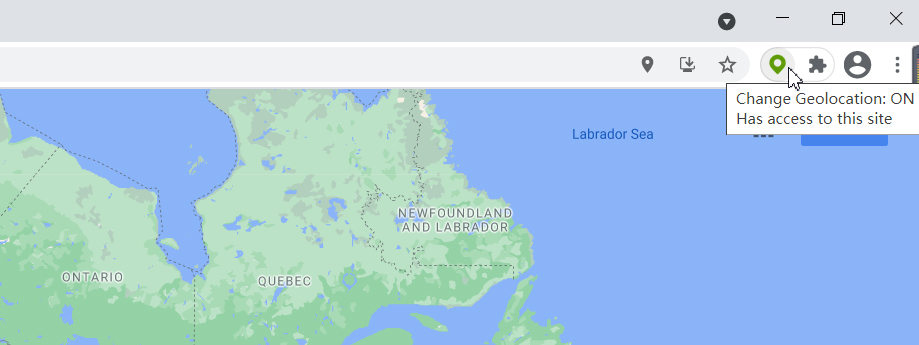



Summary
We hope this tutorial on how to change the location on your device and set a fake location was helpful to you. Remember, you must select the most trusted tool to change the locations. The main concern would be your privacy and data protection. So we highly suggest you use AnyGo if you’re an iOS user and use recommended extensions/add-ons for your browser.






