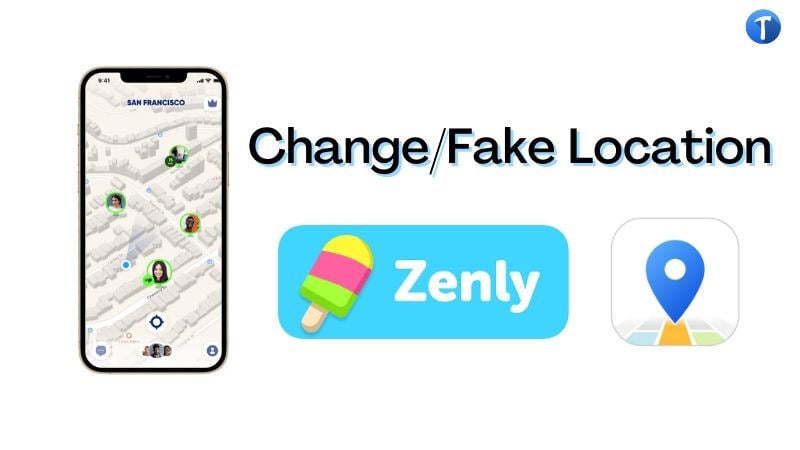
No doubt, the insecurity level around the globe is growing exponentially. So having a location tracking app like Zenly that reports your real-time location with family and friends is a great security measure. Although this is a great security measure, it sometimes poses an inconvenience to end-users. Many Zenly location tracking app end-users often complain of a breach in their location privacy.
Is this the same for you? If yes, and you would like to adjust the Zenly app to fake your location, kindly read through our tutorial guide below.
Part 1. Everything You Need to Know About Zenly First
Most Zenly end-users believe the app possesses only the location tracking feature. Well, there is more to the app which will be shared with you in this section of the article. So keep reading.
What Is Zenly?
Zenly is a real-time location tracking app designed with social networking features. The app is structured to send/report your real-time location to your networks, whether family or friends.
You can also use the app to connect with friends and family as it supports the messaging feature. In addition to the mind-blowing services the app offers, you can use it to make new friends. Zenly is such an amazing app with an interactive user interface. It works with multiple operating systems such as Android, and iOS.
How Does Zenly Work?
Zenly’s mode of operation is quite simple. When you launch the app, you will find your friends’ profiles and their real-time locations. Click on any of the profiles to connect or chat with them. You will also find their precise location too on tapping the profiles.
Part 2. Top 3 Ways to Change Zenly Location
Employ any one of the 3 techniques/methods below to change your Zenly location:
- 1. Use Ghost Mode on Zenly
- 2. Use Fake GPS App [Android Only]
- 3. Use the Best iOS Location Changer – iToolab AnyGo
1. Use Ghost Mode on Zenly
Ghost Mode is a built-in privacy feature integrated into Zenly to help end-users fake/hide their current locations when using the app. This feature is easy to operate and has a unique mode of operation. Ghost Mode supports 3 privacy modes which include:
- Precise: This privacy mode shares your real-time location with your friend list.
- Blur: The blur privacy mode shares the closest area to your precise location with people on your list.
- Frozen: Frozen hides your real-time location entirely.
users that intend to use the Ghost Mode feature to fake/hide their location are required to select one of the last two privacy modes. To fake your location on Zenly using the Ghost Mode feature, follow the stepwise guide below:
- Launch the Zenly app, and then navigate your way to the Profile tab.
- Next, select Ghost Mode just as in the image below.
- On the next page, you will be required to select the friends you want to hide your location from. Kindly select them by clicking on the profiles one after the other.
- Better yet, you can use the Select All option should you want to hide your location from everyone on your friend list.
- Now, a new window will pop up on your screen with the CHOOSE YOUR LOCATION FOR THIS FRIEND section at the top.
- Underneath this section, you will find the options Precise, Blur, and Frozen. Select either Blur or Frozen to hide your location.
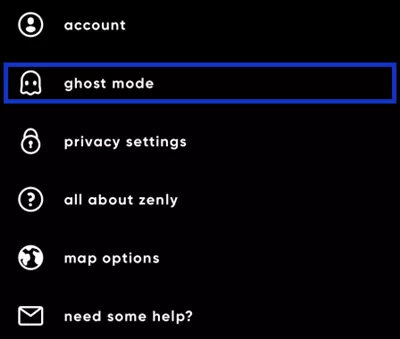
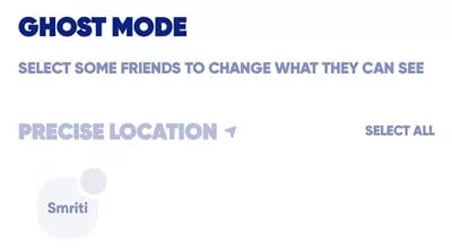
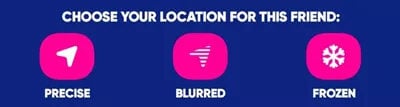
2. Use Fake GPS App [Android Only]
Here is another great way to change your location on Zenly- the use of Fake GPS app. With Fake GPS app, you can easily switch your IP address from one location to another. The app is well-structured with an interactive interface for easy navigation. Fake GPS app works only with Android operating systems- one of the limitations of the app.
Changing your location with the Fake GPS app is straightforward. All you need to do is to download and install the Fake GPS app on your device, select your preferred location, and then run the Zenly app. Not clear enough?
Follow the instructions below to switch your location with Fake GPS app:
- Navigate your way to the Google Play Store page on your device and search Fake GPS. The interface below will immediately pop up:
- Click on the Install icon to download and install the app.
- Wait for the installation to complete then you launch the app for operation.
- Next, select the location you wish to your device reflects when you run the Zenly location tracking app.
- Now, tap on the Start button, and your current IP address will immediately switch/change to that of the location you just selected.
- To change your location again, tap on the Stop button, enter a new location and then click on Start.
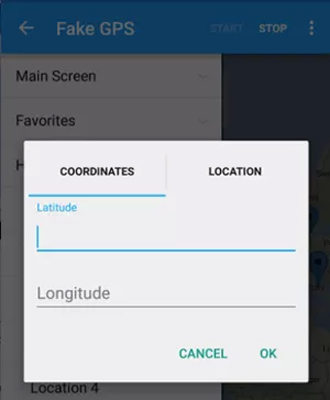
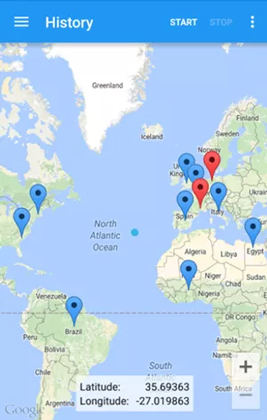
Once you’ve selected your preferred location following the instructions above, launch the Zenly app.
3. Use the Best iOS Location Changer – iToolab AnyGo
Besides the aforementioned methods above, you can also use the best location changer- iToolab AnyGo to change your real-time location on Zenly. The software is very easy to operate – thanks to the interactive user interface. iToolab AnyGo works with multiple operating systems such as Windows and Mac OS. It lets you adjust your location on iOS and iPadOS. Aside from Zenly, you can also use it to switch your location on other apps such as Instagram, WhatsApp, and many others.

168,282 people have downloaded it.
- Change GPS location on iPhone/iPad in clicks (No Jailbreak).
- Simulate GPS movement along any custom path with joystick.
- Collect and import popular GPX route files for next use.
- Mock GPS location on up to 15 devices simultaneously.
- Works well with location-based social apps and AR games.
- Fully support the latest iOS 16/Android 13.
Tutorial Guide to Change Location on Zenly with iToolab AnyGo
Open your preferred web browser on your Windows or Mac computer, visit the iToolab AnyGo official website and then download the app. Once the download is complete, install the software, launch it and then follow the instructions below to change your location on Zenly:
Step 1 With the aid of a lightning cord, connect your iPhone to your computer, and then click on the Start button appearing on your screen.

Step 2 Next, your current GPS location will pop up on the map. Now locate and click on the Teleport icon at the top right corner of your screen.

Step 3 Then enter your preferred location in the search field. Once that’s set, tap on Search.

Step 4 iToolab AnyGo will immediately search and confirm the new location you just selected. Kindly click on Go to teleport and change your current location.

Conclusion
Changing or faking your real-time location on Zenly is an easy task to engage in when you have the tutorial guide above at your disposal. We’ve introduced 3 techniques in the guide, and we highly recommend iToolab AnyGo if you are iOS users. For your information, while deciding which technique to use, make sure you put your device type in mind. Unless you are using the first technique which is a general one, the last two techniques are devices specific.






