While transferring location from an iPhone to an Android may appear very complex, it does not have to be at all with the right tools. Although they both work on different operating systems, people can still use many apps such as Google Maps for sharing locations.
There are several ways to share your location from an iPhone, including Apple’s mapping service or just sending a location link that will open in Google Maps on the Android device. Read on to discover step-by-step how to share location from iPhone to Android.
Part 1: Can You Share Location between iPhone and Android
Yes, you can share location on iPhone to an Android device. The next section involves introducing 4 easy methods to share your location without worrying whether you are on an iPhone or an Android. The methods can put you right in touch with your friends or family or anyone you want to know about your whereabouts. Let’s check into these solutions!
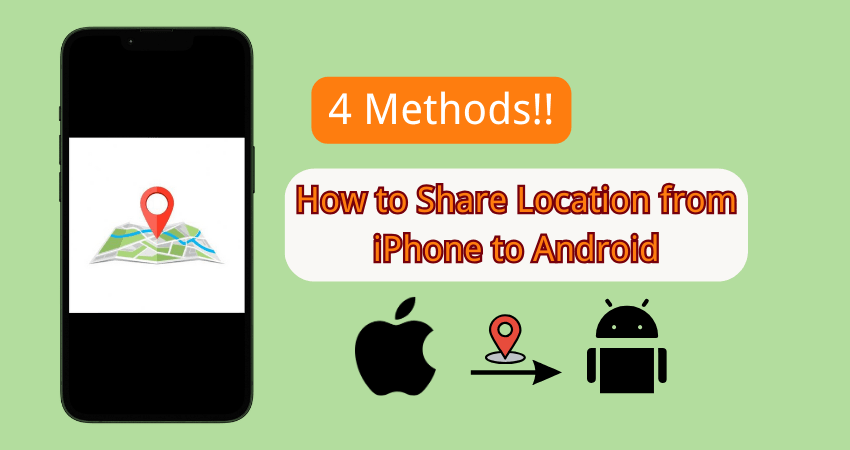
Part 2: How to Share Location from iPhone to Android – 4 Methods
There are a considerable number of different simple ways that would share your location from a device such as an iPhone with an Android device. This part holds 4 ways on how to share location from iPhone to Android fast, apart from being really simple. Let’s get started!
Method 1: Share Location from iPhone to Android Using Messages (SMS)
Sharing your location from iPhone to Android might be something quite simple and instant, especially using the Messages app. This sends the current location as a link, hence very easy to open and view on Google Maps by the Android user later. It works for when you have to send your location pretty quickly with no other app requirements.
Step 1: Launch Messages on your iPhone.
Step 2: Select an existing conversation or create a new one with the Android user.
Step 3: Tap the Andy icon or contact name at the top of the screen.
Step 4: Choose Share My Location.
Step 5: Select how long you would prefer to share your location.
Step 6: Your location will be sent as a link to the Android user via a text message.
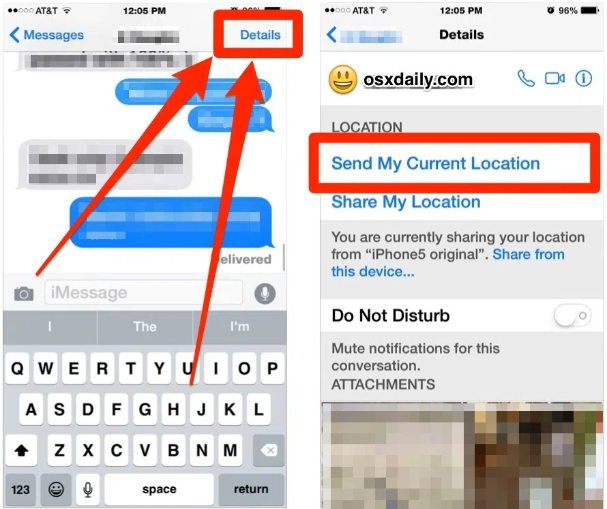
🔔Learn More: 1 Minute to Know How to Share Location on iMessage
Method 2: WhatsApp to share location between iPhone and Android
WhatsApp allows both Android and iTunes users to easily share their live locations with one another. The live location now allows you to share with friends and family members your real-time location for a limited time frame; this duration can go from 15 minutes to as much as 8 hours. WhatsApp takes away all barriers while sharing locations across platforms.
Step 1: Open a chat in your WhatsApp app.
Step 2: Tap the paperclip icon for Android or the plus sign for iPhone.
Step 3: Select Share Live Location.
Step 4: Choose how long you’d like to share your location.
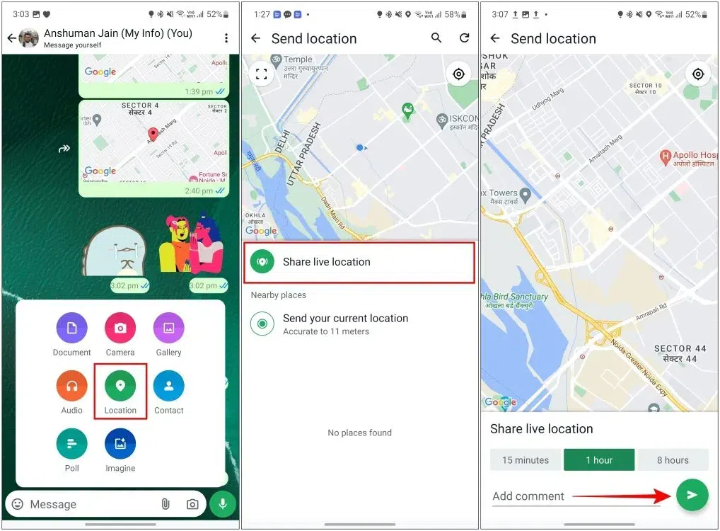
🔔Learn More: Why WhatsApp Live Location Not Updating? How to Fix?
Method 3: Google Maps to share location between iPhone and Android
You can also do location sharing between your iPhone and Android devices through Google Maps. It is quick and very reliable when sharing across mobile platforms. It is absolutely the most effective application to share location on Android realtime, whether you want to go somewhere or tell someone where you are.
▼ Here is how to share location indefinitely Android:
Step 1: First off, open the Google Maps app on your phone.
Step 2: Select your profile picture or initials on the top right corner of the screen.
Step 3: Ensure that it is a desirable location that you want to share and select the Share Location option.
Step 4: Choose a contact or click Get a Link to share via messaging apps or email.
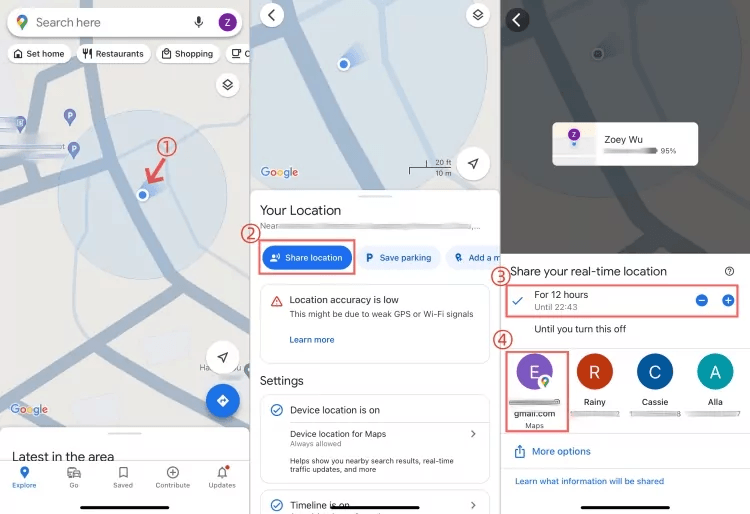
🔔Learn More: Waze vs Google Maps: Find Out Which Map App is Right for You
Method 4: Share Location from iPhone to Android Using Email
Email is one of the simple and easy methods that one could use to share one’s location without going through so much hassle. This doesn’t require any special applications or accounts to use and is totally satisfactory both ways from iPhone and Android devices. With a link sent through email, whoever receives it can open the link straight away on their device for some directions.
▼ Let see how to share location from iPhone to Android with email:
Step 1: To Start with, run the Apple Maps application on Your iPhone.
Step 2: Enter a specific location or tap the blue dot marking your current position on the map.
Step 3: After selecting your current location, you should see either the address or pin at the bottom of your screen; you can tap it for more information about that place.
Step 4: The share symbol (square with an upwards striking arrow) will display at the screen’s bottom. Click it to get the sharing options.
Step 5: Select Mail for sharing your location through email among different options available.
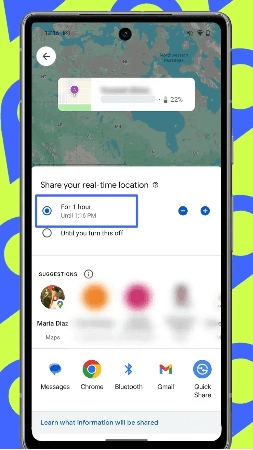
Step 6: Add the email address of the person you want to share your location with and click Send to send the email.
Also Know: Use AnyGo Location Spoofer to Fake Location On iPhone
iToolab AnyGo – Location Changer overrides the limitations of GPS on the iPhone. This application can now teleport your iPhone to any place in the world, provides privacy, perfect for games, and necessary apps that require a location.
With no need for jailbreaking, AnyGo is safe and secure. Features include teleportation, simulated movement, and full compatibility with popular apps and games. If you want to fake your iPhone’s location quickly and easily, AnyGo is a great choice to consider.

168,282 people have downloaded it.
- Top-notch iPhone/iPad location changer without jailbreak.
- Fake GPS Pokemon Go on Android and iOS devices.
- Simulate GPS movement along any custom path with joystick.
- Fully support the latest iOS 26/Android 16.
- Collect and import popular GPX route files for next use.
▼ How to Use AnyGo to Fake Your iPhone Location
Step 1 Download and install AnyGo on your iPhone or Android devices.
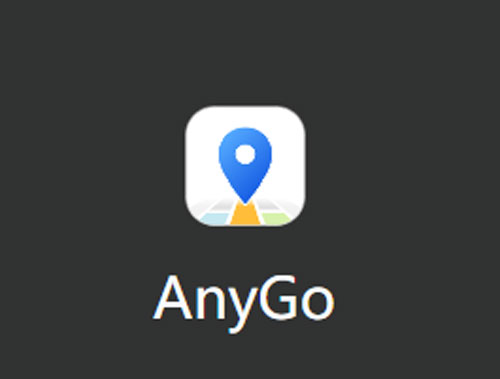
Step 2 Open the app and you’ll see a map showing your device’s current location. Enter a new location in the search box to teleport to. Choose the location from the list.
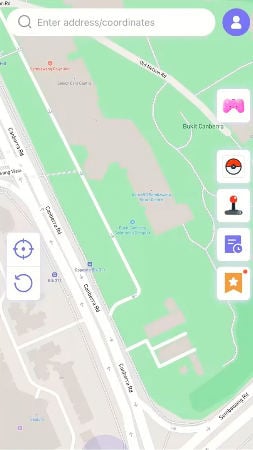
Step 3 A pop-up will appear with the selected location’s coordinates. Click “Teleport” to instantly change the location.
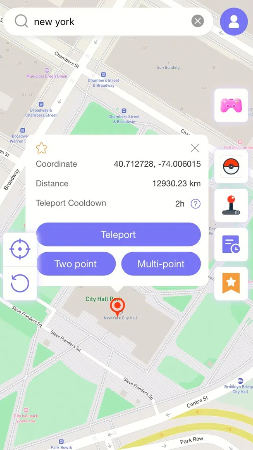
Step 4 Your iPhone’s GPS will now be updated with the new location, allowing you to use it in any app that relies on GPS.
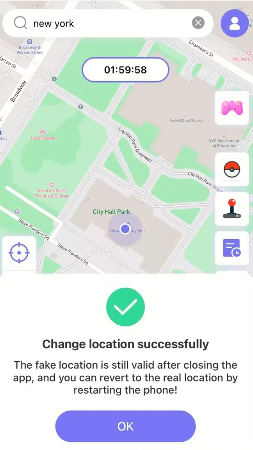
Summary
Messages, whatsapp, google maps, or email, there’s no shortage of easy alternatives for sharing location between iPhone and Android. For those seeking greater freedom in this regard, AnyGo Location Spoofer would be an awesome option. It works perfectly as it allows you to spoof your location on iPhone while achieving privacy and locations shared dynamic control over them. Whether you want to know how to share a location from iPhone to Android or are just looking for a way to personalize one’s location, AnyGo has the perfect and most practical solution.

