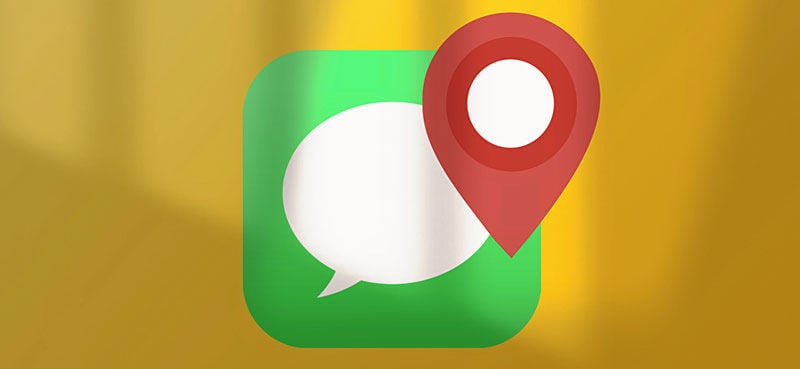
Sharing a location will tell people to find the place where you are and make it easy to locate easily. It is a very easy process; you can just share your current or any specified location within few seconds. Now we are going to discuss in detail how to change/ share/ send the location on iMessage and with Google maps. Also, we will discuss how to see someone’s location on iMessage
How to Share Location on iMessage?(Regular Ways)
Before sharing your location, make sure a contact is a trustworthy person. Also, if you are sharing your location end of the day or indefinitely, it will consume your battery a lot. So, it is always recommended if you have shared your location, make sure to stop it when you feel there is no need of sharing the location anymore.
Sharing your location on iMessage is very simple and easy. The followings are the step explained in detail:
Step 1: First, open the conversation tab in your iMessage and select the contact number with whom you want to share the location.
Step 2: Then tap the conversation header of the contact in iMessage.
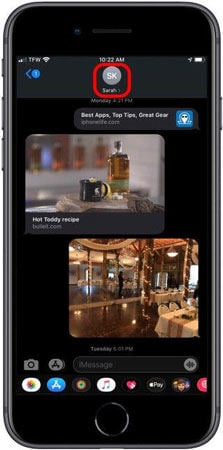
Step 3: Then you need to tap the ‘info’.
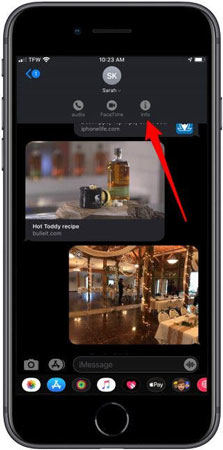
Step 4: A detailed menu of the option will be displayed, in which two options are shown, ‘Share My Current Location’ and ‘Share my Location’.
Lastly, click on ‘Share my Current Location’ to share your current location. A map will appear with your current location in the iMessage conversation.
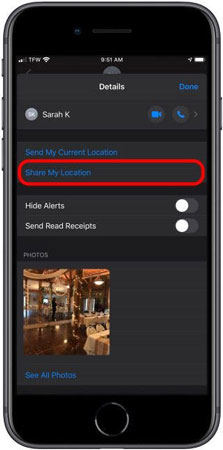
If you want to share any other location, click ‘Share My Location’. It will allow your contact to see the location and get directions until a certain period such as one hour, until the end of the day, or indefinitely. So, in this way, it can make findings easily.
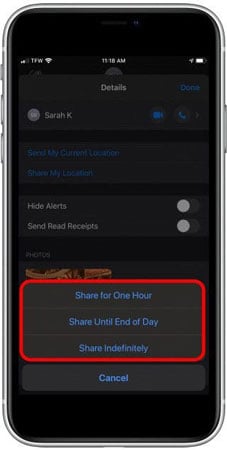
How to Share Location on iMessage with Google Maps?
If you want to share a location with Google Maps or Facebook location, you can also do it easily. Another easiest way to share your location with your contact is to share your location via Google Maps. To share your location on iMessage with google maps follows these simple steps:
Step 1: First, open your Google app application, if you don’t have an application you can open it through your web browser.
Step 2: Then click on your profile and click ‘Get started’.
Step 3: Then tap the ‘Location sharing’ option.
Step 4: Then select the person you want to share your location with.
Step 5: Lastly. Click on the ‘Ok” button to send your location immediately.
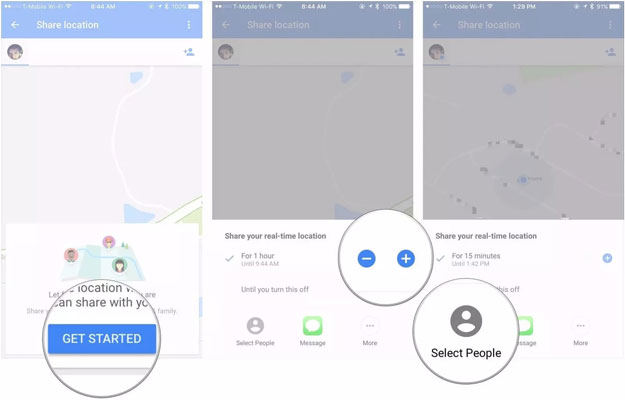
If the person you are sharing your location does not have a Gmail, you can simply copy the location link and send then on iMessage by pasting the location.
How to Send a Fake Location on iMessage?
If you want to send a fake location on iMessage, you can do it easily by using an extremely useful tool iToolab AnyGo for iOS. iToolab AnyGo is an extremely useful tool for spoofing your location by using iPhone or iPad.You can easily teleport yourself to any location of your desire at any time.

168,282 people have downloaded it.
- Change GPS location on iPhone/iPad in clicks (No Jailbreak).
- Simulate GPS movement along any custom path with joystick.
- Collect and import popular GPX route files for next use.
- Mock GPS location on up to 15 devices simultaneously.
- Works well with location-based social apps and AR games.
- Fully support the latest iOS 16/Android 13.
Change your location by using iToolab AnyGo step by step:
Step 1: First, download and install iToolab AnyGo. Then connect your iPhone with your computer or laptop and open the program. Click on ‘Start’ in the main window of the program.

Step 2: Then, your current location will appear with the map. If it is showing your inaccurate location, click the ‘Center on’ icon to locate you accurately.

Step 3: Then click on the “Teleport” icon in the upper-right corner of the screen and then enter the location you’d like to teleport to. Click “Search”.

Step 4: Lastly, your new location has been recorded by the system. Now click on the ‘Go’ to teleport your device.

AnyGo is an easy tool to help you change the GPS location on your iPhone. Plus, it will stimulate GPS movement along any custom path at a natural speed. You can download it to have a try!
FAQs about How to Share Location on iMessage
Q1: Why can’t I share my location on iMessage?
Go to your iPhone settings, scroll down, and tap on ‘Privacy’. In privacy settings, tap the option for ‘Location Services. Then, make sure that the toggle for ‘Location Services’ is on. Also, scroll down to the list of apps and make sure that both ‘Find My’ and ‘Messages’ can access your location.
Q2: How to share live location on iMessage?
You can share your Live location on iMessage. Go to the message thread and open the contact then select ‘info’. Tap on the second option ‘Share my location’. Then a small pop-up option will be displayed and select any option to start a process. Now options are changed from ‘Share my location’ to ‘Stop sharing my location’ showing in the red fonts. Now you are sharing live location with that specified contact which is also displaying at the bottom of the thread with time.
Final Words
We have discussed how to share your location on iMessage and Google Maps. Also, we have shared another way to send fake locations by using iToolab AnyGo for iOS, which will easily change the GPS of your iPhone or iPad and teleport your device to your desired location. We highly recommend you use it to change, fake and teleport your device within seconds.






