Do you want to spice up your Pokemon Go experience? Then a Pokemon Go GPX generator is just what you need. It will help to develop custom routes, find hard-to-catch Pokemon as well as improve your experience-no need even to leave home! Whether looking for legendary Pokemon or wanting to discover optimal paths, this would have made your day.
So, in this article, we have come up with the best five Pokemon Go GPX generators, along with instructions on how best you can use them.
Part 1: Best 5 Pokemon Go GPX Generators
1. GPX Generator (gpx-generator.com)
Create GPX files quickly and easily by clicking on Google Maps! This tool lets you simulate walking on your iOS device using Xcode. Simply click on the map to place markers and define the waypoints for your route. The GPX file generated can be used with apps like PokeGo++ 2.0 to simulate movement in Pokemon Go.
▼ Key Features:
- Simple GPX file creation.
- Integrated with Google Maps.
- Works seamlessly with Xcode and Pokemon Go.
- Perfect for Fake GPS route Pokemon Go.
🔔Note: Place the last waypoint near the first one to avoid instant teleportation back to the starting point when the route ends.
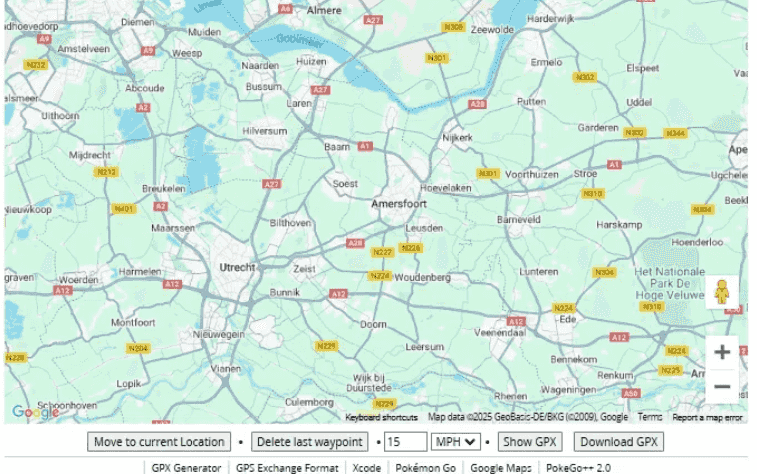
2. Route Generator (gpx-route-generator.com)
Easily create and customize routes for Pokemon Go with this GPX route maker. Designed to work with various GPS simulation tools, it allows you to draw paths on maps and export them as GPX files. Perfect for catching legendary Pokemon or maximizing your rare finds!
▼ Key Features:
- Custom route creation.
- Compatible with most GPX-based applications.
- User-friendly interface.
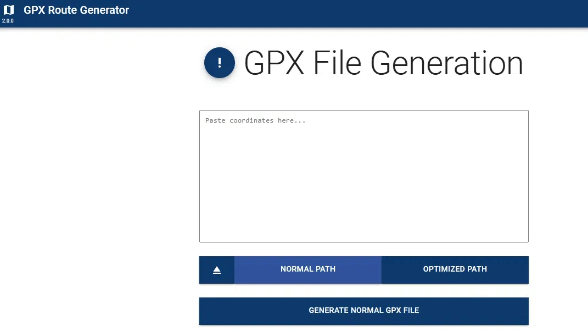
3. Google Maps + GPX Converter
This tool combines the power of Google Maps with GPX file generation. Simply paste coordinates or draw a route on the map, and the converter generates a GPX file ready for use in Pokemon Go.
▼ Key Features:
- Easy coordinate input.
- Seamless integration with Google Maps.
- Ideal for creating Pokemon Go GPX Routes.
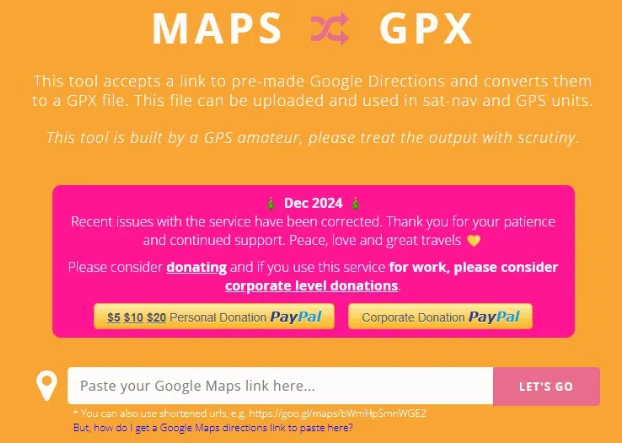
4. GPX Editor (gpxeditor.com)
This GPX editor lets you edit, tweak, and optimize your GPX files. You can modify existing routes or create new ones, making sure precise and efficient movement during gameplay.
▼ Key Features:
- Edit and optimize GPX files.
- Add or remove waypoints.
- Compatible with all major GPS apps.
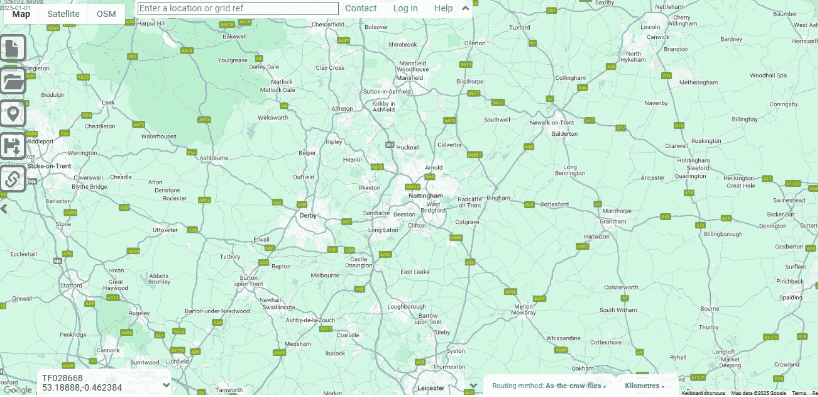
5. Pokemon Go Route Planner (https://gpx.studio/)
So, meant just for Pokemon Go players, this specific route planner is helping you make a path for gyms, PokeStops, and legendary raids. It’s tailored to enhance your gameplay by saving time and improving cache efficiency.
▼ Key Features:
- Custom routes for Pokemon Go.
- Pre-designed paths for popular locations.
- Easy-to-use interface for beginners.
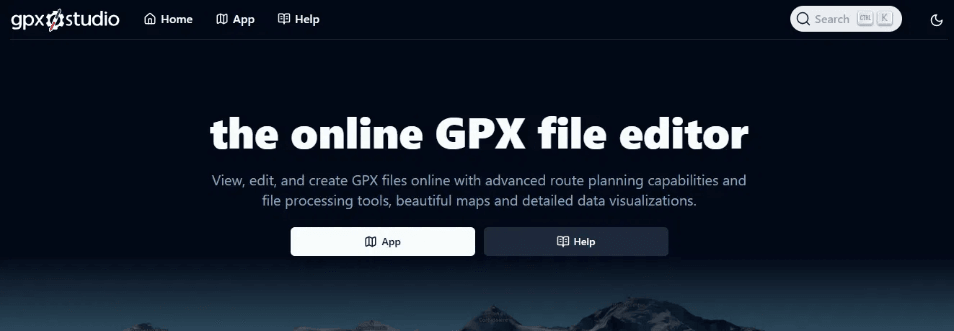
Part 2: How to Create a GPX File in Your Computer
Creating a GPX file can help you simulate walking in Pokémon Go and optimize your gameplay. Here’s a guide to creating and using GPX files effectively.
1. Plan Your Route in Pokémon Go
Before creating a GPX file, plan the route you want to simulate. Consider locations with frequent Pokémon spawns, gyms, and PokéStops. Use tools like Google Maps or apps with detailed maps to visualize your path.
- Select areas with high activity to maximize catches.
- Decide on the start and end points and any intermediate stops.
2. Use a Pokémon Go GPX Generator
A GPX generator is essential for creating the file. You can use tools like GPX Generator (gpx-generator.com) or Google Maps + GPX Converter to design your route.
- Open the GPX generator tool.
- Mark the waypoints of your route on the map by clicking on the desired locations.
- Verify the route flows naturally to avoid detection by Pokémon Go’s anti-spoofing algorithms.
3. Export the GPX File
Once your route is complete, export the file. Most GPX generators allow you to download the GPX file directly.
- Click “Download GPX” or a similar option.
- Save the file to your computer in a folder where you can easily find it later.
- Double-check the file to ensure all waypoints are correctly recorded.
4. Import the GPX File with AnyGo Location Spoofer
iToolab AnyGo is an ideal tool for importing and following GPX routes in Pokémon Go. Using iToolab AnyGo, you can easily import your GPX file to follow a custom route in Pokémon Go. Simply open AnyGo, click the GPX icon, select your file, and hit Go. AnyGo will simulate your route, allowing you to enjoy a fake GPS route in Pokémon Go.
🔔Example GPX File Structure: Here’s an example of how a basic GPX file looks if you want to create one manually:
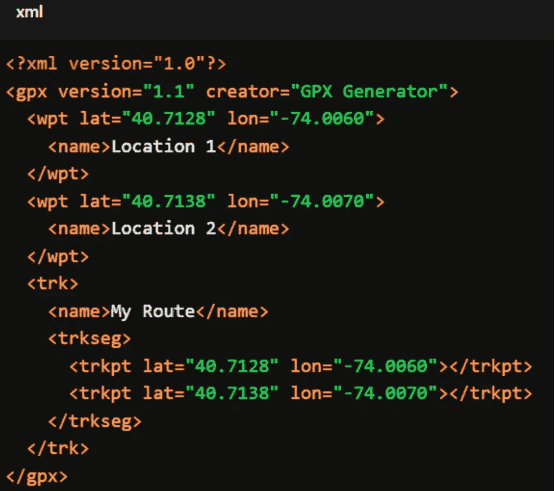
Part 3: Pro Tips for Pokemon GO GPX Routes
◾ Check Coordinates: Verify the latitude and longitude of each waypoint before saving your GPX file. Inaccurate coordinates can disrupt the route.
◾ Test the File: Use a GPX viewer to simulate the route before importing it into Pokémon Go to ensure smooth navigation.
Use AnyGo Location Changer
This powerful tool allows you to fine-tune and optimize your Fake GPS route Pokemon Go, ensuring smooth and seamless gameplay. With iToolab AnyGo – Location Changer, you can easily simulate your movement along custom paths, adjust speed, and follow featured routes. Whether you’re testing out a new route or looking for a specific location, AnyGo gives you full control over your Pokémon Go adventure without leaving your home.

168,282 people have downloaded it.
- Top-notch iPhone/iPad location changer without jailbreak.
- Fake GPS Pokemon Go on Android and iOS devices.
- Simulate GPS movement along any custom path with joystick.
- Fully support the latest iOS 26/Android 16.
- Collect and import popular GPX route files for next use.
Step 1 Download the software and launch, register, and click “Start” to begin.

Step 2 Click the “GPX” icon located at the top-right corner of the window of the tool.
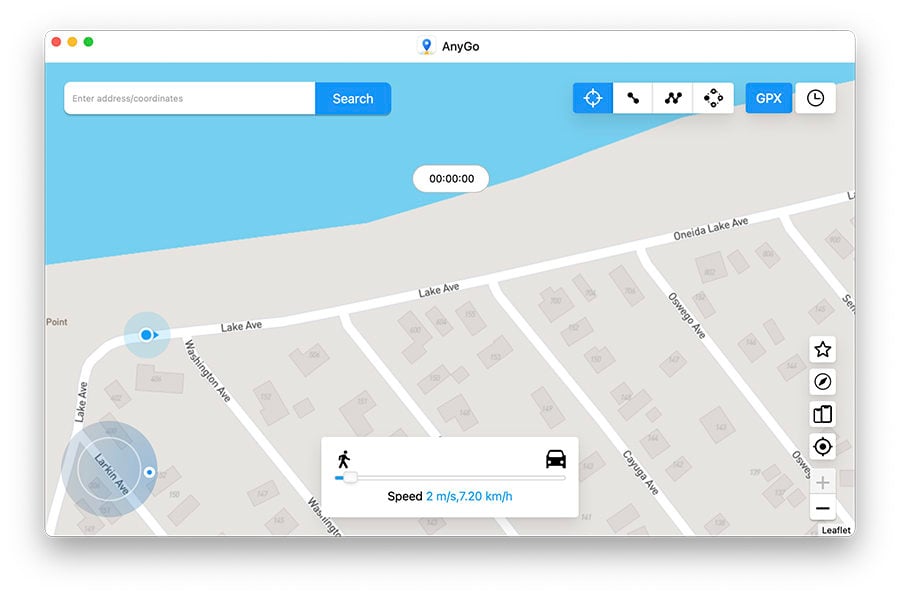
Step 3 Search for the GPX file you want to use and select it to import into AnyGo.
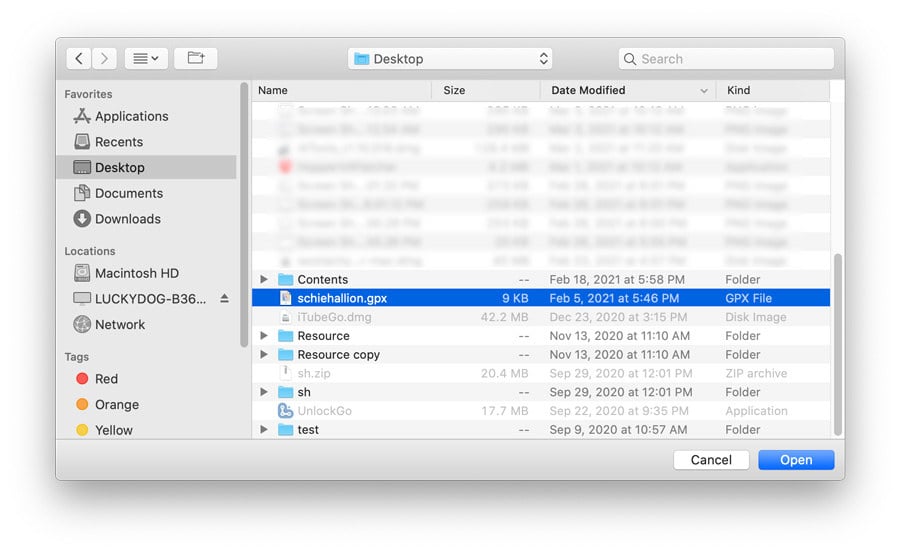
Step 4 After importing the file, click on the “Go” button to begin following the route in the GPX file within the tool. Enjoy your virtual journey!
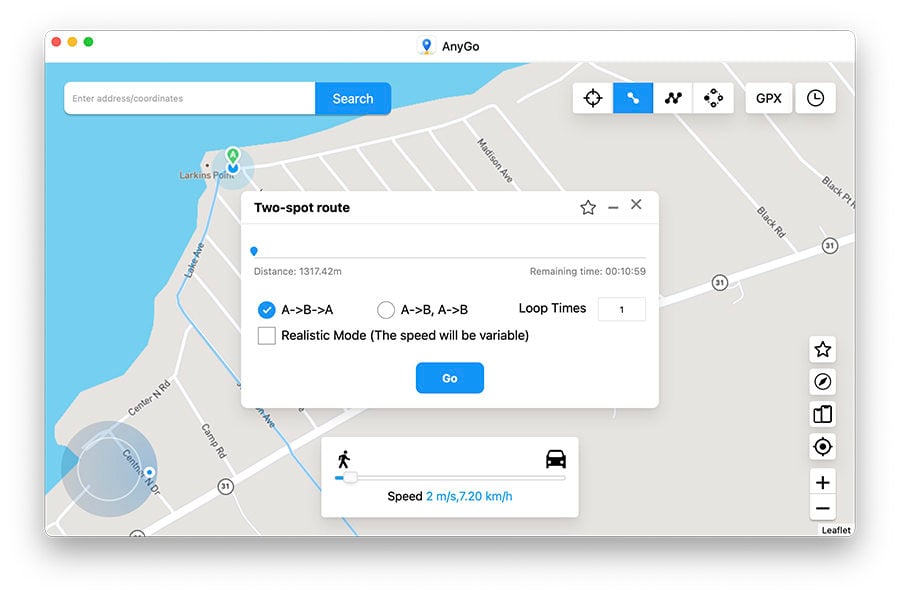
🔔Learn More:Pokemon Go Routes Not Working? How to Fix (NEW)
Conclusion
To wrap it up, using a Pokémon Go GPX generator can take your gameplay to the next level by helping you create custom routes. With AnyGo Location Spoofer, you can easily import these GPX files and follow your chosen paths without stepping outside. Whether you’re hunting for rare Pokémon or exploring new spots, AnyGo makes it simple to spoof your GPS and enjoy the best routes. We highly recommend AnyGo Location Spoofer for its user-friendly features and ability to make your Pokémon Go experience more exciting and convenient.

