Are you locked out of your Samsung J4/J4 Plus/J4 Core due to Google FRP lock? FRP lock is a security feature introduced on Android 5.1, aiming to protect the device after a factory reset in an untrusted environment. Once you sign into a Google account on your Samsung J4, the FRP lock will be enabled automatically. If you factory reset the device without removing the Google account, you’ll need the previous Google account username and password to unlock the device. It doesn’t matter if you still remember the Google account credentials. What if you purchased a second-hand device or picked up an old device but forgot the Gmail account and password?
In this article, we’ll teach you several ways to bypass FRP on Samsung J4 series. Keep reading to learn more.
What to Do First If Samsung J4 Is Google Locked?
Getting stuck on the FRP lock screen can be streeful. But don’t panic, there are some things you can do to regain access.
1. Recover Google Account Password
If this is your own device and you can still remember the Google account username but forgot the password, you can try to update the password by following Google’s recovery steps. After you have successfully reset the password, it will take 24-72 hours for the password to sync with all the linked devices. Then, you can use the new password to access your Samsung J4.
2. Contact the Previous Owner
It’s the quickest method to bypass FRP lock on Samsung J4 if you can reach to the previous owner or seller. However, there is a possibility that they are unwilling to share those sensitive information with you. Nevertheless, it’s worth a try.
The Easiest Method for Samsung J4 FRP Bypass – 1 Click🔥
Are you anxious to use the Samsung J4? Then you must try iToolab UnlockGo Android Unlocker. It’s the best Samsung J4 FRP unlock tool. iToolab team has years of experience in unlocking Android and iOS devices. Based on its experience and advanced technology, it guarantees a success rate up to 99%. Furthermore, it has been reviewed and recommended by many popular media websites and users worldwide.
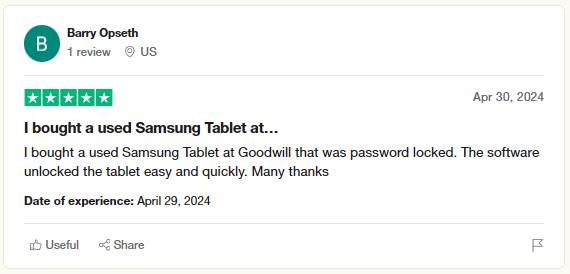
Other Features You Should Know about UnlockGo Android:
- Apart from Samsung devices, it can also bypass FRP on Xiaomi, vivo, OPPO, Motorola, and more.
- It doesn’t require any technical knowledge. You can unlock the device with a few clicks.
- The tool is compatible with all Android versions, including the latest Android 15.
- You can enjoy free lifetime update and professional technical support.
After installation, please the steps below to bypass FRP on your Samsung J4/J4 Plus/J4 Core.
Step 1 Launch UnlockGo Android on your computer. Choose Bypass Samsung FRP from the main menu. Connect your locked Samsung J4 to the computer with a USB cable, then click Start to continue.

Step 2 You’ll find several options on the screen. The easiest solution is the first option. If you own a Samsung J4 Plus/J4 Core, you can also try the Snapdragon Device option. *Learn how to bypass FRP on Qualcomm Snapdragon devices.

Step 3 Now, pick up your Samsung J4 and go back to the Emergency Call screen. Enter the FRP bypass code to access the diagnostics menu.

Step 4 UnlockGo Android will help you enable USB debugging on the device. Tap Allow to continue.

Step 5 Seconds later, the FRP lock on your Samsung device will be removed completely. The device will reboot automatically. Then you can set up the device without Google account verification.

No PC? Bypass FRP on Samsung J4 with APK File
No computer at hand? There is still one way to bypass FRP lock on Samsung J4. This method is very complicated and you need to download and install an APK file on your locked device.
⏳ Estimated time: 40-60 minutes
- Connect your Samsung phone with an active WiFi connection.
- Now, go back to the Let’s Go screen.
- Tap on Next and the I Agree option, and then press the Next button.
- After that, tap on the Skip this for now option and Click Next.
- Next, tap on Add Network.
- Hit on the Settings icon > keyboard layout and feedback > Key tap Feedback.
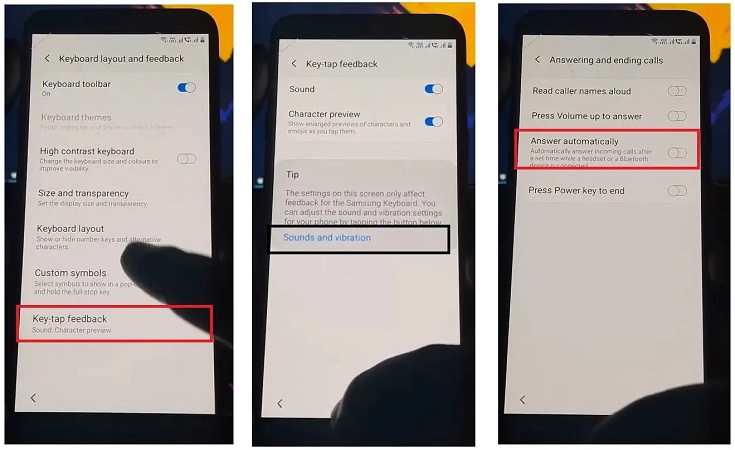
- In the next step, tap on Sound and vibration > Answering and ending calls > Answer automatically.
- When you turn on the option, you will see 2 sec and 10 sec option and you will need to hit them both at the same time.
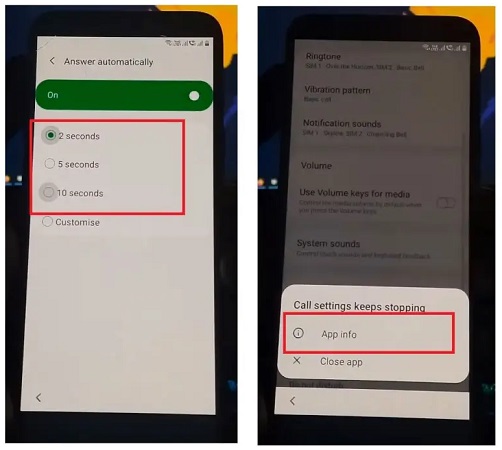
Note: If you get redirected again, select the same options Answering and ending calls > Answer automatically.
- Next, you will be shown a pop window and click App Info.
- Click the settings option in the upper right corner and then tap on About Phone.
- Tap the update icon and wait for a few minutes.
- Now, press the I Agree option.
- From the Galaxy app store choose Update and wait again. After this, you will be able to bypass Galaxy J4 FRP using the Samsung internet browser.
Note: If you get redirected to the Phone Update screen hit the Update option and you will go to Galaxy store.
- Download and install Samsung Internet Browser from Galaxy store.
- Now open it to download a tool bypass FRP.
Download Quick Shortcut Maker to Bypass FRP
Now, in this process, we will download a file managing app named as Quick Shortcut Maker for bypassing FRP lock. For this:
- Open the browser you just installed, visit https://itoolab.com/frp-bypass-apk/ website. Then download the APK on your Samsung Galaxy.
- In the next step, once you tap on Open from the popup window and straightly head over to the Settings option.
- Then, select Allow from this Sources option.
- Go back and tap on Install and Open options respectively.
- Now, you are get into Quick Shortcut Maker. From the task bar, tap on Applications > Settings > Try.
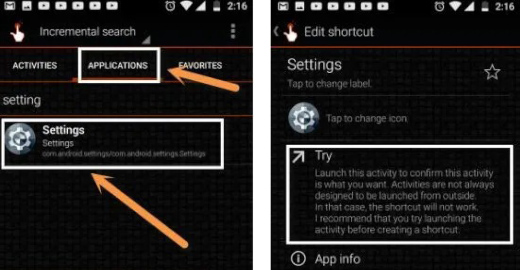
Create Pattern Lock
You will need to create any new pattern lock to bypass FRP lock on Samsung Galaxy J4. To continue with this:
- Tap on Security > Other Security Settings.
- Next, you have to turn on the Pin Windows option and tap on it.
- Now, press the Use screen lock type to unpin option and select Pattern.
- Then, draw your pattern twice and tap on Confirm button.
- You are all ready to bypass FRP lock.
- Restart your phone and draw the already setup pattern to bypass the FRP.
Note:
Google account verification screen will not appear if you choose pattern or PIN to verify authority.
Tip: How Do I Remove Google Account on Galaxy J4?
In any case you don’t want to trigger FRP lock after resetting your device, then you need to remove Google account first. Moreover, you should erase Google account on the Galaxy J4 when you are selling the device or giving it away to a friend or relative or recycle it, or if you’ve decided to switch to a different Google account you can use the below mentioned steps.
Step 1: To erase the Google account, go to the settings on your Samsung.
Step 2: We look to all of the Galaxy J4 settings and search for the section titled “Accounts” also known as “Accounts as well as backup” Click to open this section.
Step 3: Click “Accounts”, all accounts that are linked to the Samsung Galaxy J4 will appear, which includes along with Google accounts the other social media accounts, such as Instagram, Facebook, TikTok, Twitter, etc.
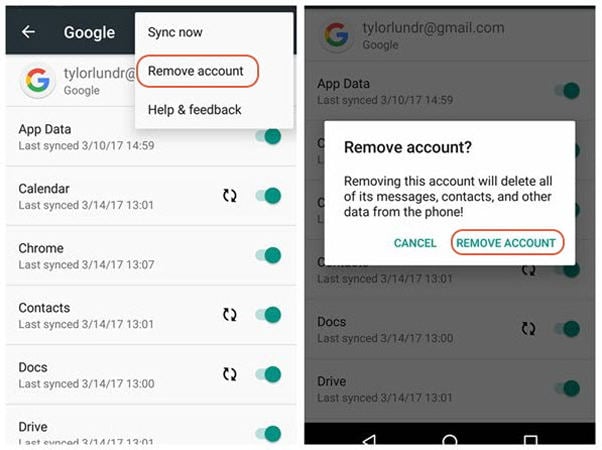
Step 4: To delete the Google account from Galaxy J4, click on the Gmail account that you wish to remove to this phone.
Step 5: Select “Remove account” and type in PIN code or Gmail password to delete it permanently. Also, the data about this account will be deleted.
In Summary
Now you know all the various methods you can perform Samsung J4 FRP bypass, they work on J4 Core and J4 Plus as well. However, we recommend using iToolab UnlockGo Android Unlocker as it is the easiest method and it doesn’t require any technical knowledge. If you need to regain access to your Samsung J4 device as soon as possible, try iToolab now!


Plesse help me
Hi bro, what’s your problem?
i want to learn more and more wiht you
Hello yonaza, what can I do for you?
I have j4 I want to remove frp
Hi Abel, it’s highly recommended to try iToolab UnlockGo (Android).
How get frp out
Hi Dion, what’s your phone brand? iToolab UnlockGo (Android) can bypass Google FRP lock on Samsung, Xiaomi, Redmi, vivo, OPPO, and Motorola.
Hi how to factor reset Samsung Galaxy j4 core without entering the email account
Hi Sfezeko, can you please describe your problem in detail?