MTK unlock tool is a windows application targeting all the Android users to perform tasks like rooting the device, removing screen locks including passwords and patterns, generating firmware backups and more. Apart from these, the MTK tool provides various features, which will be discussed in this article. This is a comprehensive guide on using MTK unlock tool and its uses.
But is it safe to use? Let’s find it out.
Part 1. What is MTK Unlock Tool?
1. Perform factory reset
Allow users to perform a factory reset and bypass device protection layers.
2. Bypass FRP lock
MTK tool bypasses FRP lock in both the MTK-based smartphones and Samsung phones. If the bypassing fails, users must wait for a new update until the device is supported.
3. Allow safe device formats
Devices can be safely formatted without any issue. But the device needs to support MTK.
4. Remove Mi account restrictions
Sometimes Mi account login screen gets stuck after using the internet. This restriction can be eliminated using unlock MTK phone tool.
5. Permanent device unlocker
Mi devices can be unlocked permanently using MTK. After unlocking, users can use the device as previously.
6. Bootloader unlocker
It takes only 5 seconds to unlock the device bootloader. If the user requires to relock the bootloader, they can reverse the process using the tool.
MTK Compatibility
| PC OS | Windows 11, 8.1, 7 and XP |
| Supported Devices | Samsung, OPPO, HUAWEI, Techno, Vivo, and other MTK Qualcomm models |
Part 2. How to Install MTK Unlock Tool?
Step 1: Download the MTK pattern password unlock tool
Get the MTK pattern password unlock tool free download from the above link. After downloading on the PC, copy the zip file to a separate location.
Step 2: Unzip the file
To unzip the file, you need to have a ZIP Extractor like 7z, WinRAR etc. After extracting the zip file, open the folder.
Step 3: Open the setup file
Find the setup file “MTK CLIENT TOOL V5.2” and right-click on it. Then select the option Run as administrator. If the antivirus prevents you from opening, disable the antivirus for a short period.
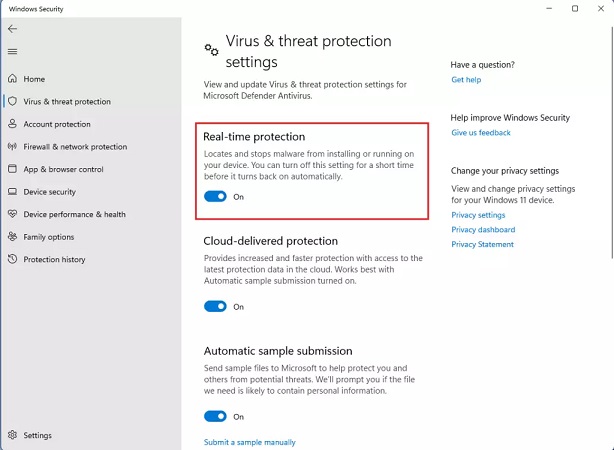
Step 4: Follow the instructions
After opening the setup file, follow the instruction on the screen. Wait until the process completes, and there will be a desktop shortcut created for you. If the shortcut is missing, search for the MTK tool from the apps.
Part 3. How to Use MTK Unlock Tool to Remove Pattern Password?
Step 1: Open the software
After installing, open the software and select the phone brand from the button list.
Step 2: Select the function
Now click on the MTK Driver button to install the MTK driver into the PC and select the factory reset option from the list.
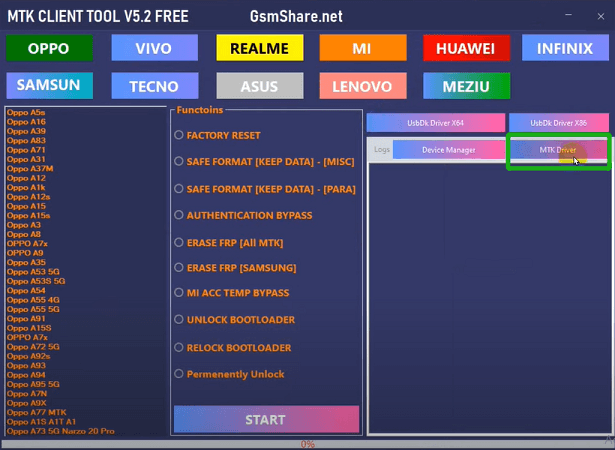
Step 3: Connect the device
From the left pane, select the model of the device. Then connect any MTK compatible phone to the PC using the USB cable. Before connecting, make sure the phone is switched off.
Step 4: Start removing the screen lock
Press and hold the Volume Up/Down buttons to start the process. Once the process starts, some information is extracted from the MTK software. When the screen lock is removed, the device automatically restarts. Now you have a device fully unlocked.
Step 5: Finalize the process
At last, remove the USB cable from the phone and set all the configurations as in a newly bought phone. To set the configuration, make sure you have a working Wi-Fi connection. If the device is FRP locked upon reboot, use the MTK password unlock tool again to erase the FRP lock.
Part 4. FAQs about MTK Unlock Tool
Q1. Can the MTK pattern unlock tool remove screen locks without data loss?
No. The MTK pattern unlock tool uses a factory resetting option to remove the screen locks. Resetting a device will erase all the data in the device. Although MTK provides a safe format feature, it only resets the settings but not the screen lock. Hence, there will be a data wipe when the MTK tool is used.
Q2. Is MTK unlock tool safe?
In most cases, the antivirus application needs to be turned off to open the MTK unlock tool. This removes the virus protection from the PC exposing you to different viruses and malware. So, there is a risk of getting exposed, and the tool is not always safe to use.
Part 5. Safer MTK Unlock Tool – iToolab UnlockGo (Android)
Finding a safer MTK password unlock tool is not easy. Various tools provide all the features included in the MTK unlock tool. But the main question is, are they safe to use? As a solution for this, iToolab has introduced software that provides many features to Android users.
iToolab UnlockGo (Android) can remove all Android-compatible screen locks, including PINs, Patterns, Passwords, Fingerprints and Face locks. Unlike MTK unlock tool, UnlockGo (Android) is user-friendly and easy to use. It also bypasses Google FRP lock on Samsung devices. It removes screen locks on all the Samsung devices of model S7 and earlier. It also supports 15+ brands, including Samsung, HUAWEI, Xiaomi, Motorola, and 2000+ Android phone/tablet models.
- No technical knowledge required
- Unlock screen lock in any Android OS
- Remove any screen locks on Android
- Bypass Google FRP lock on Samsung devices
- Completely safer tool to use and has no embedded virus/malware
How to remove screen lock on MTK phone?
Step 1 Connect your phone to the PC
Open the installed iToolab UnlockGo (Android) and connect the phone to the PC using the USB cable. Then click on the Unlock Screen Lock option and click the Select button on the next screen.

Step 2 Verify device information
Before starting the screen unlocking, check and verify the selected mobile brand. If the selected brand is incorrect, use the drop-down list to select the correct one. Then click on the Unlock button.

Step 3 Boot the device into recovery mode
Booting the device into recovery mode varies depending on the model of the phone. No worries, the pattern lock remover will guide you step by step.

Step 4 Start unlocking MTK phone
Once the device is in recovery mode, follow the instructions on the screen to start the unlocking process.
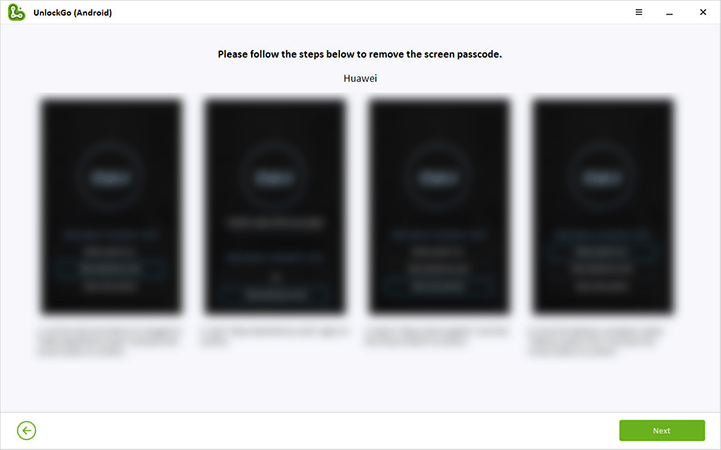
Step 5 Unlock successfully

Conclusion
Now it is clear how useful the MTK unlock tool is. But our main concern would be device safety. We recommend avoiding the MTK tool since it is vulnerable to many third-party attacks. With the use of iToolab UnlockGo (Android), users can perform and resolve many Android-related issues than using MTK unlock tool. Also, UnlockGo(Android) is the recommended solution for many users as it is one of the safest and easiest software on the market.









thank it is working.