OnePlus Nord is a popular mid-range smartphone that has gained popularity among users for its high-end features and affordable price. However, users may sometimes encounter issues with their device, which may require them to factory reset their OnePlus Nord.
One of the most common issues is forgetting the password, making it difficult to access the device and perform a factory reset. This blog post will discuss how to factory reset OnePlus Nord without a password and other frequently asked questions about factory resetting OnePlus devices.
How to Factory Reset OnePlus Nord/10/9/8/7 without Password?
We will cover two methods to factory reset OnePlus Nord/10/9/8/7 without a password. The first method involves using Google Find My Device. The second method involves using a third-party tool called iToolab UnlockGo Android Unlocker to remove the screen passcode/PIN/pattern, and factory reset it without a password. Both methods are effective and easy to follow.
Way 1. Factory Reset OnePlus via Google Find My Device
Google’s Find My Device is a powerful tool to help locate your lost or stolen Android device. It also allows you to remotely erase all data from your device, including your lock screen password. Here’s how you can use Google’s Find My Device to factory reset your OnePlus device:
1. Open the web browser on any other device, such as a computer or a tablet, and visit the Google Find My Device website.
2. Log in to your Google account that is linked to your OnePlus phone.
3. Once you are signed in, Google will start searching for your device. It may take a few minutes to locate your phone, so be patient.
4. When Google successfully finds your OnePlus phone, you will see its location displayed on the screen.
5. From the left-hand menu, select the “Erase Device” option.
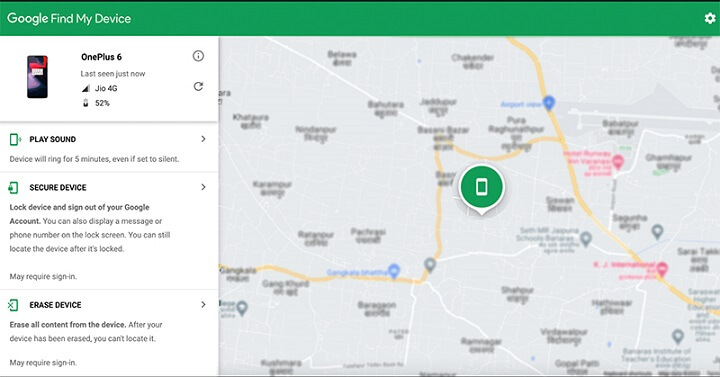
6. A pop-up window will appear, asking you to confirm your action. Read the message carefully and click the “Erase Device” button again.
7. Google will start the factory reset process and erase all the data and settings on your OnePlus phone.
8. The factory reset process may take a few minutes to complete. Once done, your OnePlus phone will be restored to its original factory settings.
You can now set up your OnePlus phone as a new device.
Factory resetting your OnePlus phone will erase all the data, including photos, videos, contacts, and messages. So, back up all your important data before proceeding with this method.
Way 2. Factory Reset OnePlus Nord/10/9/8/7 without Password/PIN
There is still one way to factory reset OnePlus Nord if you didn’t linked your device to a Google account. You can use a third-party tool like iToolab UnlockGo Android Unlocker to remove the screen lock, then factory reset it without a password.
iToolab UnlockGo Android is a powerful tool that can help you unlock your Android device and perform a factory reset without a password. Here’s how you can use iToolab UnlockGo Android to factory reset your OnePlus device:
Download and install iToolab UnlockGo Android on your computer. It’s compatible with Windows and Mac OS.
Step 1 Launch the program and select the Remove Screen Locks option from the main screen.

Connect your OnePlus device to your computer using a USB cable. Here, you need to confirm your device brand.

Step 2 Follow the on-screen instructions to set up your device to remove the screen lock.
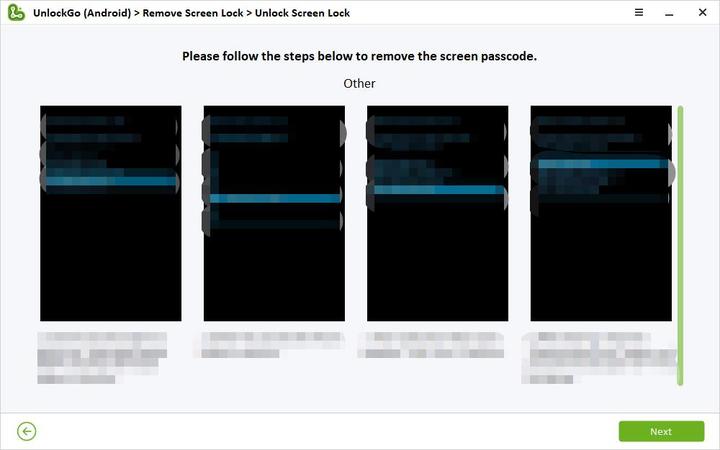
Step 3 Your OnePlus Nord will be reset to factory settings once the screen lock has been removed successfully.

FAQs About Factory Reset OnePlus
1. Can I factory reset OnePlus devices without losing everything?
Yes, it is possible to factory reset a OnePlus device without losing everything by backing up all your data before performing the reset. A factory reset erases all data, settings, and installed apps on your device and restores it to its original state. However, you can back up your data to a cloud service or external storage device, such as a computer or an SD card, before the factory reset.
2. Is it possible to recover data after factory resetting OnePlus?
When you perform a factory reset on your OnePlus device, all data and settings on your phone are erased, including your photos, videos, contacts, messages, and other files. However, suppose you had previously backed up your data using a cloud service, such as Google Drive or Dropbox, or by saving it to an external storage device, such as an SD card or a computer. In that case, you can easily recover your data.
However, it is important to note that the success rate of data recovery after a factory reset may vary depending on several factors, such as the amount of time that has passed since the factory reset, the type of data lost, and the storage condition of your device. Therefore, backing up your data regularly is recommended to prevent any data loss.
Extra Tip: How to Bypass Google Lock After Factory Reset OnePlus Nord
If you have logged into a Google account on your OnePlus device and factory reset it through an uncommon way, the Google lock will be activated and you won’t access the home screen until you enter the correct Google account credentials.
It will be annoying if you forgot the Google account credentials or you purchased a second-hand OnePlus device with Google lock. Don’t panic; we are here to help you out.
With iToolab UnlockGo Android Unlocker, users can easily bypass the FRP lock and regain access to their devices without requiring any technical knowledge or skills.
UnlockGo Android – Top OnePlus FRP Bypass Tool
- It supports most flagship series from OnePlus 1 to X, and Nord N series.
- Based on the advanced technology, it guarantees a 99% success rate.
- The tool is easy to use, and you can bypass FRP lock within minutes.
- It’s compatible with Android 5-14/15.
- Apart from OnePlus devices, it can also bypass Google lock on Samsung, Xiaomi, Redmi, vivo, and more devices.
To bypass Google lock with UnlockGo Android, follow the steps below.
Download and install UnlockGo Android on your computer.
Step 1 Run UnlockGo Android and connect your OnePlus device to the computer. Select Bypass FRP Lock on Other Brands on the main screen.
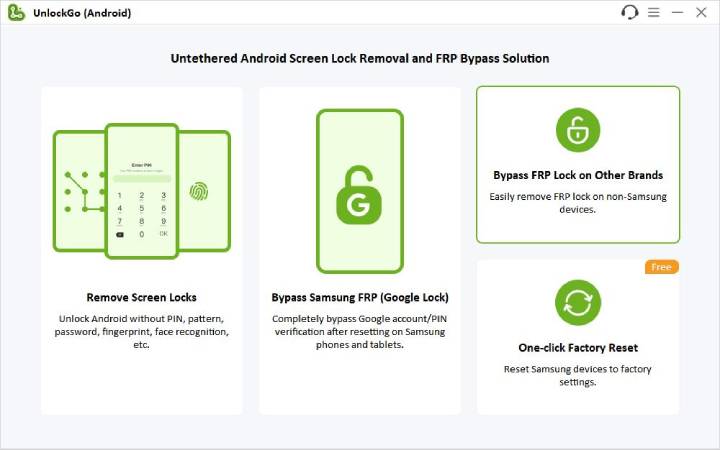
Step 2 Here, you need to select your device brand.
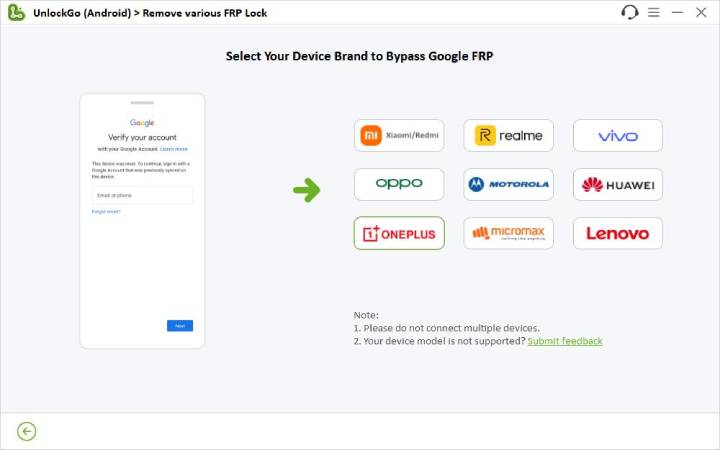
Step 3 Follow the instructions to set up your OnePlus device.
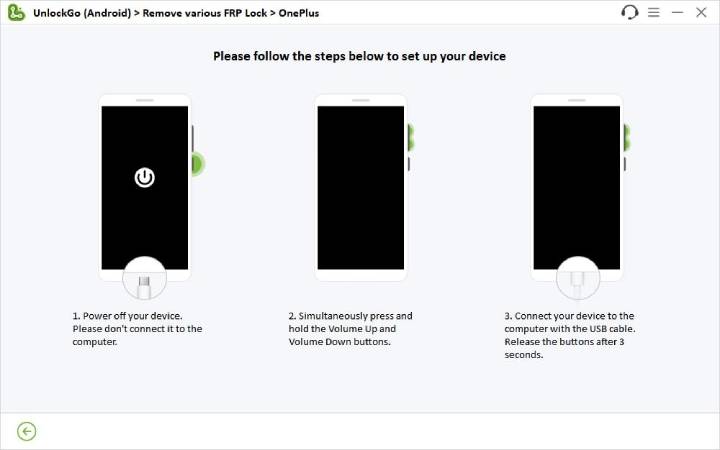
Step 4 Once done, the program will begin to remove the Google lock. It will take several seconds to complete.
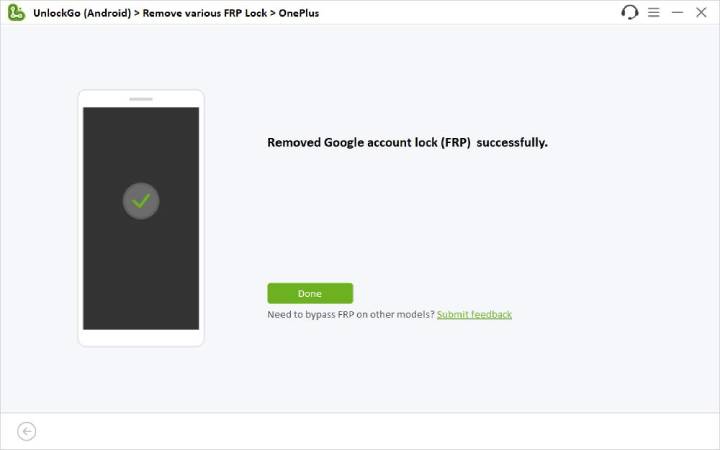
After reading this article, you’ll find that iToolab UnlockGo Android is a strong and all-in-one unlock tool. If you have locked out of your Android device, download and try it now!


