Many Huawei users’ standard practice is to set a password to protect the data from unauthorized access. But this might bring some problems when the user forgets the password, or the pattern used for unlocking.
In such scenarios, users might think resetting the phone is the only option to regain access. If there are other ways, how to unlock Huawei phones without resetting? This article brings the solutions for easy unlocking.
The Easiest Way to Unlock Huawei Phone without Password
For the users who are curious to find how to unlock the Huawei tablet password, we have introduced software that can help unlock the device following a few simple steps.
iToolab UnlockGo (Android) is not a typical password bypassing tool that users find in the market. It is an all-in-one tool that helps to unlock any screen lock on your Android device. Apart from that, you can use UnlockGo to bypass the Google FRP lock on Samsung devices. The software is designed so that any user can use it without technical knowledge. With the extended support to 15 brands, including Huawei, it supports over 2000 Android and tablet models.
UnlockGo (Android) – Huawei Screen Unlocker
- Safe tool to use
- Unlock Android without any tech skill
- Remove screen locks including PIN, Pattern, Password and Fingerprints
- Allows for customized plans
How to remove screen lock using UnlockGo
Step 1: Connect to PC
Once you install UnlockGo on your PC, open the software, and connect the Huawei device using the USB cable. After that, click on the Unlock Screen Lock option in the home window. On the next screen, click on the Start button.

Step 2: Verify device information
Before unlocking your device, check the Brand information available on the screen. Once it is verified, click on the Unlock button.

Step 3: Send the device to Recovery mode
To enter the Recovery mode, press and hold the Power button to switch off the device. Then press and hold the Volume Up and Power buttons together until you see the Recovery Mode option on the screen.

Step 4: Start unlocking
Follow the steps given on the screen to proceed with the unlocking. Follow it until the device reboots.
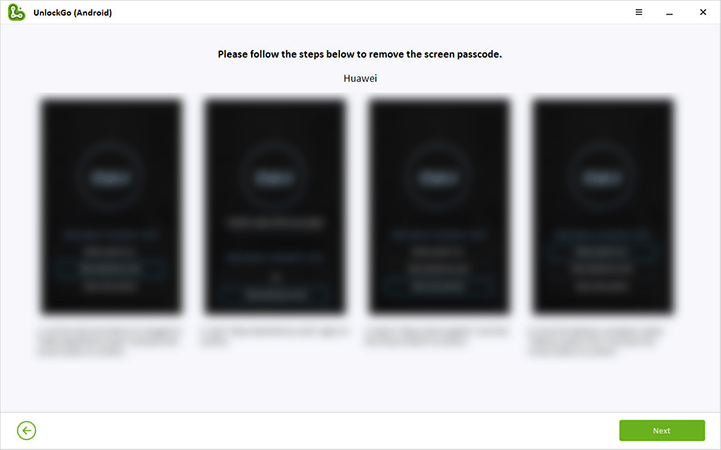
Step 5: Finalize unlocking
After rebooting, you can find the device is unlocked, and go ahead and set a new password.
Auto Unlock Huawei Phone with Trusted Devices
Now you have another choice to unlock Huawei without reset or data lost, if you got Huawei headphones or smartwatch that connect to your Huawei phone via BlueTooth. The prerequisite for using this feature is that you have set up the Smart Unlock.
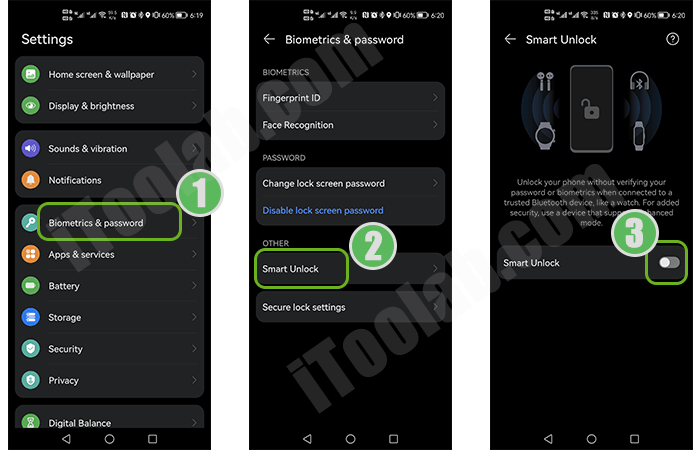
Step 1: Enter Settings – Biometrics & password – Smart Unlock.
Step 2: Turn on the toggle of Smart Unlock.
After that, you could unlock Huawei phone without any password, fingerprints or face ID. This feature is similar to Samsung Smart Lock.
Note:
Please do not connect too much devices for your data security.
How to Unlock Huawei Pattern Lock without Losing Data – ADB
For tech-savvy users and who want to know how to unlock Huawei pattern lock without losing data, users can use the ADB command-line tool. You can use the ADB tool to backup your data before unlocking, which prevents the risk of losing your valuable data. ADB tool will communicate with the device and grant you full access to control the settings.
Note:
We strictly advise that this method is only suitable for users with a clear understanding of the command-line interfaces.
Unlock Huawei phone without reset (P20/P30/Y9)
We can divide the unlocking procedure into 2 parts. First, we will back up the data, and then we can start the unlocking.
Backup data from the Huawei phone
Step 1: Install the ADB tool on your PC to get things moving.
Step 2: Enter the device into recovery mode if your device is not enabled with USB debugging.
Step 3: Open the installed ADB tool pressing Shift + Right-click together and then selecting “Open PowerShell window here” or “Open Command window here” in Windows 11.
Step 4: Now connect the Huawei device to the PC using the USB cable.
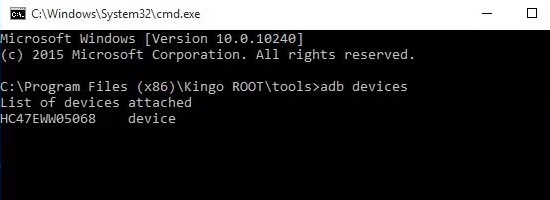
Step 6: To put the Android into ClockworkMod Recovery, press and hold Power, Home (if it has one) and Volume Up/Down buttons together.
Step 7: Now type the command “adb pull / data / media / clockworkmod / backup ~ / Desktop / Android-up” to back up the data.
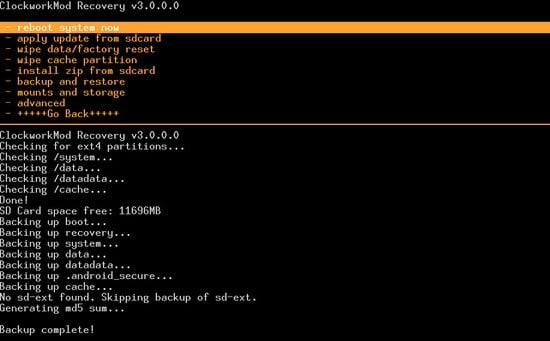
Unlock the device
Step 8: Type the command “adb shell rm /data/system/gesture.key” and press Enter.
Step 9: This will start the unlocking Huawei pattern lock, and wait until this process completes.
How to Unlock Huawei Phone without Resetting in Safe Mode
We understand that unlocking the Huawei tablet using the ADB tool is not for all. If you are still wondering how to unlock the Huawei tablet password, unlocking using Safe mode can be ideal. Safe mode can block all the installed third-party apps, and hence, for users who have set the password using an external app can easily unlock the device without resetting. Like the Windows Safe mode, Android Safe mode performs the same actions.
Interested in knowing how to do it? Let’s find out now.
Step 1: To enter the Safe mode, press and hold the Volume up and Power buttons together until you see the Safe mode option.
Step 2: Use the Volume Up/Down buttons to move through the list and use the Power button to confirm the option. Select the Safe mode from here and wait a few moments.
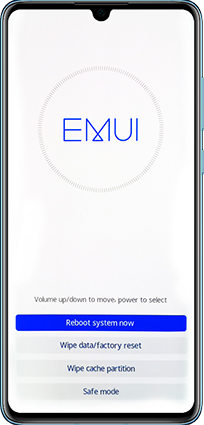
Step 4: After uninstalling, reboot the device to exit from Safe mode. Now you find the device is unlocked.
Ask Huawei Customer Service for Help
All the above methods can help to unlock the Huawei device. But if still facing issues, as the last method, users can visit a local Huawei Customer Service Center and ask for help. They can perform the resetting on your behalf and solve the problems related to how to unlock Huawei phones without resetting. This method can be extra unless you are within the warranty period. Also, the unlocking process may take time, depending on the customers they handle on that day. So, this method would be the only option for users who are not confident in performing the unlocking themselves.
Conclusion
We are humans, and we may forget passwords. Here, we described the possible solutions anybody can follow to unlock the Huawei phone without resetting in case of forgetting the unlocking password. Out of all the methods, use the iToolab UnlockGo (Android), which saves your time and also extra money that have to spend. Make sure to select the best solution to avoid losing your valuable data.


hi my phone( Huawei FIG-LX1) is asking for a pin code what should i do
I used the safe mode way to unlock P30 Pro, but can’t enter to safe mode after choosing safe mode from option list.
Could you help??
i face some problem to my huawei Y7 pro 2019 phone . my phone user has been locked. i forget my password. so how i can survive my problem without losing any data.
Have you tried to ask for help from the Huawei customer center?
Huawei MATE 20 Unlock screen lock and keep files, can ?
Hi Danny, there is no program can unlock screen lock without losing any data.
Please.. my wife lost the password for her mobile device.. The type of device is Huawei nova 7i. Is there a way to recover the password… because her device contains very, very important information, documents, pictures, videos, and memories. Please, if there is a way, help me 🙏
Hi thaer, there are several ways to remove the password from your Huawei device, but these methods will erase the data on your device.