Performing a hard reset on your vivo Y11 can be useful in various situations, such as when you encounter software issues, forgot your lock screen password, or want to erase all data from your device. In this comprehensive guide, we will explore the top popular vivo Y11 hard reset tools that can help you restore your device to its factory settings.
Top 3 vivo Y11 Hard Reset Tools
To simplify the hard reset process on your vivo Y11, we will introduce three reliable tools that are widely used and highly recommended.
1. vivo Mobile Reset Software for PC – iToolab UnlockGo (Android)
One of the most effective tools for performing a hard reset on your vivo Y11 is iToolab UnlockGo (Android). This software provides a user-friendly interface and offers comprehensive features to unlock and reset Android devices. UnlockGo (Android) will be your best choice if you want to factory reset vivo Y11 when locked. It supports all vivo devices, including vivo Y11.
Here are the steps to hard reset your vivo Y11 using iToolab UnlockGo (Android):
Free download and install iToolab UnlockGo (Android) on your PC from the official website.
Step 1 Launch the program and choose the “Remove Screen Locks” option from the main interface.

Step 2 Connect your vivo Y11 to the PC using a USB cable. Select your device brand to continue.

Step 3 Put your vivo mobile into Recovery mode. Then follow the on-screen instructions to remove the screen passcode.
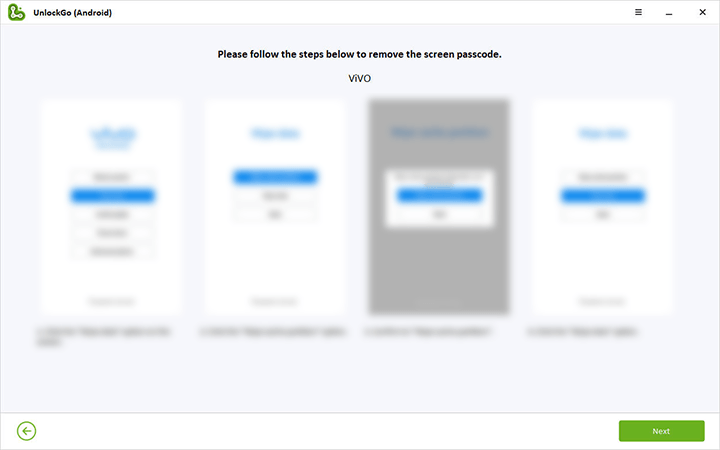
Step 4 iToolab UnlockGo (Android) will then begin removing the screen lock, including PIN, password, pattern, or fingerprint.

After the screen lock is successfully removed, your vivo Y11 will be reset to factory settings.
2. Google Android Device Manager
Another viable option to perform a hard reset on your vivo Y11 is by using the Google Android Device Manager. This web-based service allows you to remotely control your Android device and perform various operations, including a factory reset. Here are the steps to hard reset your vivo Y11 using Google Find My Device:
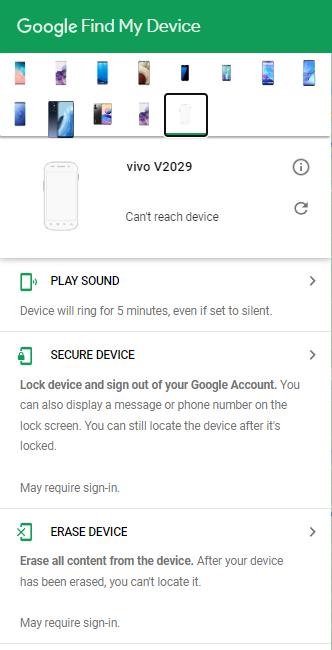
1. Open a web browser on any device and visit the Google Find My Device website.
2. Log in using the Google account associated with your vivo Y11.
3. Once logged in, you should see a map with your device’s location and several options.
4. Click on the “Erase Device” option to initiate the factory reset process.
5. Follow the on-screen instructions to confirm the reset and erase all data on your vivo Y11.
While the Google Android Device Manager can be effective, it requires a stable internet connection and the “Find My Device” feature enabled on your vivo Y11. Additionally, this method does not work if your device is offline or not connected to a network.
3. Android Multi Tools
Android Multi Tools is a versatile software that allows you to perform various tasks on your Android device, including a hard reset. Here’s how you can use Android Multi Tools to hard reset your vivo Y11:
1. Power on your computer or laptop.
2. Download Android Multi Tools from a reliable source and install it on your computer.
3. Once the installation is complete, open the Android Multi Tools program.
4. On your vivo Y11, enable USB debugging by going to Settings > Developers Option > USB Debugging. If you don’t see the Developers Option, go to Settings > About Phone > tap on the Build Number several times until you see the message “You are now a developer.”
5. Connect your vivo Y11 to your computer using a USB cable.
6. On your mobile device, hold down the Volume Up and Power buttons (or Volume Down and Power buttons, depending on your device) simultaneously until you see the Android boot mode on your device’s screen.
7. On your computer, launch the Android Multi Tools program if it hasn’t automatically detected your device.
8. From the options displayed on the Android Multi Tools program, select the corresponding number (typically number 5) for “Reset” or “Wipe data/factory reset.”
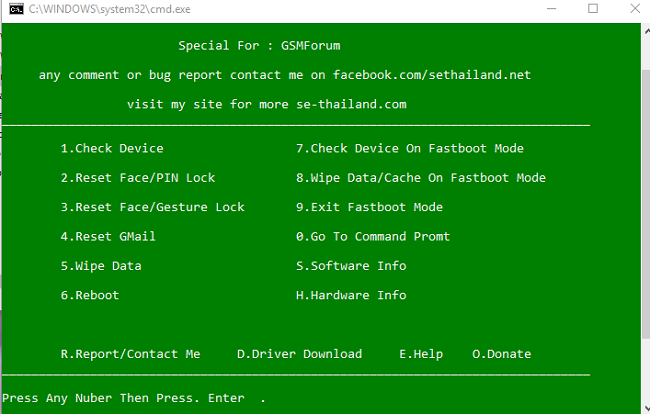
9. Press Enter to initiate the hard reset process on your vivo Y11.
10. Wait for the process to complete, and your device will be reset to its factory settings.
11. Once the reset is done, you can disconnect your device from the computer.
It’s important to note that the exact steps and options in Android Multi Tools may vary slightly depending on the software version and device compatibility.
Other Methods to Hard Reset vivo Y11
In addition to using specific hard reset tools, you can also perform a hard reset on your vivo Y11 through other methods.
1. Factory Reset vivo Y11 via Settings
The easiest and most common method to perform a hard reset on your vivo Y11 is through the device’s Settings menu. Here’s how you can do it:
1. Open the “Settings” app on your vivo Y11.
2. Scroll down and select the “System & updates” option.
3. Tap on “Backup & reset.”
4. Choose “Factory data reset” or “Reset phone,” depending on the options available.
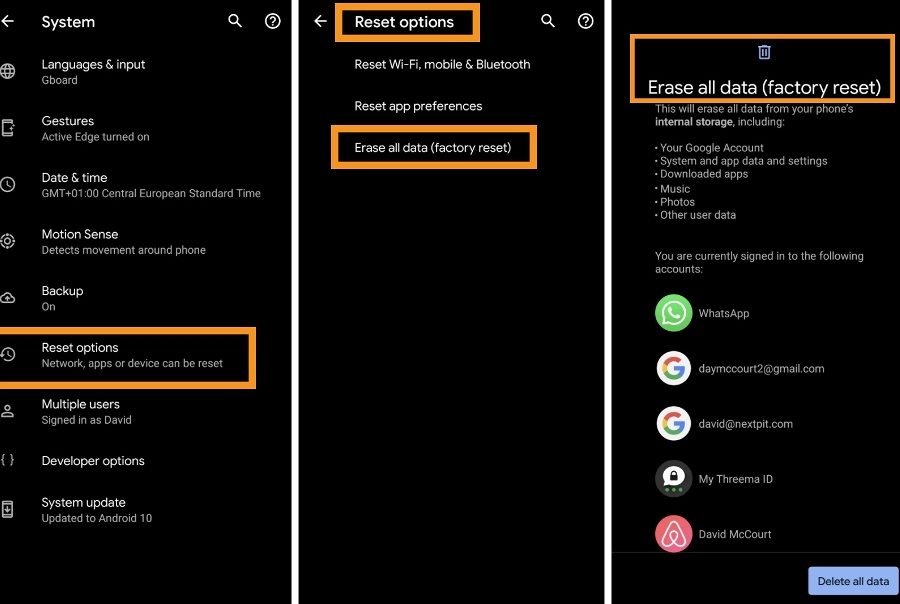
5. Read the warning message and confirm the reset process.
6. Your device will begin the factory reset process, and all data will be erased.
Please note that performing a factory reset via Settings will require you to know your device’s lock screen password or pattern.
2. Hard Reset vivo Y11 Through Recovery Mode
If you are unable to access your device’s settings or if it is unresponsive, you can perform a hard reset using the recovery mode. Here are the steps:
1. Power off your vivo Y11.
2. Press and hold the Volume Up button and the Power button simultaneously until the device logo appears.
3. Release both buttons and wait for the recovery mode menu to appear.
4. Use the Volume buttons to navigate through the options and select “Wipe data/factory reset.”
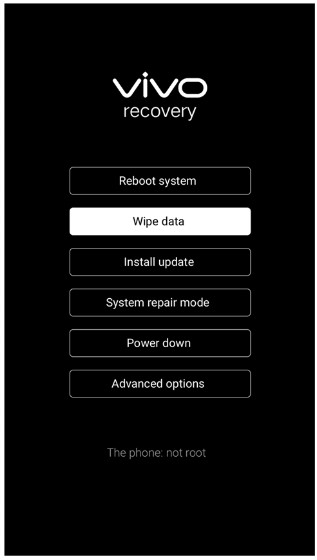
5. Confirm the selection by pressing the Power button.
6. Wait for the reset process to complete, and then select “Reboot system now” to restart your vivo Y11.
Some vivo models will ask for lock screen password or pattern to perform hard reset.
3. Reset vivo Y11 with Secret Code
Another alternative method to perform a hard reset on your vivo Y11 is by using a secret code. Please note that this method may vary depending on your device model and firmware version. Here’s how you can try it:
1. Open the Dialer app on your vivo Y11.
2. Enter the secret code *#*#7780#*#* or *2767*3855# .
3. Confirm the code, and your device will begin the reset process.
Wait for the process to complete, and your device will restart with factory settings.
Bonus Tip: How to Bypass Google Account After Hard Reset vivo Y11
After performing a hard reset on your vivo Y11, you may encounter the Google account verification process known as Factory Reset Protection (FRP). It could be a trouble if you forgot your Google account credentials or purchased a used phone. To bypass this, you can use iToolab UnlockGo (Android).
Follow these steps to bypass Google account on vivo devices:
Step 1 Run iToolab UnlockGo (Android) after installation. Choose Bypass Google FRP on the main screen.
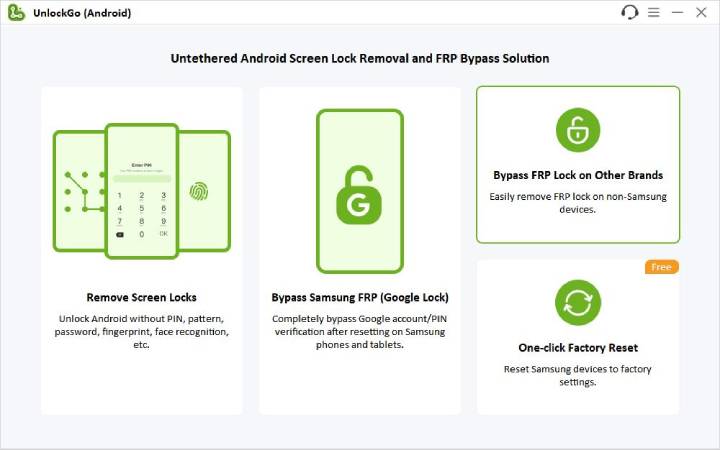
Step 2 Connect your vivo device to the computer. Choose vivo to continue.
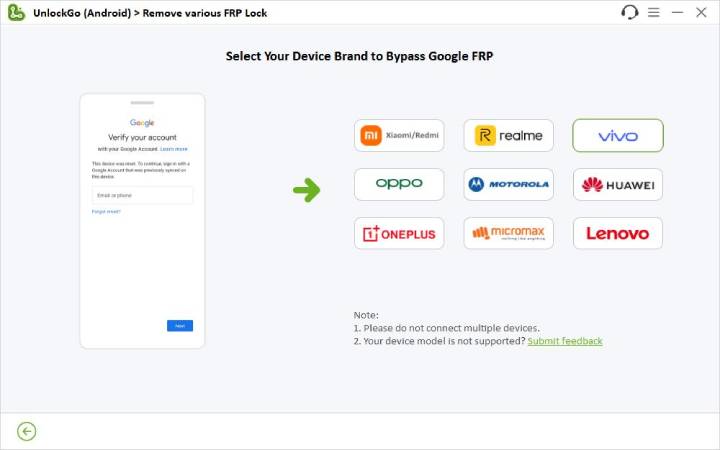
Step 3 Follow the on-screen instructions to set up your vivo device.
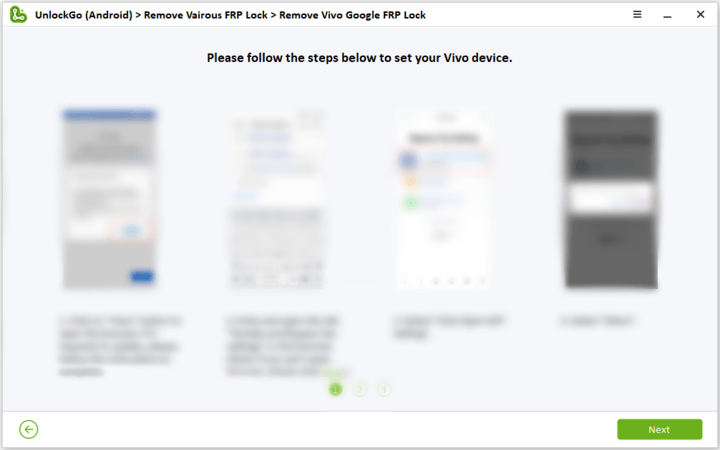
Step 4 Once done, UnlockGo (Android) will begin bypassing the Google account verification on your vivo.
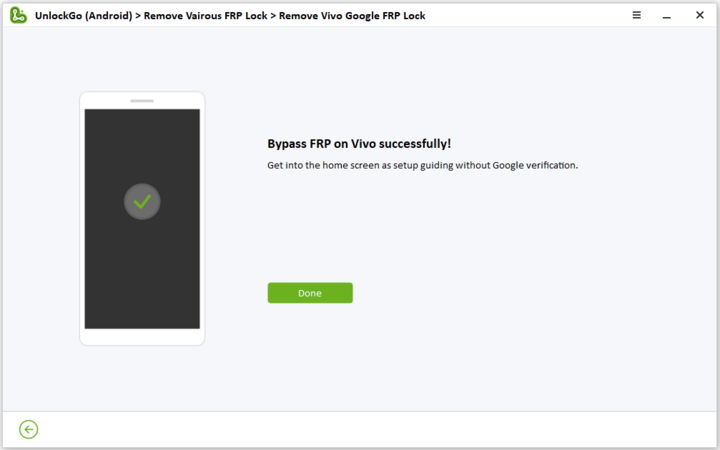
One More Thing Before Hard Reset vivo Y11
Remember to always back up your important data before performing a hard reset, as it will erase all data and settings on your device. Choose the method that suits your situation best and follow the instructions carefully to ensure a successful hard reset process.



my vivo will not switch to stand by and there no reset option and it keep going to switch off or restart and this now i recevied from a so call tech
can you help….and there no hard rest thanks
loke
Hi Raghav, what can we do for you?