Do you want to switch your SIM card to another? There can be many reasons for it. Sometimes, people prefer to use a local SIM card when traveling, or you might need to use a SIM card with the better network coverage. For all these reasons, switching between SIM cards is a common process. However, switching between SIM cards on iPhones is not straightforward as you think. In this article, we will show you how to switch between different SIM cards properly.
What to Do Before You Switch SIM Cards on iPhone
As I mentioned previously, switching SIM cards needs some prerequisites to check. Below are the major things you must consider before switching.
- If you change the SIM card provider, your iPhone shouldn’t be locked to a particular carrier. For example, if your old SIM card provider is AT&T and iPhone is carrier-locked, you can’t use a new SIM card from a different provider. For that, your iPhone needs to be unlocked.
- You need to transfer all your contact information, apps, and other data stored in the SIM card to your memory card or cloud storage. Once you switch the SIM card, all the data stored in the SIM card won’t be accessible with the new SIM card. So, backup your data before switching.
- iPhones are compatible only with nano-SIM cards. All the other types of SIM cards are not compatible. So before purchasing, always check for the type of SIM.
How to Remove and Switch SIM Cards on Your Unlocked iPhone?
To remove the SIM card, first, you need to remove the iPhone casing if you have one. After that, find the SIM card ejection tool, which was included in the initial package. If you don’t have that tool, you can use a thin paperclip. But careful not to damage the ejection hole.
- Step 1: Before ejecting the SIM card, it is always recommended to switch off the iPhone since ejecting the SIM card can cause damages to the tiny processor of the SIM card if the iPhone is switched on.
- Step 2: Find the SIM card tray and gently press the hole using your ejection tool. Once it is pressed correctly, it will pop out of the SIM tray.
- Step 3: Once the tray comes out, remove it from the iPhone and gently remove the SIM card.
- Step 4: Keep aside the old SIM card and insert the new SIM card on top of the SIM tray in the correct position.
- Step 5: Now turn on the iPhone and follow the instructions displayed on the screen.
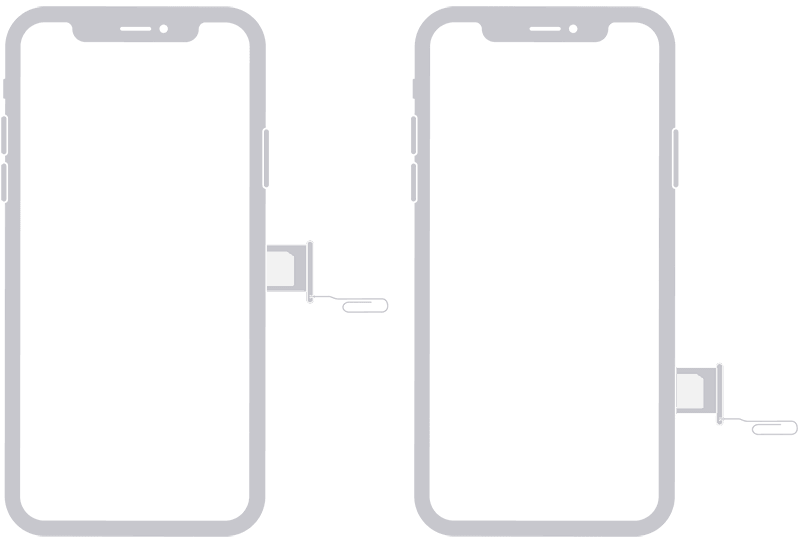
For different model of devices, you can locate the SIM tray here.
How to Switch SIM Cards on Locked iPhone?
Previously, we have discussed the way to switch your SIM card to an unlocked iPhone. But what happens if your iPhone is locked? Can we switch SIM cards in that case?
The answer is YES. For that, you need to unlock your iPhone. We have introduced a tool called iToolab SIMUnlocker to unlock your iPhone from the provider and allow you to use any SIM card you wish. This unlocking process is called jailbreaking, and the entire process takes around 5 minutes. The best thing is this process can be done by yourself, sitting in the comfort of your home. You don’t need to contact your carrier and wait for hours to get your iPhone unlocked. It doesn’t matter the carrier you use currently because SIMUnlocker supports all the major carriers available.
How-to-steps
Step 1: Connect your iPhone with the PC
First, you need to download the software and install it on your PC. Then connect your iPhone to the PC using the USB cable. After that, open the SIMUnlocker software and click on the Start button.
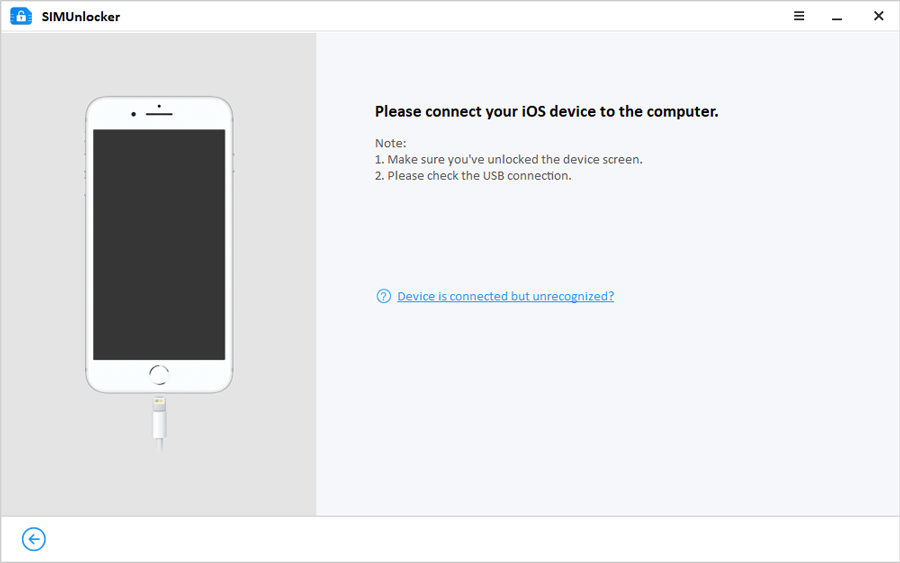
Step 2: Start the unlocking process
Then SIMUnlocker will automatically run a check to find whether your iPhone is locked and eligible to unlock if both the criteria match; jailbreak tool Checkra1n will automatically download. For more details about how jailbreaking happens in Windows and Mac, you can refer to our guide.
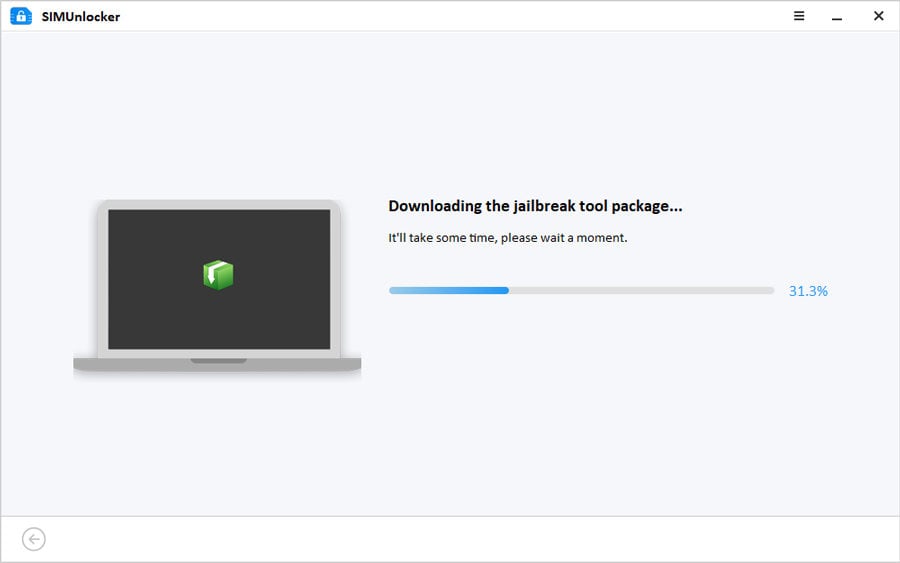
Step 3: Confirm the details and unlock the device
Once the jailbreak completes, you can find the device information displayed on the screen. Then check the information and click on Unlock to unlock the device. After the process completes, click on the Done button. Then insert a new SIM card and check whether the carrier is changed to your new SIM card provider.
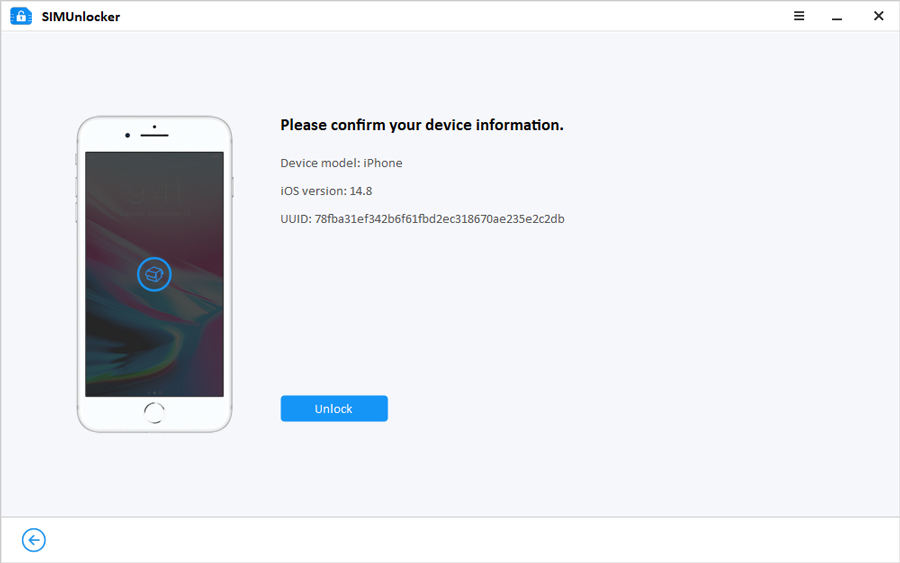
Summary
Now it is clear how to switch SIM cards in unlocked and locked phones. If you use SIMUnlocker for locked phones, you no longer need to wait until your carrier unlocks the device for you. Also, note that SIMUnlocker unlocks only the iPhones, which are not blacklisted as stolen or involved with any frauds. Follow the procedure, and now you can switch the SIM cards by yourself easily.

