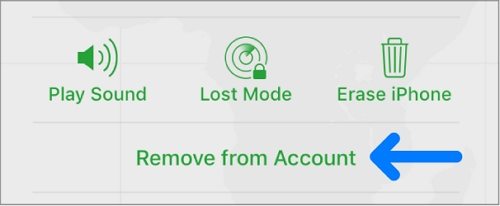My wifi greyed out/dimmed for no obvious reason. To restore my iPhone I am required to turn off “Find my iPhone”. Since I can’t get access to wifi through my device (it needs Apple ID password), how can I turn the that off?
If you had activated the Find My iPhone feature, it could be easy to find your iOS device. There are times when it becomes necessary to turn off Find My iPhone. However, during this time you might find that the Find My iPhone feature is offline after you log in mainly due to lack of WiFi. What do you do in such a case?
We want to assure you that there are so many options you can use to turn off the Find My iPhone feature without WiFi. You just have to select the best option or tool. In this article, we will explore the options available to turn off the Find My iPhone feature without WiFi.
Turn Off Find My iPhone without WiFi Using iCloud
Assuming you want to turn off the ‘Find My iPhone’ feature on your device without WiFi, how do you do it? If you are aware of the password but don’t know how to go about it, we will highlight the steps for you.
If you can sign in to your iCloud account remotely, you can disable the ‘Find My iPhone’ feature from any device linked to your account. To do this, follow through the steps below:
- Launch your favorite browser on your computer, and then head to iCloud.com.
- Sign in with the same iCloud account that is available on your iPhone. The site will immediately take you to Launchpad as soon as you sign in. You should turn off your device before proceeding.
- There are times when you are prompted to enter a verification code.
- From the menu, choose ‘Find iPhone’, and it will begin searching for your devices.
- Depending on the number of connected devices to your account, the process may take between one to two minutes. Click on ‘All Devices’ and then select the device you wish to turn off the ‘Find My iPhone’ feature.
- Your iOS device will be displayed as ‘Offline’. Below the different ‘Find My iPhone’ options, choose ‘Remove from Account’.
- From the popup notification, click ‘Remove’.
![Turn Off 'Find My iPhone' Remotely Using iCloud]()
After following these steps, ‘Find My iPhone’ won’t be on anymore.
Turn Off Find My iPhone Without WiFi and Password
iToolab UnlockGo is the best option you can employ when you want to turn off ‘Find My iPhone’ even without WiFi. This software lets you turn off the ‘Find My iPhone’ feature without password with a few clicks of the mouse.
The benefit of this product is that it functions well on both Windows and Mac OS. It is, therefore, possible to use the product no matter the OS you’re using. Furthermore, it comes with a user-friendly interface that anyone can use.
The main features of this tool include:
- Your iPhone will regain its brand new status after you’ve turned off the ‘Find My iPhone’ feature.
- Remove the ‘Find My iPhone’ feature without a password or previous owner.
- The high success rate when it comes to removing Find My iPhone.
- Works with almost all iPhone models and iOS versions such as iOS 14.
- It becomes impossible for the previous owner to track the device.
- Bypasses the ‘Find My iPhone’ activation lock in a matter of seconds or minutes, even without a password.
Download and install UnlockGo on your computer, then follow through the following steps keenly if you want to turn off ‘Find My iPhone’:
Step 1. Launch the software and then choose the ‘Turn Off FMI’ from your screen.

Step 2. Proceed to connect your iPhone to the computer using an original USB. When prompted to ‘Trust’ your computer, proceed to do so.
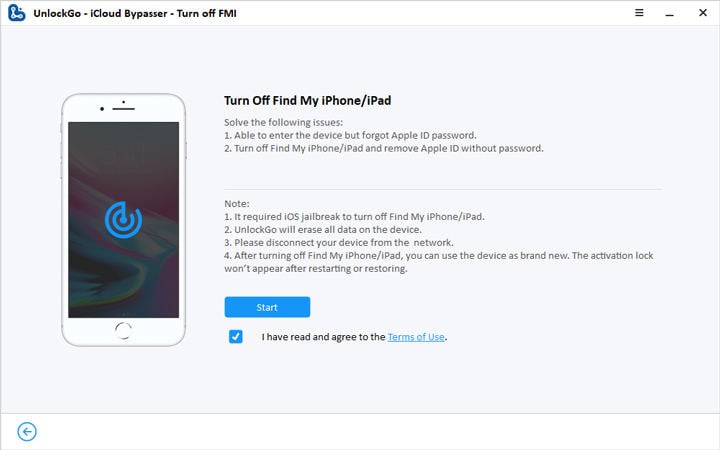
Step 3. There will be a display with the message ‘Please Jailbreak your Device’. Proceed to click on ‘Next’. Follow the on-screen instructions for you to jailbreak your iPhone with iPhone 6-X. For iPhone XR-11 Pro MAx, consider this jailbreak tutorial.

Step 4. After jailbreaking your iPhone, UnlockGo will immediately turn off ‘Find My iPhone’ for you.

Step 5. A screen will be displayed reading ‘Finish Turning Off Find My (device)’. Verify that ‘Find My iPhone’ is on or off, and then click ‘Confirm’.

At this point, UnlockGo removes the former’s Apple ID.
FAQs
How does Find My iPhone track your location?
Your device’s GPS system works in two ways. When your phone is connected to WiFi or has a data connection. It utilizes the location of nearby cell phone towers and recognized Wi-Fi networks to calculate your device’s approximate location.
Is it possible to locate my iPhone if it is switched off?
Even if your iPhone’s battery is dead or it isn’t connected to the Internet, you may still locate it. Apple’s “Bluetooth Location” feature allows you to locate an offline iPhone, as long as the iPhone is powered on.
Conclusion
If you are looking for the most effective options to turn off ‘Find My iPhone’ on your iPhone, you can select any of the above methods. Ensure that you strictly follow through with the steps. However, the most straightforward and productive option is the use of UnlockGo. This option will work well for all models of iPhone and iOS systems. You can bypass the Find My iPhone within seconds. Take charge of your iPhone.