Why is my WhatsApp status not downloading? Sometimes WhatsApp doesn’t download your status and gives an error “The download was unable to complete. Please try again later.” This can be frustrating because after trying several attempts, you have to face the same issue. However, don’t worry; in this article, we have mentioned 8 tips to help you fix Whatsapp status not downloading.
Why My WhatsApp Status is Not Downloading
There can be many reasons why WhatsApp status is not downloading. Some of the common problems are mentioned below. Keep on reading to know more!

- WhatsApp Server Issue could be the first reason why your WhatsApp status is not downloading.
- You are facing this issue because of an unstable Internet Connection.
- You are downloading large media files.
- You are downloading unsupported files.
- There are chances that your application is not working properly.
These are the common reasons why WhatsApp status is not downloading. To fix this problem, check out the simple ways below.
8 Solutions to Fix WhatsApp Status not Downloading Issue
After you’ve probably troubleshoot the problems of downloading WhatsApp status, there are some way out there. You can try 8 possible solutions below to get them resolved. If you still cannot fix completely, you can download third-party applications like Status Saver to download status.
Solution 1. WhatsApp Status not Downloading Today? Check If WhatsApp is Down
If WhatsApp is not downloading status, it could be due to a server issue. So, the first thing you can do is check your server and see if it is down or not. You can visit DownDetector or other websites to check the status of your WhatsApp. If the server is working fine, check the other ways mentioned below.
Solution 2. Close WhatsApp and Open Again
Are you unable to download WhatsApp status? Then close WhatsApp, wait for a few seconds and open it again. Hopefully, this will fix your issue. However, if you can still download the status, follow the other solutions mentioned below.
Solution 3. Check Your Internet Connectivity
If you are facing a WhatsApp status download failure problem, it could be because of a slow internet connection. So, we recommend checking the internet connection before trying the other methods. If your connection is fast, switch the internet and try other networks.
Solution 4. Make Sure There is Sufficient Space Storage on Your Phone
If the WhatsApp Status download was unable to complete, then check your storage space. Sometimes due to insufficient storage, you might face this problem. So, check the storage space and delete unnecessary files so that you can download the files easily.
Solution 5. Check If WhatsApp Has Access to Your Phone’s Storage
WhatsApp needs storage permission to store your data, so if it is not linked to your phone, then it could be the reason why WhatsApp is not saving your files. To fix this problem, open your device Settings, scroll down a bit and click the “Allow WhatsApp to Access” option. That’s it! You have finally given WhatsApp your access.
Solution 6. Update Date and Times on Your Phone
You can also solve your WhatsApp status problem by updating the date and time on your phone. Yes, an incorrect date could be the reason why your phone is not downloading WhatsApp status. To adjust the date, visit Settings, click the “System” option, and hit the “Date and Time” button. Now, from the menu, choose the “Automatic” option. Once you have set the date and time, go to WhatsApp and download the status again. If the issue is still there, check the ways below.
Solution 7. Update WhatsApp to the Latest Version
Another way to fix this error is by updating your WhatsApp status. To do that, follow the steps below.
- Open Google Play Store and look for “WhatsApp.”
- If there are any updates, click the “Update” option to download the latest updates.
- Now open your WhatsApp again and try downloading the WhatsApp status.
If the issue is not fixed and you are still unable to download the status, check the last method.
Solution 8. The Last Resort is to Reinstall WhatsApp
Reinstall the app again if WhatsApp status is unable to download. This will fix your problem, and you will be able to download the status in no time. To do that, follow the steps below.
- Go to Settings and click the “Apps & notifications” option.
- Now, click the App info and look for the WhatsApp application.
- Click the “Uninstall” option.
- This will uninstall your Application.
- To re-install it, go to Google Play Store and download the application.
How to Backup WhatsApp after Reinstalling, Check Out This Guide!
These are the 8 useful ways you can try if WhatsApp status is not downloading. If you want to transfer WhatsApp from One device to another, then try the method mentioned below.
Extra Tip 1: Best Way to Download WhatsApp Status Automatically
If you want to see and download friends’ WhatsApp status without being seen, then iToolab Save Status – Video Downloader is the best choice for you! As we all know, WhatsApp status videos and photos will vanish after 24 hours. So, it’s difficult to view your friends’ status frequently. However, with this FREE WhatsApp status saver, you can downlad status videos and photos from WhatsApp automatically.
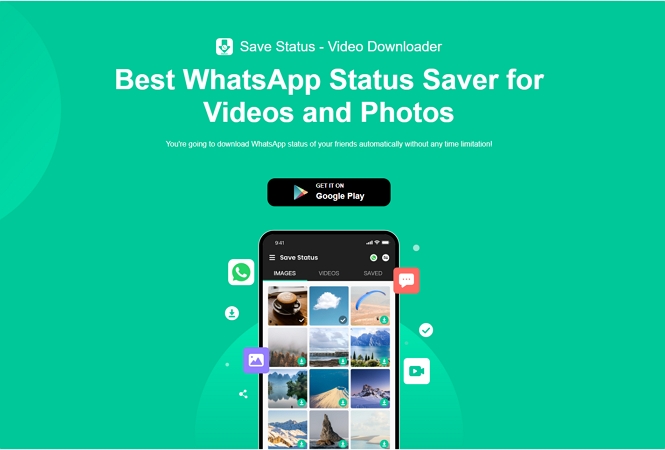
Key Features
- Support WhatsApp, WhatsApp Business, Dual App
- No additional fees, completely free.
- Supporst formats such as JPG, PNG, JPEG and more
- Compatible with all Android branded devices
- Preview videos and photos before you download
- Download multiple files and delete multiple downloads
Extra Tip 2: How to Transfer WhatsApp from Android to iPhone
iToolab WatsGo is the best tool for transferring WhatsApp from Android to iPhone, iPhone to Android, Android to Android, iPhone to iPhone. This app is amazing and transfers the data with one click. Moreover, it is compatible with all the latest devices. To use this app, follow the guide below.
Did you enjoy this tip? Subscribe to iToolab YouTube Channel
Step 1. Download the app and launch it on your PC. Now, click the “WhatsApp Transfer” option from the menu.

Step 2. Connect your Android and iPhone devices with the app. Don’t forget to choose the Source and destination options.

Step 3. Select the files you want to transfer, such as images, documents, files, and more.
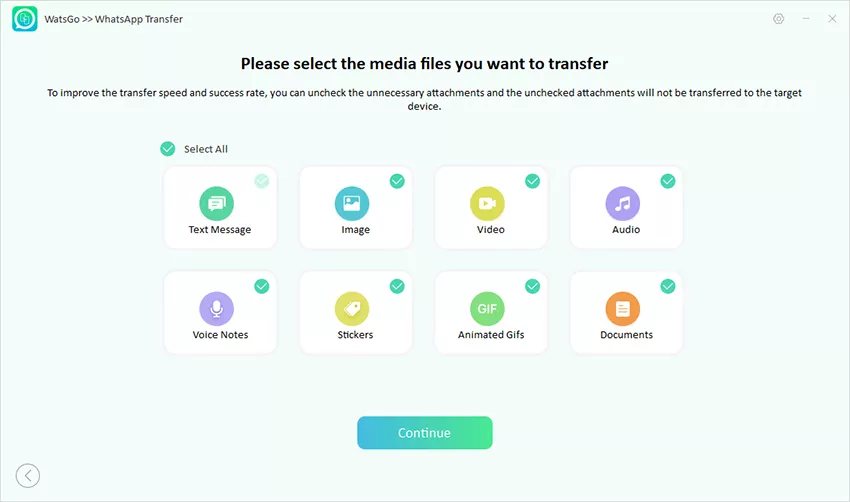
Step 4. Also, enable end-to-end encrypted WhatsApp backup and verify your password and start to generate WhatsApp backup.

Step 5. Next, the app will convert the backup format so that it can be used easily on your iPhone device. It will take a few minutes to restore data on iPhone. Once done, you will see the “Transferred WhatsApp Successfully” message on the screen.

Conclusion
You have finally learned all the possible ways to fix the WhatsApp status not downloading error. With the help of these quick fixes, you can solve this issue and download the status in no time. Also, you can use the iToolab WatsGo – One Click to Transfer WhatsApp application for transferring data from one device to another.






